2software features, 1 installing asus utility for wl-700ge, 2 setting up the wireless router using ezsetup – Asus WL-700gE User Manual
Page 7
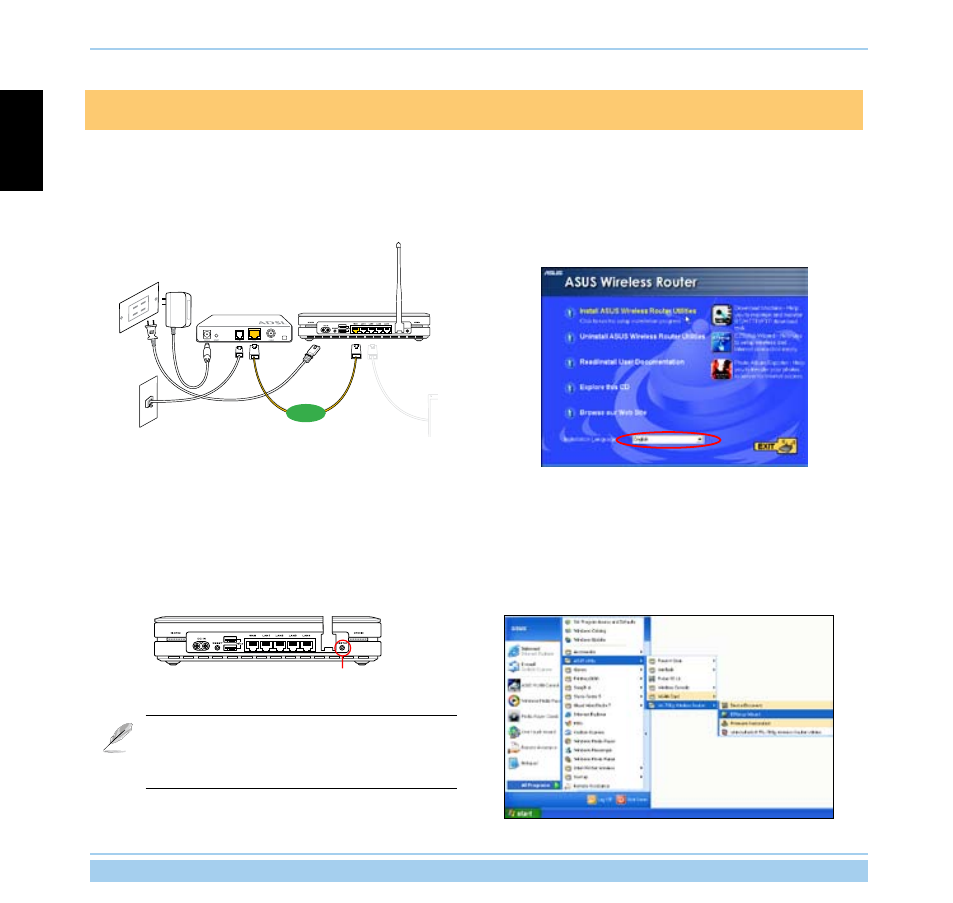
ASUS Wireless Router
6
English
ADSL Modem
WL-700gE Wireless Router
WAN
2
Software features
2.1
Installing ASUS utility for WL-700gE
2. Insert the support CD into the optical drive of your computer
to run the utility installation program. Select your language
and click Install ASUS Wireless Router Utilities to install.
Follow the instructions to complete the utility installation.
2.2
Setting up the wireless router using EZSetup
Before start, prepare an Ethernet and wireless enabled computer with ASUS utility pre-installed.
EZSETUP
1. Connect your WL-700gE wireless router to your ADSL or
Cable modem. Refer to the illustration below to wire your
network devices.
1. Press the EZSetup button on the rear panel of the wireless
router until the READY LED indicator is flashing.
If you use wireless connection for EZSetup and find
the connection is not stable, use wired connetion
instead EZSetup.
2. Launch the EZSetup utility by clicking Start -> ASUS Utility
-> WL-700gE Wireless Router -> EZSetup Wizard.
