4 usb auto copy function, 5 wireless data sharing – Asus WL-700gE User Manual
Page 11
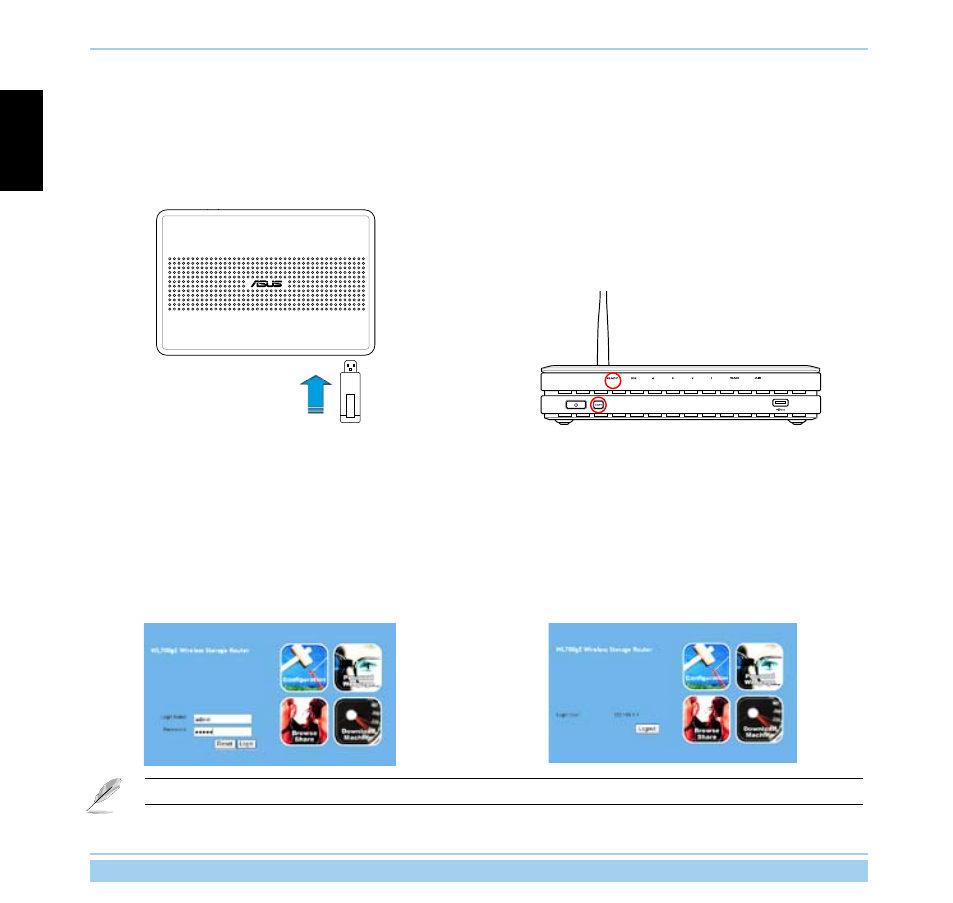
ASUS Wireless Router
10
English
2.4
USB auto copy function
Follow the steps below to copy files from your USB storage to the hard disk in WL-700gE. The files are saved under
the USBCopy directory.
2. Wait for several seconds until the READY LED indicator
flashes slowly. Press the COPY button on the front panel and
the LED flashes quickly. This means WL-700gE is copying
data from your USB storage. When the LED stops flashing
and stays ON, it means data duplication is complete.
1. Plug the USB storage to the USB2.0 port of WL-700gE.
2.5
Wireless data sharing
This sections describes how to share the files in WL-700gE hard disk to your LAN users.
1. Connect a computer to WL-700gE and open the Web browser. Input 192.168.1.1 (the default IP address of WL-700gE) in the
address box and press Enter..
2. Login to the WL-700gE Web configuration interface. Login
Name: admin; Password: admin (default).
3. Click Configuration to enter Web configuration page.
Step 4 and 5 are for first configuration. Skip step 4 and 5 if you have configured the wireless router via EZSetup.
