Configuring a static ip network connection, Setting up a bluetooth wireless connection – Asus ET2322IUTH User Manual
Page 44
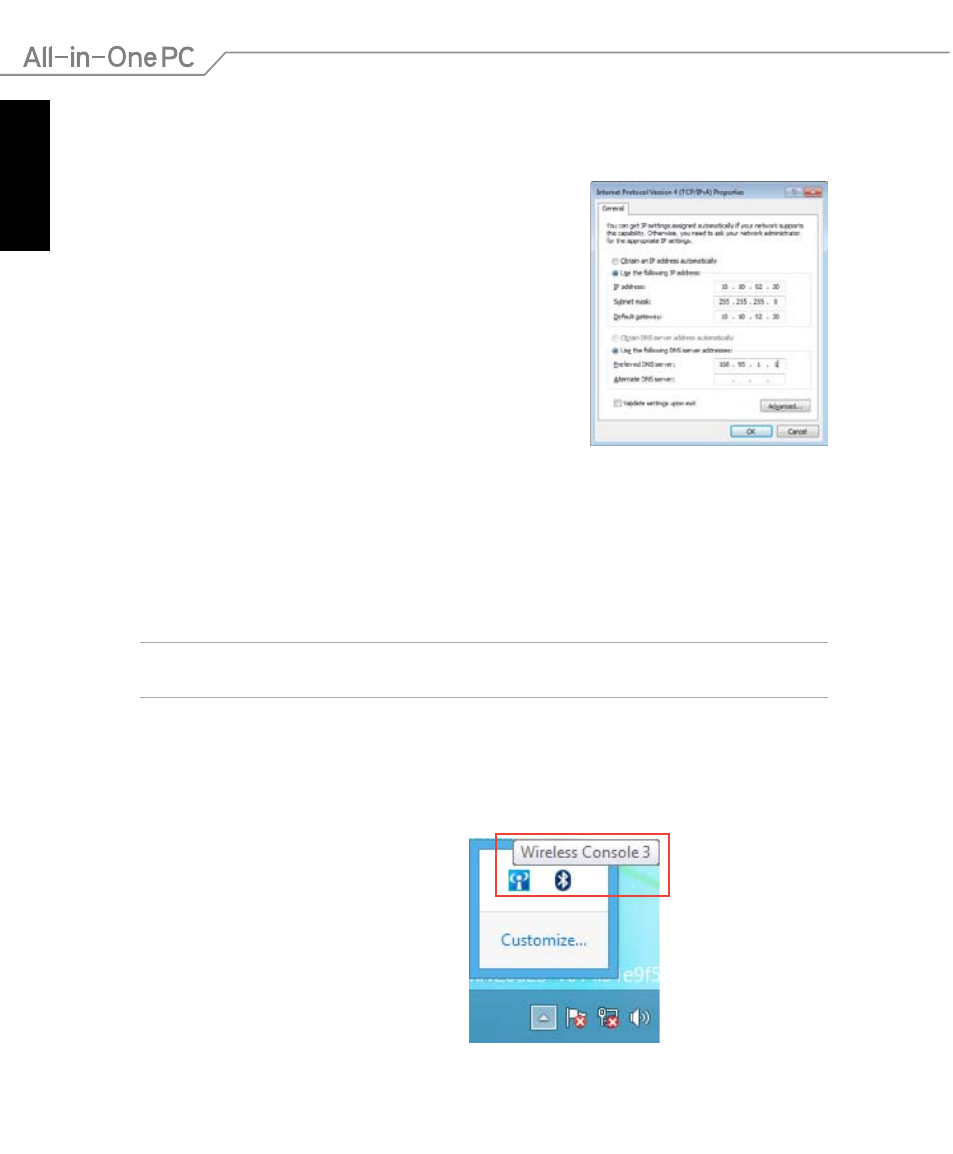
English
44
All-in-One PC ET232 Series
Configuring a static IP network connection
To configure a static IP network connection:
1. Repeat steps 1 to 4 of the previous section
Configuring a dynamic IP/PPPoE network
connection.
2 Click
Use the following IP address.
3. Enter the IP address, Subnet mask and Gateway from
your service provider.
4. If needed, enter the preferred DNS Server address and
alternative address.
5. When done, click
OK.
Setting up a Bluetooth Wireless Connection
Bluetooth technology eliminates the need for cables for connecting to Bluetooth-enabled
devices. Examples of Bluetooth-enabled devices include Notebook PCs, Desktop PCs, and
mobile phones.
NOTE: If your All-in-One PC did not come with built-in Bluetooth, you need to connect a USB
Bluetooth module in order to use Bluetooth.
To add a Bluetooth device in Windows® 8:
You can also double-click the Wireless
Console icon in the Windows notification
area and select the Bluetooth icon.
1. Press FN+F2 until the wireless LAN and Bluetooth are enabled.
