Asus Xonar DG User Manual
Page 56
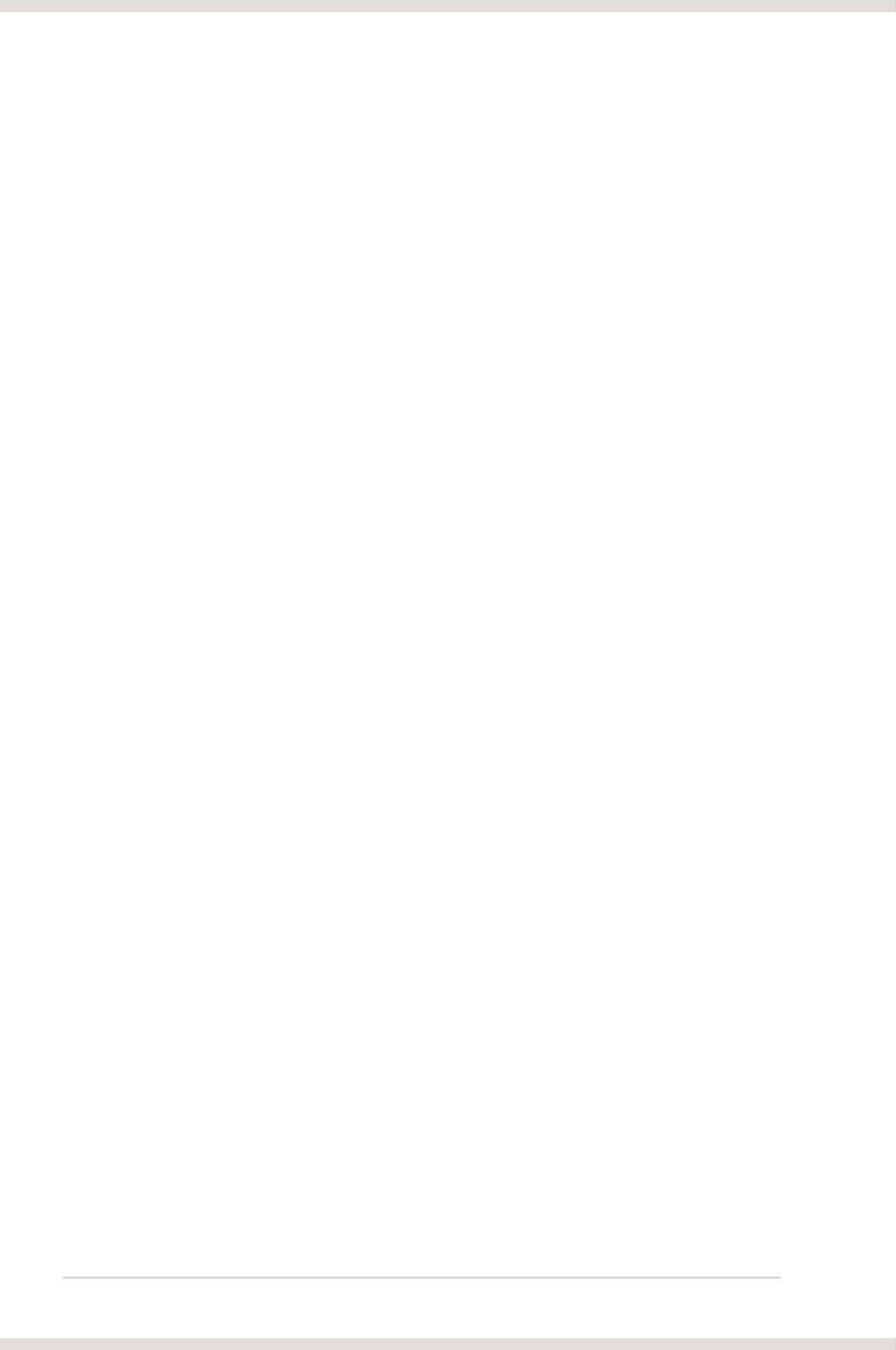
50
ASUS Xonar DG
I cannot hear any sound from the S/PDIF output
Instructions�
1. Ensure that you have enabled S/PDIF output in the Audio Center GUI (Main
page).
2. Ensure that you are connecting the correct S/PDIF output jack on the card to
the decoder’s (AV receiver) S/PDIF input jack.
3. You may need to select the correct input and mode of your decoder or AV
receiver.
4. If you are using �6�Hz PCM output, please make sure your decoder can
support �6�Hz decoding. Try changing it to 44.1� or 48�Hz first.
I cannot hear audio input �Mic, Line�in, AUX, etc.� from my speakers
Instructions�
1. Go to the mixer recording page in the Audio Center and select the correct
input as the recording source. If you are using Windows Vista, also go to
system audio control panel to see the current default recording/input device is
right.
2. Remember to turn on the digital monitoring button for that recording source.
I cannot hear the T� tuner audio from my speakers
Instructions�
1. If you are using a traditional TV tuner card which has analog audio output,
please connect it to the Aux-In header on the audio card
2. Select Aux-In as the recording source and remember to turn on the digital
monitoring button on the recording mixer page
3. If you are using a TV tuner card which has digital audio output instead of
analog, check that the sound is not muted and whether other applications can
play sound out. If you still have problem, read the TV tuner card’s software
user guide.
[FAQ]
Q1� Does the Xonar DG support �indows 7/�ista?
Answer�
Yes, the Xonar DG driver package does support Windows 7/Vista 32/64 bit and
most key features are available. In addition, Xonar DG supports unique DS3D
GX on Windows 7/Vista, which can recover DirectSound 3D hardware and EAX
gaming sound effects on Windows 7/Vista for a lot of existing DirectX games.
