Asus instant on, English, English asus.instant.on – Asus CG8270 User Manual
Page 62: Using.asus.instant.on, Setting.up.asus.instant.on
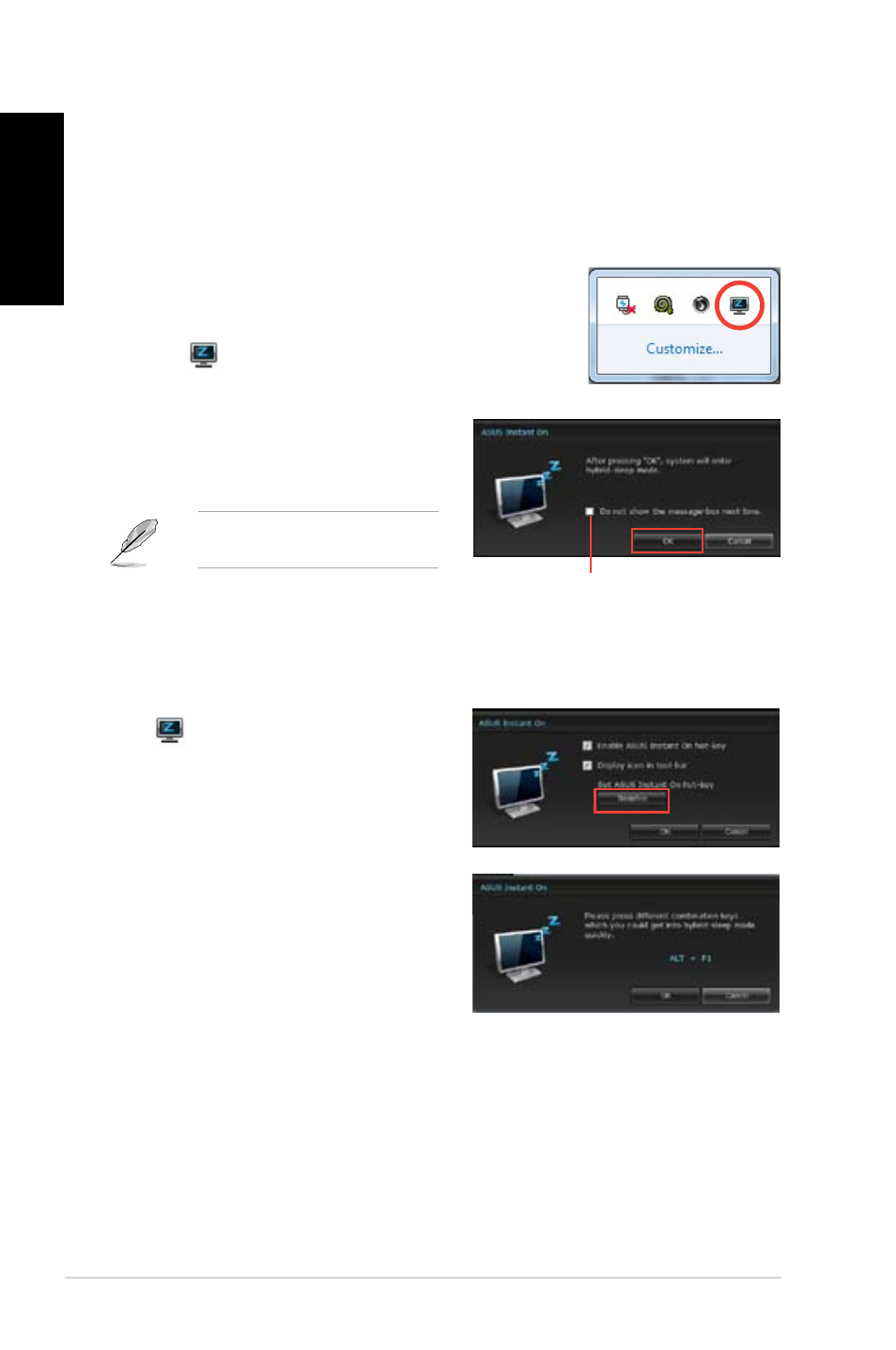
60
Chapter 6: Using the utilities
English
English
English
English
ASUS.Instant.On
ASUS Instant On gives you with a quick access to the Hybrid Sleep mode.
Using.ASUS.Instant.On
To.use.ASUS.Instant.On:
The Instant On utility is pre-installed on your computer and
automatically launches after starting up your computer.
1.
When starting up your computer, you can see the utility
icon
from Windows taskbar.
.
Press <Alt.+.F1> and then click OK on
the confirmation message. Your system
will enter the Hybrid Sleep mode.
The default hotkey is <Alt.+.F1>. To
change it, see the section below.
Setting.up.ASUS.Instant.On
To.set.up.ASUS.Instant.On:
1.
Right-click the ASUS Instant On icon
from Windows taskbar. The main
settings screen appears.
You can choose to enable/disable ASUS
Instant On hotkey, and show/hide ASUS
Instant On icon from Windows taskbar.
Tick.to.not.show.this.message.next.time.
.
Click Redefine button from the main
settings screen. The hotkey settings
screen appears.
.
Key in the combination keys you want to
use for ASUS Instant On hotkey.
4.
Click OK to save your changes, and
Cancel to discard the changes you made.
