Asus VX2 User Manual
Page 13
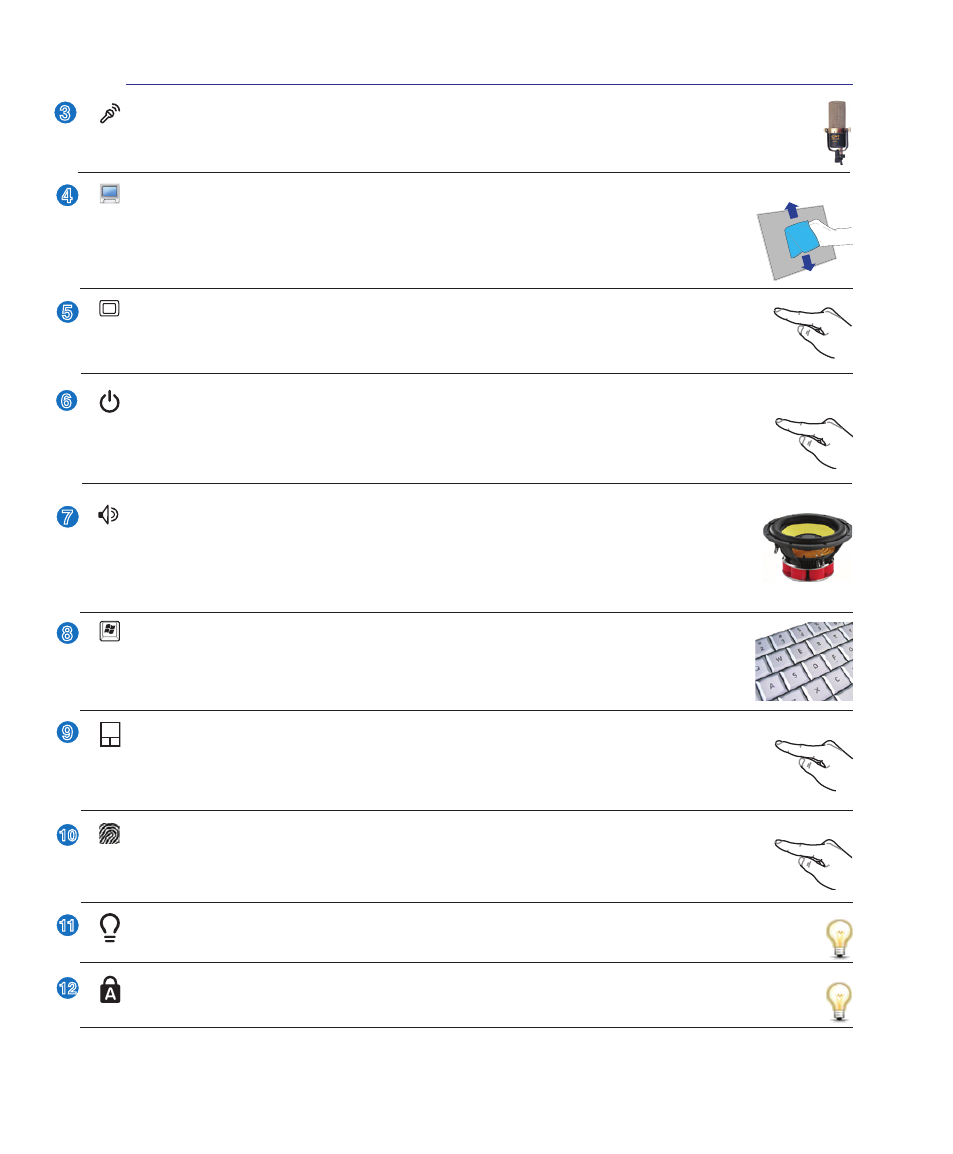
13
Knowing the Parts
2
3
4
5
7
8
9
10
Instant Keys
Instant keys allow you to launch frequently used applications with one push of a button.
Details are described in section 3.
Touchpad and Buttons
The touchpad with its buttons is a pointing device that provides the same functions as a desk-
top mouse. A software-controlled scrolling function is available after setting up the included
touchpad utility to allow easy Windows or web navigation.
Audio Speakers
The built-in stereo speaker system allows you to hear audio without additional attachments.
The multimedia sound system features an integrated digital audio controller that produces
rich, vibrant sound (results improved with external stereo headphones or speakers). Audio
features are software controlled.
Display Panel
The display panel functions the same as a desktop CRT monitor. The Notebook PC uses an active
matrix TFT LCD, which provides excellent viewing like that of desktop monitors. Unlike desktop
CRT monitors, the LCD panel does not produce any radiation or flickering, so it is easier on the eyes.
Use a soft cloth without chemical liquids (use plain water if necessary) to clean the display panel.
11
Status Indicators (front)
Status indicators represent various hardware/software conditions. See indicator details in section 3.
Status Indicators (top)
Status indicators represent various hardware/software conditions. See indicator details in section 3.
Keyboard
The keyboard provides full-sized keys with comfortable travel (depth at which the keys
can be depressed) and palm rest for both hands. Two Windows function keys are provided
to help ease navigation in the Windows operating system.
Microphone (Built-in)
The built-in mono microphone can be used for video conferencing, voice narrations, or simple
audio recordings.
12
Fingerprint Scanner
The fingerprint scanner allows use of security software using your fingerprint as your iden-
tification key.
6
Power Switch
The power switch turns ON and OFF the Notebook PC or putting the Notebook PC into sleep
or hibernation modes. Actual behavior of the power switch can be customized in Windows
Control Panel “Power Options.”
