Bluetooth manager, Bluetooth connection wizard – Asus MYPAL A636 User Manual
Page 87
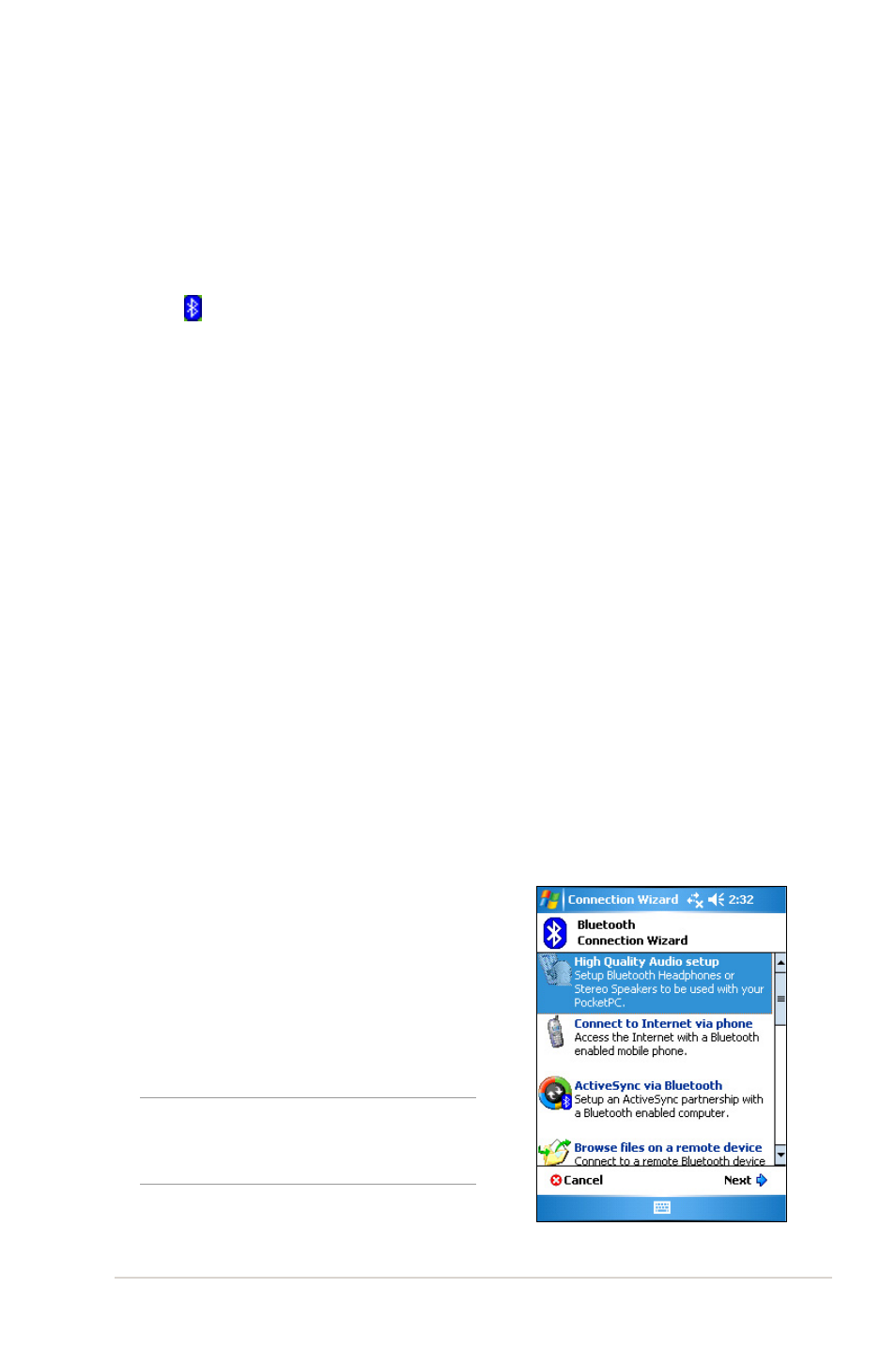
Bluetooth
®
81
Bluetooth Connection Wizard
The Bluetooth Connection Wizard helps you set up connections with
remote Bluetooth devices.
To launch the Bluetooth Connection Wizard:
1. Tap New from the Bluetooth Manager
Menu bar. The Bluetooth Connection
Wizard screen appears.
2. Select a type of connection that you
want to set up. Tap Next.
3. Follow the on-screen instructions to set
up the connection.
NOTE
Refer to the device online
help for more information
on Bluetooth.
Bluetooth Manager
The Bluetooth Manager allows you to pre-configure, manage, and use
various types of Bluetooth connections to connect to remote devices.
To open the Bluetooth Manager:
•
Tap > Bluetooth Manager.
There are two tabs in the Bluetooth Manager:
•
My Shortcuts - displays a list of pre-configured connections, if any. Tap
New to make a new connection with other devices via Bluetooth. Tap and
hold a connection icon to open a pop-up menu containing options for
connecting to devices, disconnecting, checking connection status, and
more.
•
Active Connections - displays active incoming and outgoing
connections. Tap New to make a new connection. Tap and hold a
connection icon to open a pop-up menu containing options for
disconnecting from devices and for checking connection status.
