2 asus ez flash 2 utility, Asus ez flash 2 utility -5, Asus.ez.flash.2.utility – Asus V6-P5G31E User Manual
Page 43
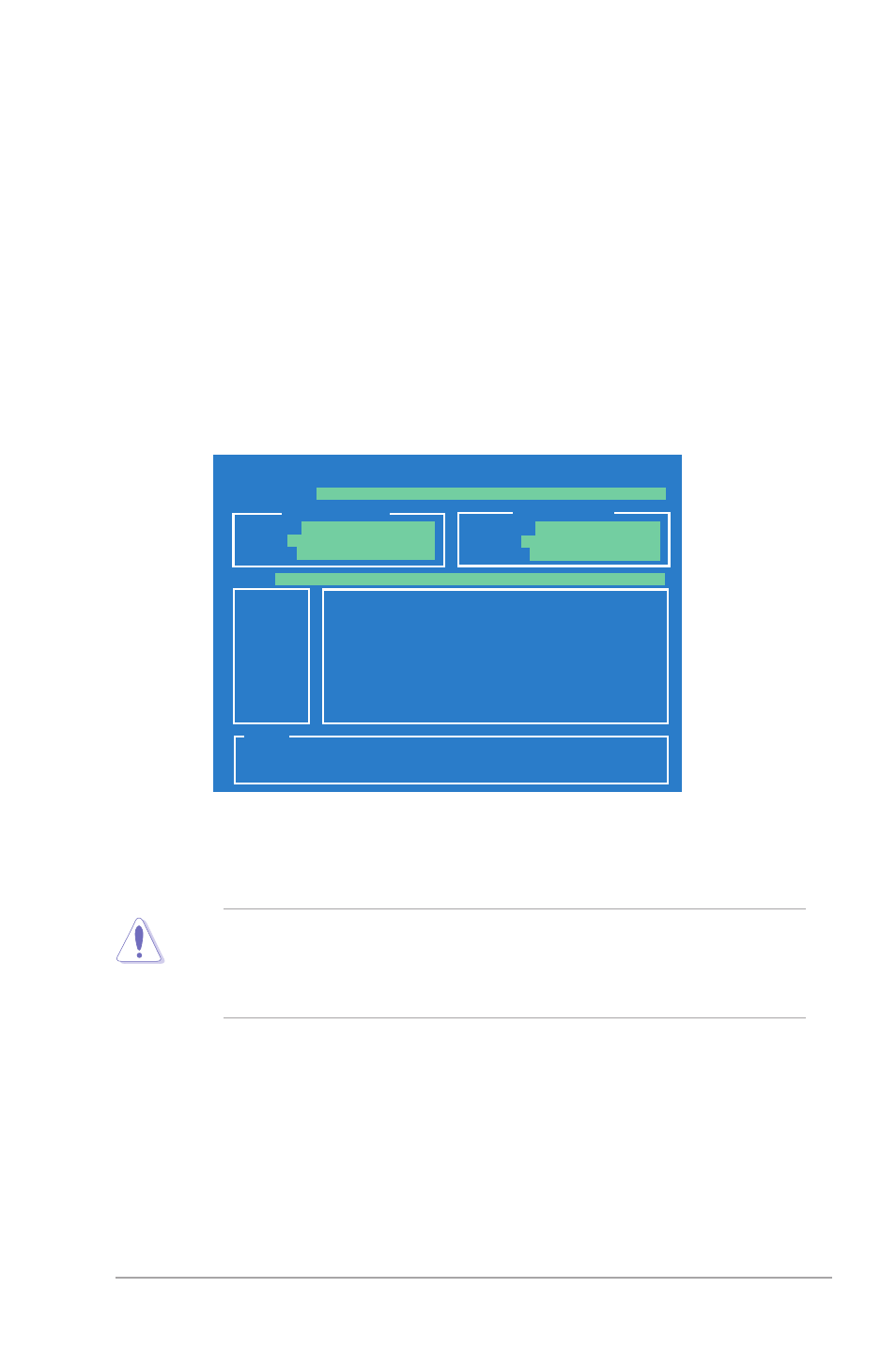
ASUS V6-P5G31E
4-5
ASUSTek EZ Flash 2 BIOS ROM Utility V3.37
Current ROM
Update ROM
A:
Note
FLASH TYPE:
WOINBOND W25X/Q80
PATH:
A:\
BOARD:
P5KPL-AM EPU
VER:
0407
(H:01 B:10)
DATE:
10/10/2009
BOARD:
Unknown
VER:
Unknown
DATE:
Unknown
[Enter] Select or Load [Tab] Switch [V] Drive Info
[Up/Down/Home/End] Move [B] Backup [Esc] Exit
To.update.the.BIOS.using.EZ.Flash.2:
1. Insert the USB flash disk that contains the latest BIOS file to the USB port,
then launch EZ Flash 2 in any of these two ways:
• Press
• Enter the BIOS setup program. Go to the Tools menu to select EZ Flash
2 and press
Press
4.1.2.
ASUS.EZ.Flash.2.utility
The ASUS EZ Flash 2 feature allows you to update the BIOS without using an
OS-based utility.
2. When the correct BIOS file is found, EZ Flash 2 performs the BIOS
update process and automatically reboots the system when done.
• Only a USB flash disk with FAT 32/16 format and single partition can
support the ASUS EZ Flash 2 utility.
• Do not shut down or reset the system while updating the BIOS to prevent
system boot failure!
