Using the recovery partition, Using the recovery partition -6 – Asus Eee PC S101/XP User Manual
Page 46
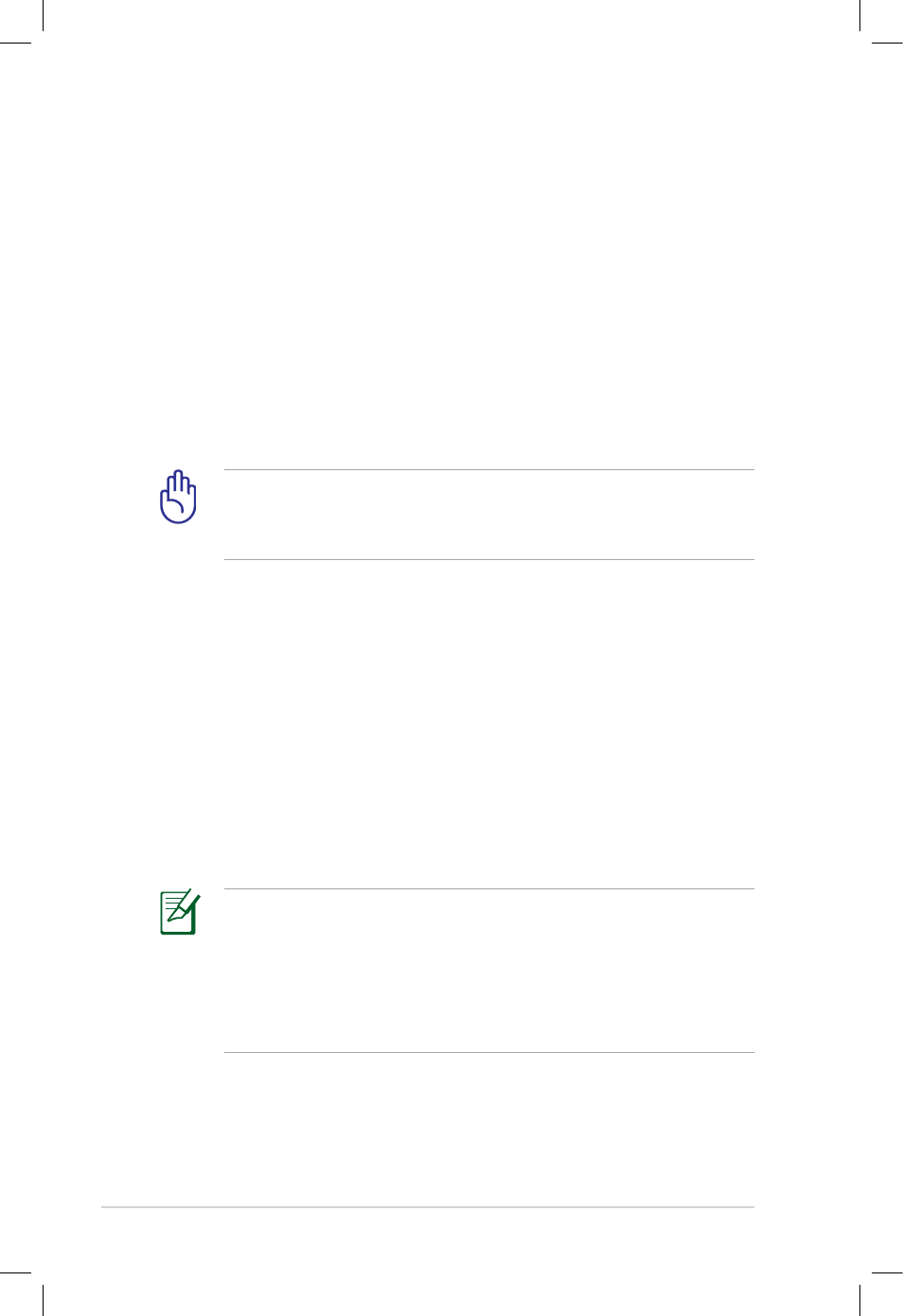
Chapter 4: System Recovery
4-6
Using the Recovery Partition
Using System Disk Partition
The Recovery Partition includes an image of the operating system,
drivers, and utilities installed on you Eee PC at the factory. The
Recovery Partition provides a comprehensive recovery solution
that quickly restores your Eee PC's softwrae to its original working
state, provided that your system disk drive is in good working order.
Before using Recovery Partition, copy your data files to external
disk drives or to a network drive and make note of any customized
configuration settings (such as network settings).
About the Recovery Partition
The Recovery Partition is a space reserved on your system disk drive
used to restore the operating system, drivers, and utilities installed
on your Eee PC at the factory.
Using the Recovery Partition:
1. Press
2. Click the check mark button to start the system recovery.
3. The system starts system recovery automatically and follow the
onscreen instructions to complete the recovery process.
For models that come with a multi-language operating system,
you need to select a desired display language for your Eee PC
during the first run wizard instructions and the display language
cannot be altered after the confirmation. The hidden partition
only stores the OS file in the selected language and recovers the
system in that selected language.
Disable Boot Booster in BIOS setup before your perform system
recovery from USB flash disk, external optical drive or hidden
partition. Refer to the end of this chapter for details.
