Adjusting the display resolution, Adjusting the display resolution -6 – Asus Eee PC S101/XP User Manual
Page 26
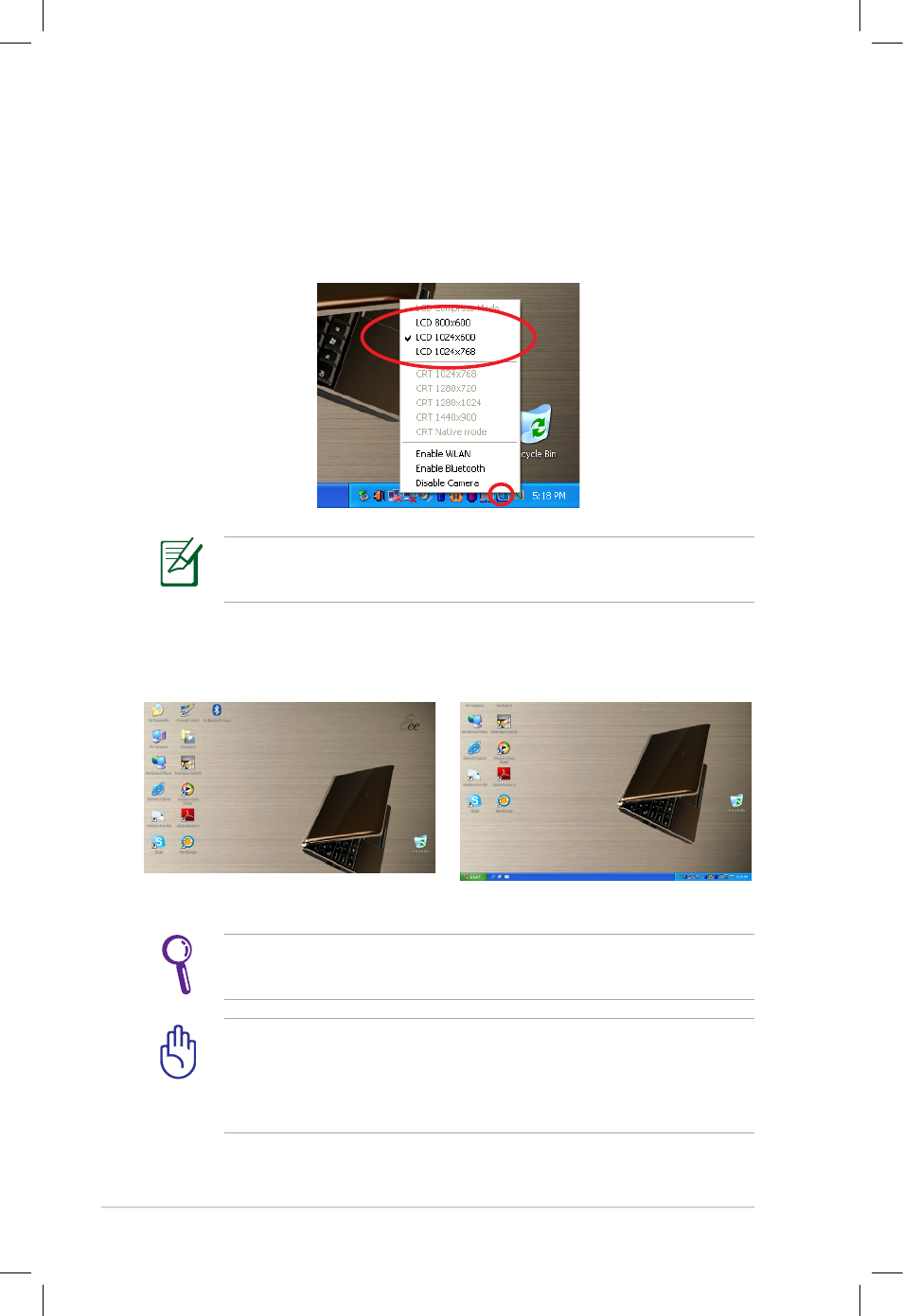
Chapter 2: Getting Started
2-6
Adjusting the display resolution
Click the ASUS EeePC Tray Utility icon in the Notification area to
adjust the display resolution. Select the resolution based on your
needs.
You need not scroll up and down the screen when you select
LCD Compress Mode.
When you select LCD 1024 x 768, move the pointer to scroll up and
down the screen.
Scroll down to see the bottom of the screen.
Scroll up to see the top of the screen.
The CRT-related options are unavailable when there is no
connected external monitors.
When the display mode of your Eee PC is CRT Only and the
power mode is Power Saving, DO NOT use a resolution higher
than 1024 x 600 pixels. Doing so would make the connected
external monitor function abnormally.
See also other documents in the category Asus Notebooks:
- Eee PC 1003HAG (60 pages)
- G51Jx (118 pages)
- K50Ij(BestBuy) (78 pages)
- K50Ij(BestBuy) (24 pages)
- PL80JT (30 pages)
- E5368 (114 pages)
- K40AC (24 pages)
- G51J (114 pages)
- W5Ae (134 pages)
- W5Ae (70 pages)
- UX30S (26 pages)
- BX31E (100 pages)
- PRO33JC (26 pages)
- U30Jc (104 pages)
- W5 (7 pages)
- Eee PC T101MT (68 pages)
- U81A (88 pages)
- U81A (28 pages)
- Transformer Pad TF300T (2 pages)
- Transformer Pad TF300TL (6 pages)
- Transformer Pad TF300T (90 pages)
- K40AE (108 pages)
- A8He (71 pages)
- A8He (71 pages)
- A8He (71 pages)
- G72gx (28 pages)
- PRO7 (32 pages)
- EB1501 (46 pages)
- EB1501 (46 pages)
- EB1007 (102 pages)
- EB1007 (179 pages)
- EB1007 (181 pages)
- EB1007 (109 pages)
- EB1007 (145 pages)
- EB1007 (183 pages)
- EB1021 (40 pages)
- EB1012 (1 page)
- EB1012 (325 pages)
- EB1012 (95 pages)
- EB1012 (231 pages)
- EB1012 (185 pages)
- EB1012 (130 pages)
- Eee PC 1015CX (66 pages)
- Eee PC X101H (62 pages)
- Eee PC X101H (50 pages)
