English, 3) wall mount option – Asus WL-500W User Manual
Page 3
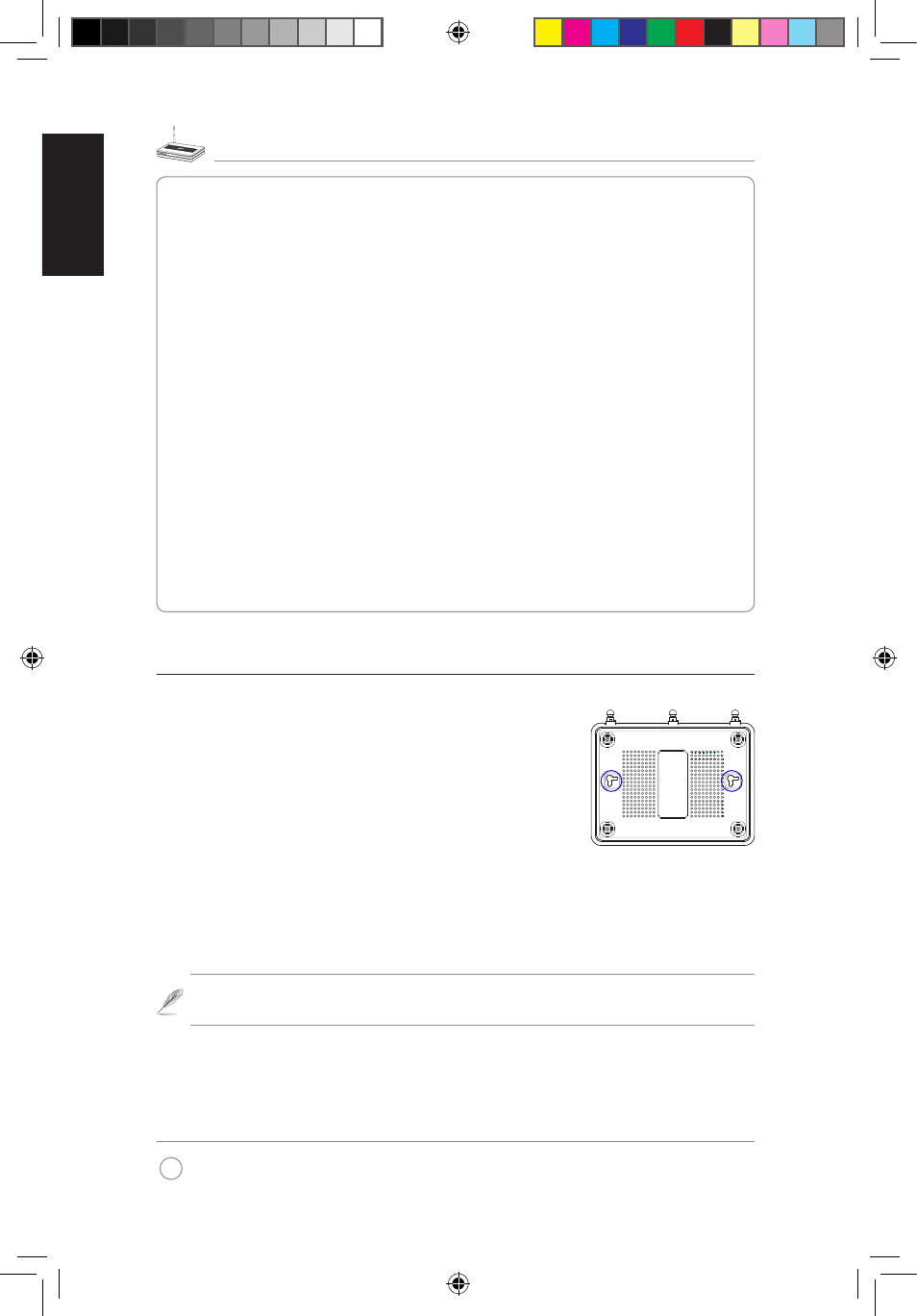
WL-500W Wireless Router Quick Start Guide
2
English
PWR (Power)
Off
No power
On
System ready
Flashing-slow Firmware upgrade failed
Flashing-quick EZsetup processing
AIR (Wireless Network)
Off
No power
On
Wireless system ready
Flashing
Transmitting or receiving data (wireless)
WAN (Wide Area Network)
Off
No power or no physical connection
On
Has physical connection to an Ethernet network
Flashing
Transmitting or receiving data (through Ethernet cable)
LAN -4 (Local Area Network)
Off
No power or no physical connection
On
Has physical connection to an Ethernet network
Flashing
Transmitting or receiving data (through Ethernet cable)
3) Wall mount option
Out of the box, ASUS WL-500W Wireless Router is
designed to sit on a raised flat surface like a file cabinet or
book shelf. The unit may also be converted for mounting
to a wall or ceiling.
Follow these steps to mount the ASUS Wireless Router to
a wall:
1. Look on the underside for the two mounting hooks.
2. Mark two upper holes in a flat surface.
3. Tighten two screws until only 1/4'' is showing.
4. Latch the hooks of the ASUS Wireless Router onto the screws.
Note: Re-adjust the screws if you cannot latch the ASUS Wireless Router
onto the screws or if it is too loose.
qe3336 WL500W 2.indd 2
11/1/07 5:41:38 PM
