Asus CM5340 User Manual
Page 12
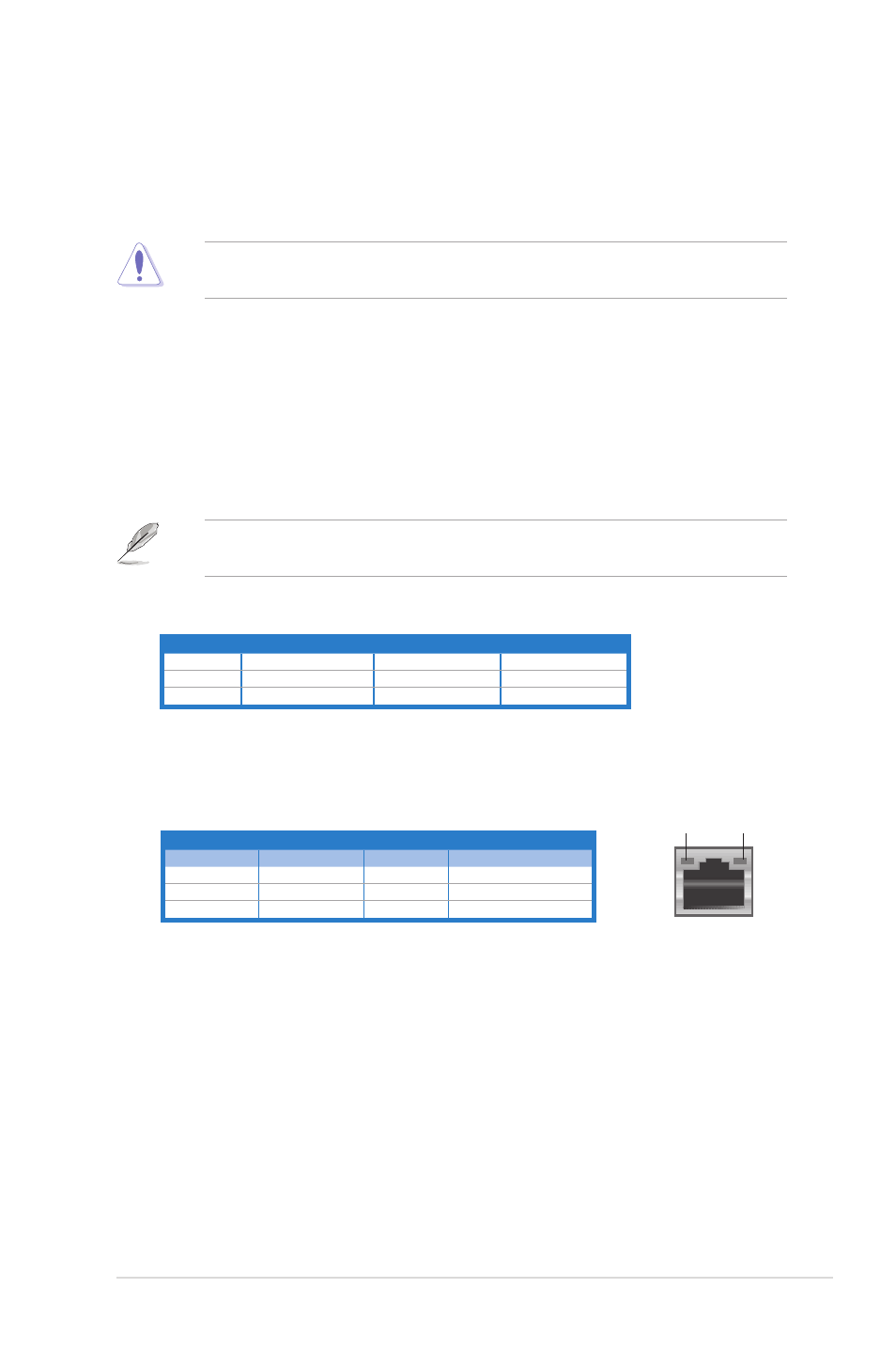
ASUS CM5340
1-3
DO NOT block the air vents on the chassis. Always provide proper ventilation for your
computer.
9.
USB 2.0 ports. These Universal Serial Bus 2.0 (USB 2.0) ports connect to USB 2.0
devices such as a mouse, printer, scanner, camera, PDA, and others.
10. Microphone port �pink�. This port connects to a microphone.
11. Line Out port �lime�. This port connects to a headphone or speaker. In a 4, 6, or
8-channel configuration, the function of this port becomes Front Speaker Out.
12. Line In port �light blue�.
Line In port �light blue�. This port connects to a tape, CD, DVD player, or other audio
sources.
Audio 2, 4, or 6-channel configuration
Port
Headset 2-channel
4-channel
6-channel
Light Blue
Line In
Rear Speaker Out
Rear Speaker Out
Lime
Line Out
Front Speaker Out
Front Speaker Out
Pink
Mic In
Mic In
Mic In
Refer to the audio configuration table below for the function of the audio ports in a 2, 4, or
6-channel configuration.
Activity/Link LED Speed LED
Status
Description
Status
Description
OFF
No link
OFF
10Mbps connection
ORANGE
Linked
ORANGE
100Mbps connection
BLINKING
Data activity
GREEN
1Gbps connection
LAN port
SPEED
LED
ACT/LINK
LED
13. LAN �R�-45� port.
LAN �R�-45� port. This port allows Gigabit connection to a Local Area Network (LAN)
through a network hub.
LAN port LED indications
6.
Parallel port. This 25-pin port connects a parallel printer, a scanner, or other devices.
7.
VGA port.
VGA port. This port is for VGA-compatible devices such as a VGA monitor.
8.
Air vents.
Air vents. These vents allow air ventilation.
14. DVI-D port.
DVI-D port. This port is for any DVI-D compatible device and is HDCP compliant
allowing playback of HD DVD, Blu-ray, and other protected content.
15. HDMI port. This port is for a High-Definition Multimedia Interface (HDMI) connector,
and is HDCP compliant allowing playback of HD DVD, Blu-Ray and other protected
content.
16. Expansion slot brackets.
Expansion slot brackets. Remove the expansion slot bracket when installing an
expansion card.
