Asus wireless lan (on selected models) – Asus VX1 User Manual
Page 54
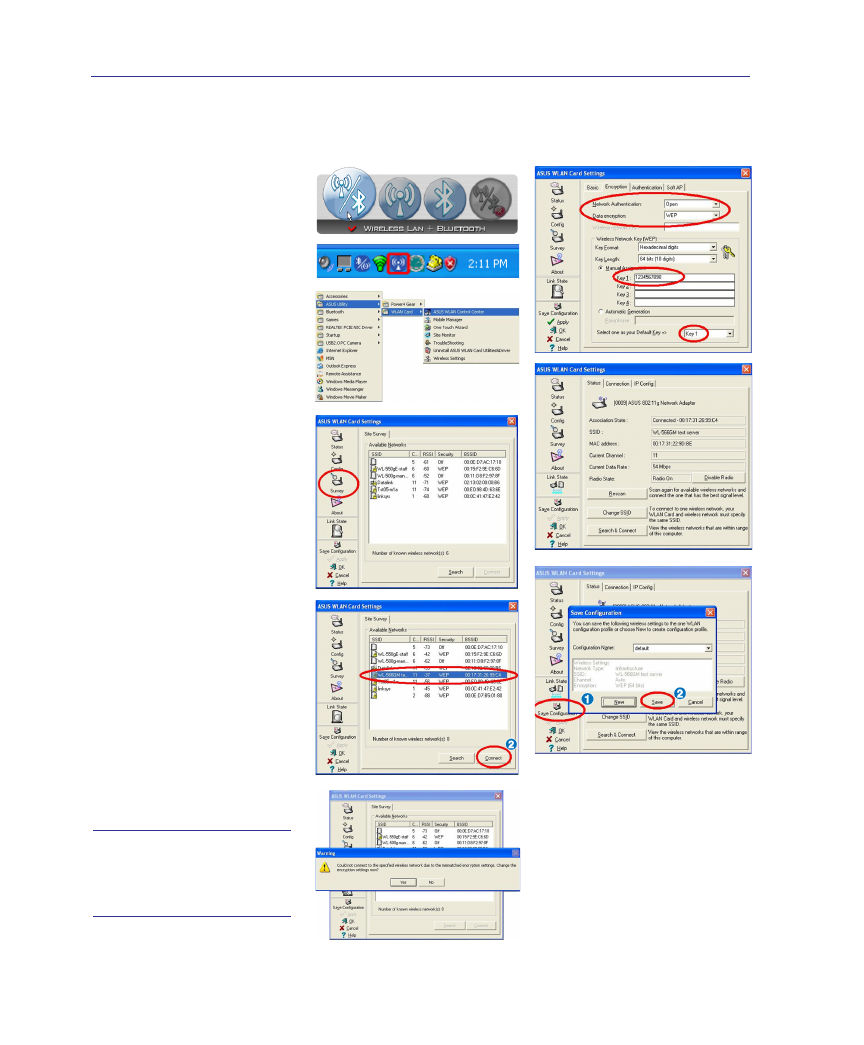
54
4
Using the Notebook PC
Press [FN F2] (or double click
the Wireless Console icon on
the taskbar). Four icons will
appear as shown here. Click on
the 1st setting to activate both
Wireless & Bluetooth, or you
may select the 2nd option for
Wireless activation only.
1. Click Start | Programs
| ASUS Utility | WLAN
Card | ASUS WLAN Con-
trol Center.
2. On the left hand side menu,
click Survey to start scan-
ning for available networks
in your area.
3. The list will show all avail-
able networks within your
area. Select the network you
want and click Connect.
4. If the selected Network has
security settings, you may
be required to enter a pass-
word.
5. Click the Encryption tab
to configure the Network
Authentication mode and
Password.
6. The Status tab will show
connection status and de-
tails.
Note: Click “Save Con-
figuration” and “Save”
to remember settings
for this network.
ASUS Wireless LAN (on selected models)
Connecting to a network
- Eee PC 1003HAG (60 pages)
- G51Jx (118 pages)
- K50Ij(BestBuy) (78 pages)
- K50Ij(BestBuy) (24 pages)
- E5368 (114 pages)
- PL80JT (30 pages)
- K40AC (24 pages)
- G51J (114 pages)
- W5Ae (70 pages)
- W5Ae (134 pages)
- UX30S (26 pages)
- BX31E (100 pages)
- PRO33JC (26 pages)
- U30Jc (104 pages)
- W5 (7 pages)
- Eee PC T101MT (68 pages)
- U81A (88 pages)
- U81A (28 pages)
- Transformer Pad TF300T (2 pages)
- Transformer Pad TF300TL (6 pages)
- Transformer Pad TF300T (90 pages)
- K40AE (108 pages)
- A8He (71 pages)
- A8He (71 pages)
- A8He (71 pages)
- G72gx (28 pages)
- PRO7 (32 pages)
- EB1501 (46 pages)
- EB1501 (46 pages)
- EB1007 (109 pages)
- EB1007 (145 pages)
- EB1007 (183 pages)
- EB1007 (102 pages)
- EB1007 (179 pages)
- EB1007 (181 pages)
- EB1021 (40 pages)
- EB1012 (185 pages)
- EB1012 (130 pages)
- EB1012 (1 page)
- EB1012 (325 pages)
- EB1012 (95 pages)
- EB1012 (231 pages)
- Eee PC 1015CX (66 pages)
- Eee PC X101H (50 pages)
- Eee PC X101H (62 pages)
