2 troubleshooting (faq), Troubleshooting (faq) -2 – Asus MB168B User Manual
Page 15
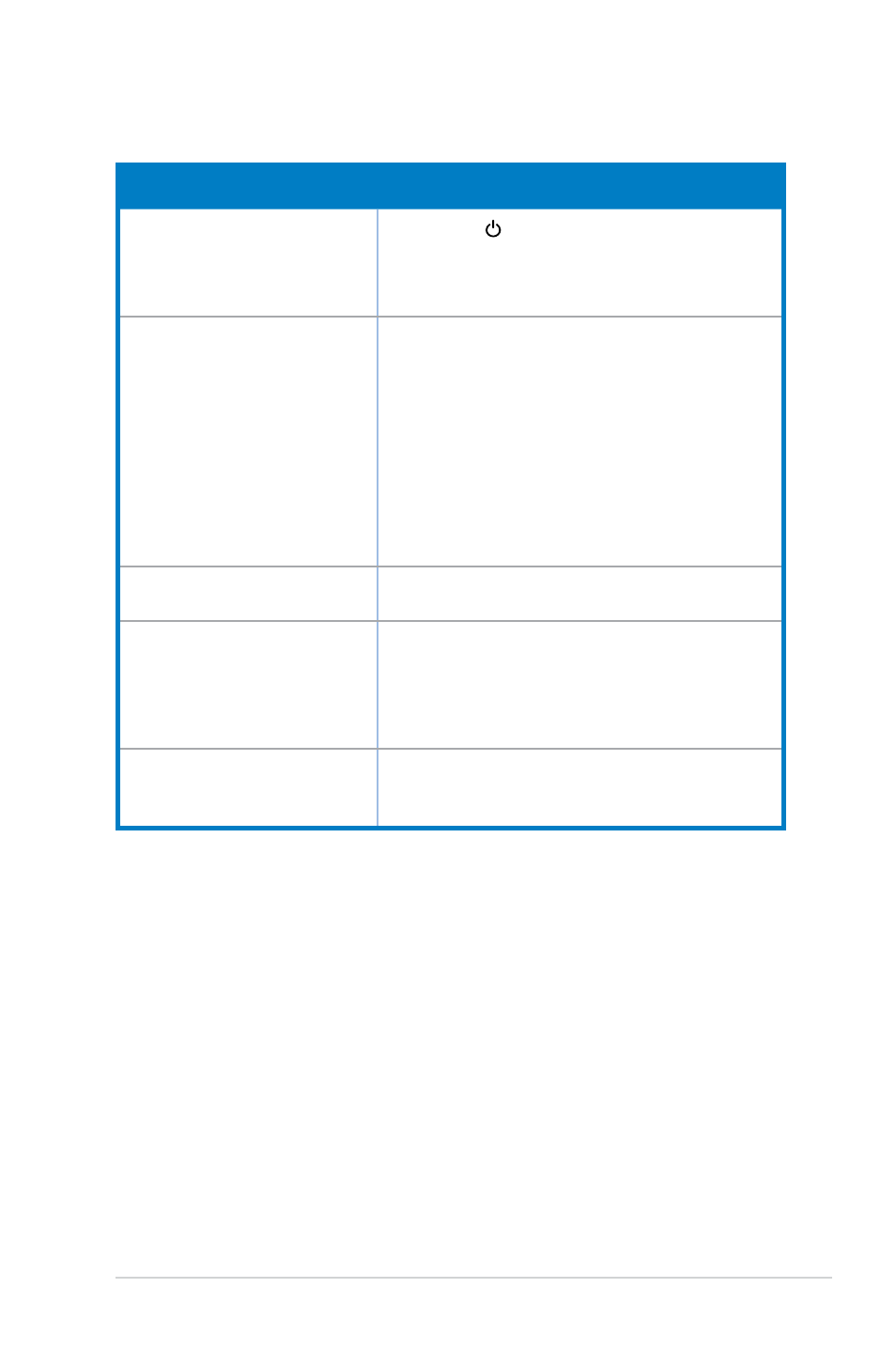
3-2
ASUS USB Monitor MB168B/MB168B+
3.2
Troubleshooting (FAQ)
Problem
Possible Solution
Power LED is not ON
• Press the button to check if the monitor is
in the ON mode.
• Check if the USB cable is properly connected
to the monitor and the power outlet.
The power LED lights amber
and there is no screen image
• Check if the monitor and the computer are in
the ON mode.
• Make sure the USB cable is properly
connected between the USB monitor and the
computer.
• Inspect the signal cable and make sure none
of the pins are bent.
• Connect the computer with another available
monitor to check if the computer is properly
working.
Screen image is too light or
dark
• Adjust the Brightness settings via
OSD.
Screen image bounces or a
wave pattern is present in the
image
• Make sure the USB cable is properly
connected between the USB monitor and the
computer.
• Move electrical devices that may cause
electrical interference.
Screen image has color
defects (white does not look
white)
• Inspect the USB cable and make sure that
none of the pins are bent.
