53 appendix, Troubleshooting – Asus W5F User Manual
Page 53
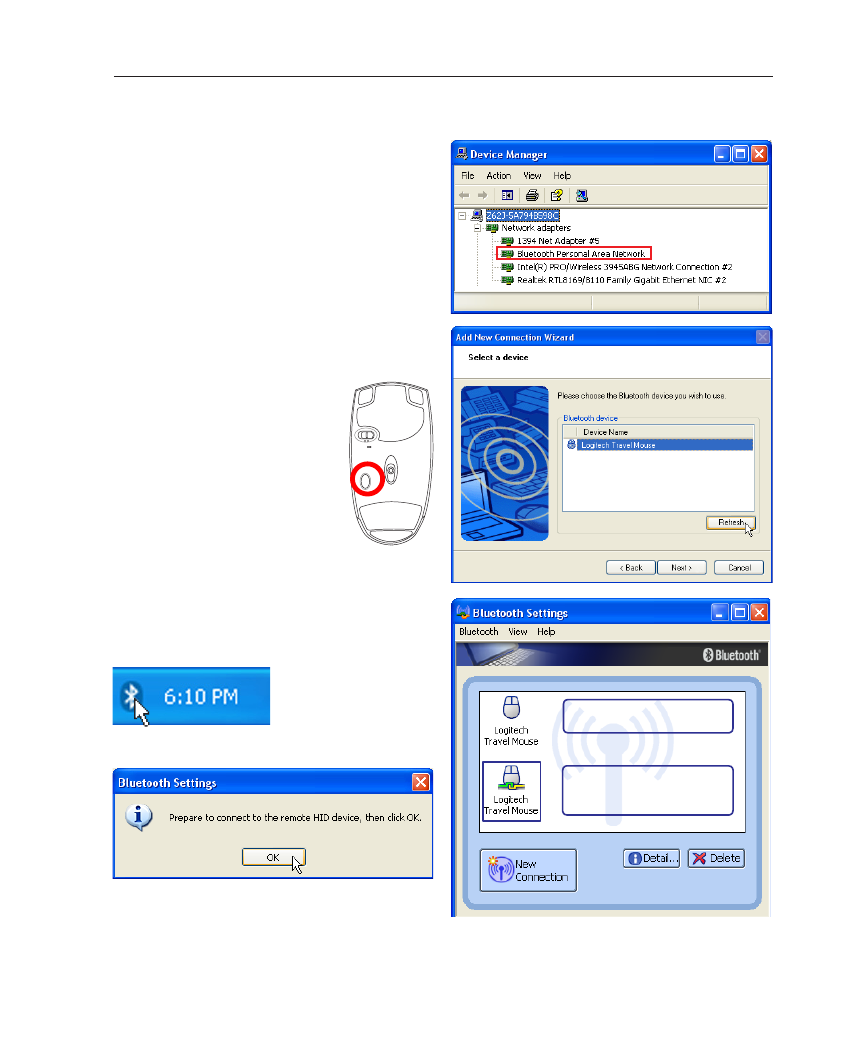
53
Appendix
A
Troubleshooting
In “Device Manager”, check if “Bluetooth Personal
Area Network” is available as shown here.
Question: I cannot see my Bluetooth
mouse in the list. What do I do?
Double-click on the
Bluetooth Icon.
D o u b l e - c l i c k o n t h e
registered Bluetooth mouse.
After connection, the icon
will show a pair of green and
yellow hands.
Click Refresh in the software and
“RESET” on the mouse. Repeat if
necessary.
Question: I already registered the
Bluetooth mouse before. Why is it not
working now? How do I connect to it?
Question: How do I check if my Bluetooth
is ready?
A prompt will appear for confirmation. Click OK.
RE
SET
OFF ON
See also other documents in the category Asus Notebooks:
- Eee PC 1003HAG (60 pages)
- G51Jx (118 pages)
- K50Ij(BestBuy) (78 pages)
- K50Ij(BestBuy) (24 pages)
- E5368 (114 pages)
- PL80JT (30 pages)
- K40AC (24 pages)
- G51J (114 pages)
- W5Ae (134 pages)
- W5Ae (70 pages)
- UX30S (26 pages)
- BX31E (100 pages)
- PRO33JC (26 pages)
- U30Jc (104 pages)
- W5 (7 pages)
- Eee PC T101MT (68 pages)
- U81A (28 pages)
- U81A (88 pages)
- Transformer Pad TF300T (2 pages)
- Transformer Pad TF300TL (6 pages)
- Transformer Pad TF300T (90 pages)
- K40AE (108 pages)
- A8He (71 pages)
- A8He (71 pages)
- A8He (71 pages)
- G72gx (28 pages)
- PRO7 (32 pages)
- EB1501 (46 pages)
- EB1501 (46 pages)
- EB1007 (183 pages)
- EB1007 (102 pages)
- EB1007 (179 pages)
- EB1007 (181 pages)
- EB1007 (109 pages)
- EB1007 (145 pages)
- EB1021 (40 pages)
- EB1012 (1 page)
- EB1012 (325 pages)
- EB1012 (95 pages)
- EB1012 (231 pages)
- EB1012 (185 pages)
- EB1012 (130 pages)
- Eee PC 1015CX (66 pages)
- Eee PC X101H (62 pages)
- Eee PC X101H (50 pages)
