Troubleshooting – Asus USB-N13 (VER.B1) User Manual
Page 22
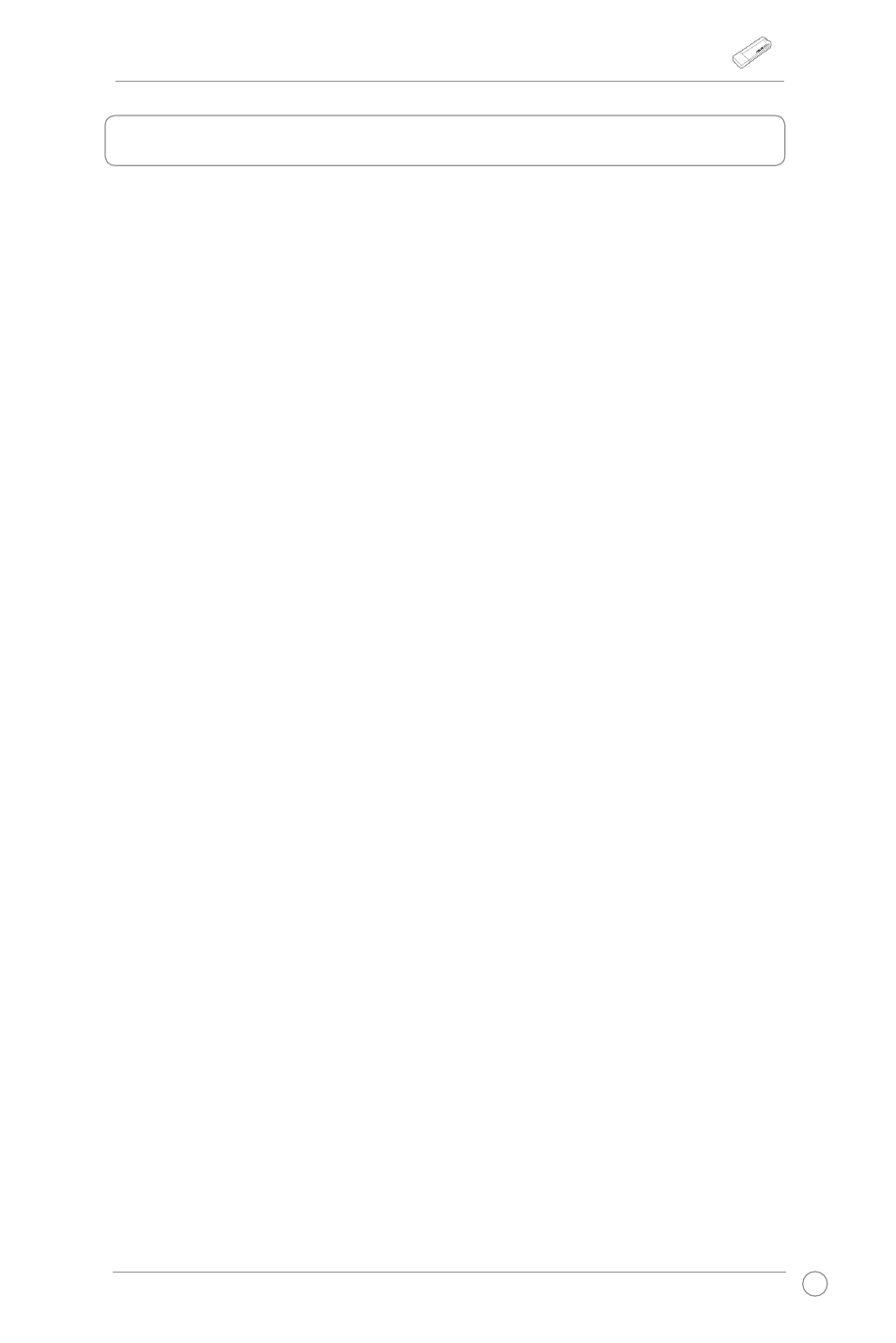
USB-N13 WLAN Adapter User Manual
19
ASUS Wireless-N Adapter
6. Troubleshooting
This chapter provides solutions to problems which you may encounter when
installing or using the ASUS USB-N13 WLAN adapter. Contact a qualified service
technician for assistance if the problem still exists after you have performed the
troubleshooting solutions.
My WLAN adapter cannot connect to any Access Points.
• Check if
Network Type is set to the Infrastructure mode.
• Check if the
SSID of your WLAN adapter is the same as that of the access point
you want to connect to.
• Check if the
Encryption settings of your WLAN adapter are the same as those
of the access point you want to connect to.
My WLAN adapter cannot connect to a station or WLAN adapter.
• Check if Network Type is set to the Ad Hoc mode.
• Check if the SSID of your WLAN adapter is the same as that of the station or the
WLAN adapter you want to connect to.
• Check if the Channel of your WLAN adapter is the same as that of the station or
the WLAN adapter you want to connect to.
• Check if the Encryption settings of your WLAN adapter are the same as those
of the station or the WLAN adapter you want to connect to.
The connection quality is bad and the signal strength is weak.
• Keep your WLAN adapter away from microwave ovens and large metal objects
to avoid radio interference. Adjust the WLAN adapter antenna.
• Move your WLAN adapter closer to the access point, station, or WLAN adapter
you want to connect to.
The TCP/IP protocol does not bind to the WLAN adapter.
This occurs when your PC already has six TCP/IP bindings in Windows
®
98 or ten
bindings in Windows
®
Me. These limits are imposed by the Microsoft
®
operating
system.
Solution: If your computer already has the maximum number of TCP/IP bindings,
remove one of the network adapters from the Network configuration before installing
the WLAN adapter driver.
