3 soft ap mode (windows® xp/vista/7), 3 soft ap mode (windows, Xp/vista/7) – Asus USB-N13 (VER.B1) User Manual
Page 14
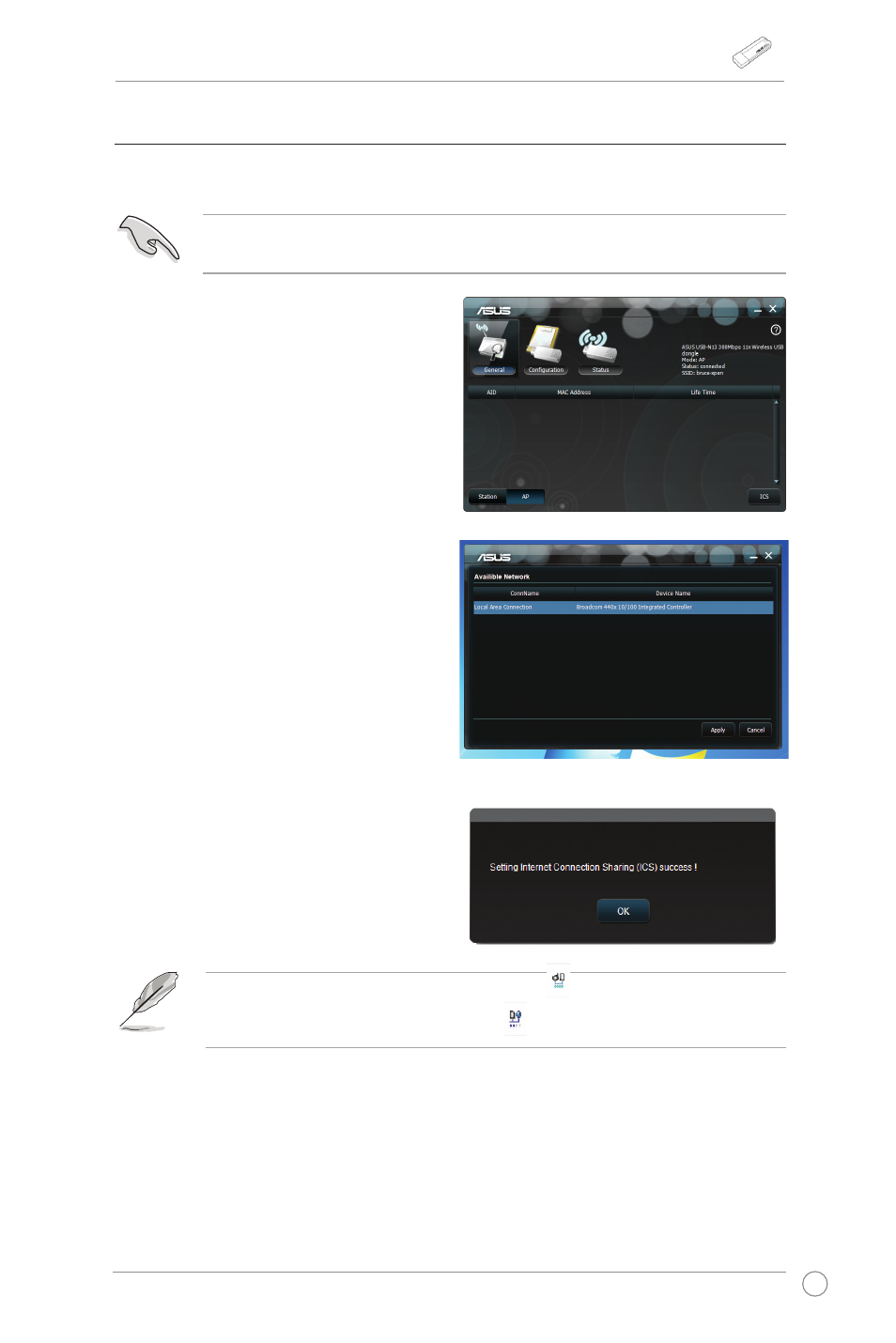
USB-N13 WLAN Adapter User Manual
11
ASUS Wireless-N Adapter
2. Click
General and then click ICS
to enable
ICS. The General table
displays the wireless clients that are
currently connecting to the Soft AP.
3. Select a network(station) from the
available networks list, then click
Apply.
To switch to the Soft AP mode:
1. Click
AP to switch to the Soft AP
mode.
3.3 Soft AP mode (Windows
®
XP/Vista/7)
The ASUS USB-N13 WLAN adapter supports the Soft AP mode. In this mode, the
WLAN adapter acts as a virtual AP.
4. Wait for a while until your WLAN
adapter changes to the Soft AP mode
successfully.
IMPORTANT: Before configuring the Soft AP mode, connect your computer to a
wired network to provide network access for your wireless clients.
Note:The ASUS WLAN Adapter Setting icon in the system tray switches
to the ASUS Wireless Access Point icon .
- WL-AM602 (48 pages)
- RT-N11 (40 pages)
- RT-N11 (109 pages)
- RT-N11 (99 pages)
- RT-N11 (44 pages)
- RT-N11 (145 pages)
- RT-G31 (6 pages)
- RT-N56U (168 pages)
- RT-N56U (152 pages)
- RT-N56U (72 pages)
- RT-N56U (68 pages)
- RT-N16 (69 pages)
- RT-N16 (123 pages)
- RT-N16 (147 pages)
- RT-N16 (12 pages)
- RT-N16 (66 pages)
- RT-N16 (110 pages)
- RT-N16 (68 pages)
- WL-500gP V2 (64 pages)
- WL-500gP V2 (88 pages)
- WL-500gP V2 (151 pages)
- WL-500gP V2 (11 pages)
- WL-500gP V2 (65 pages)
- WL-500gP V2 (55 pages)
- WL-500 (12 pages)
- RT-N10LX (22 pages)
- RT-N10LX (46 pages)
- RT-N12 (VER.D1) (68 pages)
- RT-N12 (VER.D1) (68 pages)
- WL-600g (227 pages)
- WL-600g (18 pages)
- WL-600g (57 pages)
- WL-600g (417 pages)
- RT-N10E (46 pages)
- RT-N10E (26 pages)
- RT-N15U (60 pages)
- RT-N14UHP (2 pages)
- RT-N14UHP (107 pages)
- WL-320gE (77 pages)
- WL-320gE (172 pages)
- WL-320gE (74 pages)
- WL-320gE (361 pages)
- WL-320gE (20 pages)
- WL-320gE (71 pages)
- WL-320gE (58 pages)
