Connecting the optical mouse, Configuring the optical mouse – Asus VX5 User Manual
Page 57
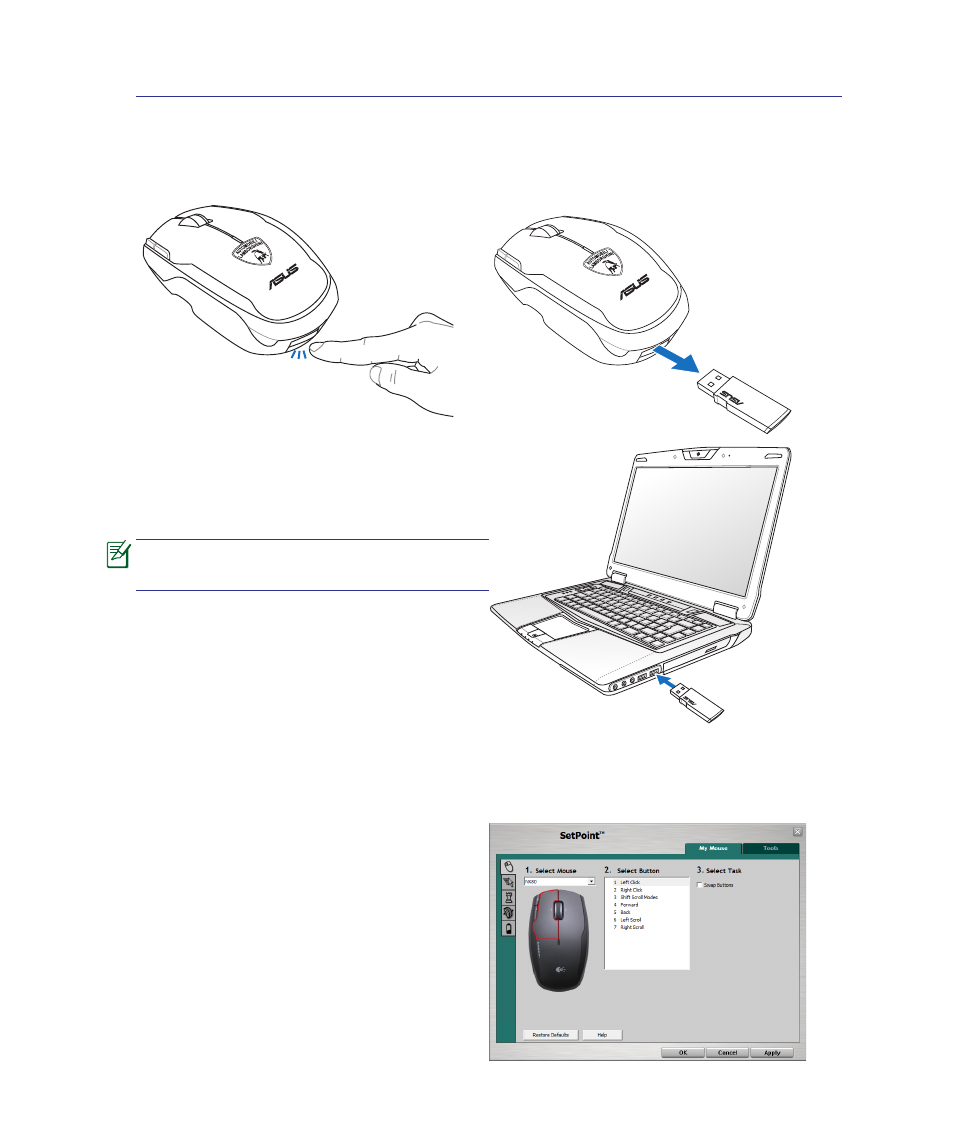
Connecting the optical mouse
1. Press the eject.
2. Take out the wireless dongle stored in the
optical mouse.
3. Connect the wireless dongle to a USB port on
the Notebook PC and you can start using the
optical mouse.
Ensure that you install batteries to the
optical mouse before using.
Configuring the optical mouse
Click Windows icon > All Programs > SetPoint. Or double-click the mouse icon in the
notification area.
Customize the mouse button settings
Select a desired mouse you would like to
customize the settings. Click a button on the
Select Button list and you will see the available
functions for this button in the Select Task field.
Using the Notebook PC
See also other documents in the category Asus Notebooks:
- Eee PC 1003HAG (60 pages)
- G51Jx (118 pages)
- K50Ij(BestBuy) (78 pages)
- K50Ij(BestBuy) (24 pages)
- E5368 (114 pages)
- PL80JT (30 pages)
- K40AC (24 pages)
- G51J (114 pages)
- W5Ae (134 pages)
- W5Ae (70 pages)
- UX30S (26 pages)
- BX31E (100 pages)
- PRO33JC (26 pages)
- U30Jc (104 pages)
- W5 (7 pages)
- Eee PC T101MT (68 pages)
- U81A (28 pages)
- U81A (88 pages)
- Transformer Pad TF300T (2 pages)
- Transformer Pad TF300TL (6 pages)
- Transformer Pad TF300T (90 pages)
- K40AE (108 pages)
- A8He (71 pages)
- A8He (71 pages)
- A8He (71 pages)
- G72gx (28 pages)
- PRO7 (32 pages)
- EB1501 (46 pages)
- EB1501 (46 pages)
- EB1007 (183 pages)
- EB1007 (102 pages)
- EB1007 (179 pages)
- EB1007 (181 pages)
- EB1007 (109 pages)
- EB1007 (145 pages)
- EB1021 (40 pages)
- EB1012 (130 pages)
- EB1012 (1 page)
- EB1012 (325 pages)
- EB1012 (95 pages)
- EB1012 (231 pages)
- EB1012 (185 pages)
- Eee PC 1015CX (66 pages)
- Eee PC X101H (62 pages)
- Eee PC X101H (50 pages)
