2 verifying the physx card – Asus PhysX P1 User Manual
Page 15
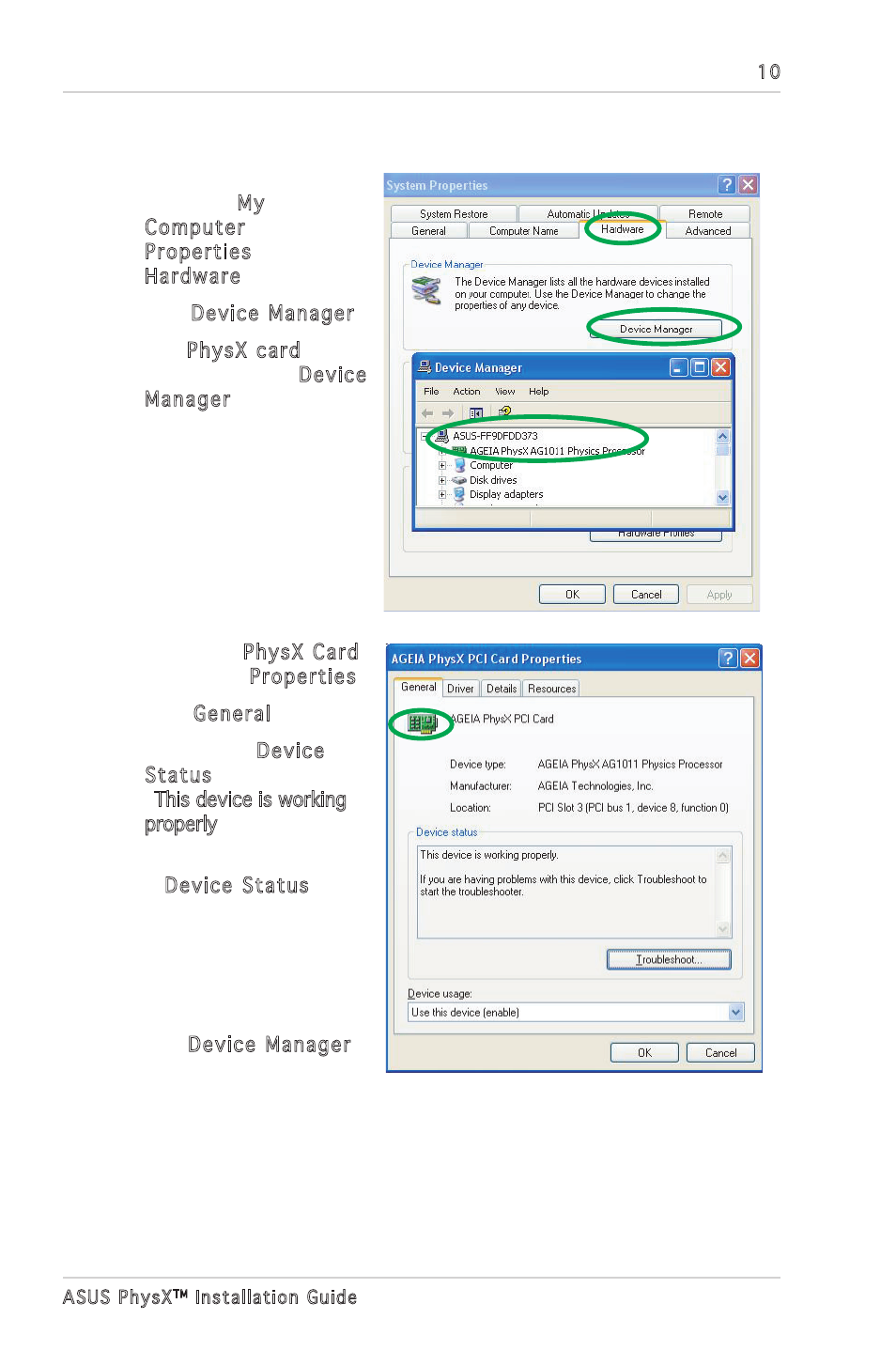
10
ASUS PhysX
TM
Installation Guide
1. On your PC desktop,
right-click My
Computer, select
Properties >
Hardware.
2. Click Device Manager.
3. Find PhysX card
among the list in Device
Manager window, and
go to step 5.
4. If you can not find
PhysX card in device
list,you may have to re-
install the card, or/and
plug power cable into the
card.
5. Right-click PhysX Card,
then select Properties.
6. Click General tab.
7. Check if the Device
Status text box displays
“This device is working
properly” messege. if it
does, go to step 9.
8. If Device Status does
not show the message,
try re-installing ASUS
PhysX device driver,
or use Windows
troubleshooting.
9. Exit Device Manager.
3.2 Verifying the PhysX Card
See also other documents in the category Asus Hardware:
- Xonar DX (10 pages)
- PCI Express Audio Card Xonar DX (70 pages)
- Xonar DX (80 pages)
- Xonar D2X (88 pages)
- Xonar D2X (84 pages)
- D2X (88 pages)
- Audio Card Xonar D2X (70 pages)
- ROG Xonar Phoebus (72 pages)
- ROG Xonar Phoebus (122 pages)
- Xonar DSX (26 pages)
- Xonar DSX (29 pages)
- Xonar DGX (33 pages)
- Xonar DGX (58 pages)
- Xonar DGX (38 pages)
- Xonar DG (54 pages)
- Xonar DG (58 pages)
- Xonar DG (32 pages)
- Xonar DG (28 pages)
- Xonar Essence ST (40 pages)
- Xonar Essence ST (53 pages)
- Xonar Essence ST (52 pages)
- Xonar Essence ST (35 pages)
- Xonar DS (54 pages)
- Xonar DS (33 pages)
- Xonar Xense (70 pages)
- Xonar Xense (45 pages)
- Xonar Xense (47 pages)
- Xonar U3 (56 pages)
- Xonar U3 (38 pages)
- Xonar Essence STX (49 pages)
- Xonar Essence STX (10 pages)
- Xonar Essence STX (32 pages)
- Xonar D1 (72 pages)
- Xonar D1 (80 pages)
- Xonar D1 (10 pages)
- XONAR D1 E4009 (72 pages)
- Xonar Essence One (7 pages)
- Xonar Essence One (5 pages)
- Xonar HDAV 1.3 (100 pages)
- Motherboard M4A78-EM (64 pages)
- A7N8X-VM/400 (64 pages)
- K8V-XE (86 pages)
- K8V-XE (20 pages)
- M2R32-MVP (60 pages)
- M2R32-MVP (160 pages)
