General help, Saving changes and exiting the setup program, Scroll bar – Asus A7V8X-MX User Manual
Page 37: Sub-menu
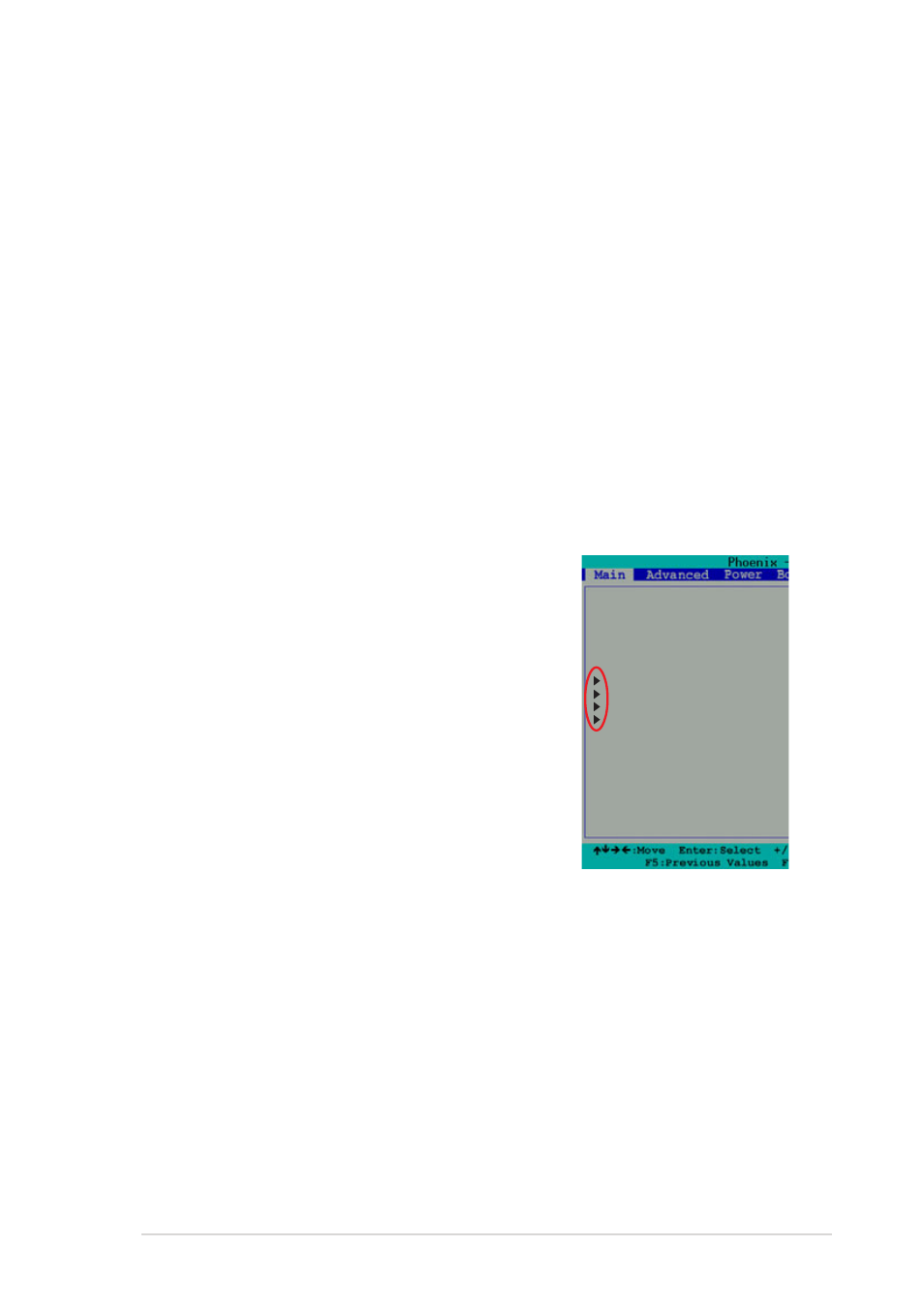
ASUS A7V8X-MX motherboard user manual
2-7
General help
In addition to the Item Help window, the BIOS setup program also provides a General
Help screen. You may launch this screen from any menu by simply pressing
The General Help screen lists the legend keys and their corresponding functions.
Saving changes and exiting the Setup program
See “2.8 Exit Menu” for detailed information on saving changes and exiting the setup
program.
Scroll bar
When a scroll bar appears to the right of a help window, it indicates that there is more
information to be displayed that will not fit in the window. Use
or the up and down arrow keys to scroll through the entire help document. Press
window, press
Sub-menu
The right pointer symbol that appears at the left of certain
parameters indicates that a sub-menu exists for this
field. A sub-menu offers additional parameter options.
To display a sub-menu, move the highlight to the field
and press
legend keys to navigate and enter values within each
sub-menu as you would within a menu. Use the
key to return to the main menu. Take some time to
familiarize yourself with the legend keys and their
corresponding functions. Practice navigating through the
various menus and sub-menus. While moving around
through the Setup program, note that explanations
appear in the Item Help window located to the right of
each menu. This window displays the help text for the
highlighted field.
Date (mm:dd:yy)
Time (hh:mm:ss)
Drive A
Drive B
IDE Primary Master
IDE Primary Slave
IDE Secondary Master
IDE Secondary Slave
Chassis intrude detection
Set Supervisor Password
Set User Password
Security Option
Installed Memory
Halt On
