4 menu items, 5 sub-menu items, 6 configuration fields – Asus RS700-E6/RS4 User Manual
Page 55: 7 pop-up window, 8 scroll bar, 9 general help, Menu items -7, Sub-menu items -7, Configuration fields -7, Pop-up window -7
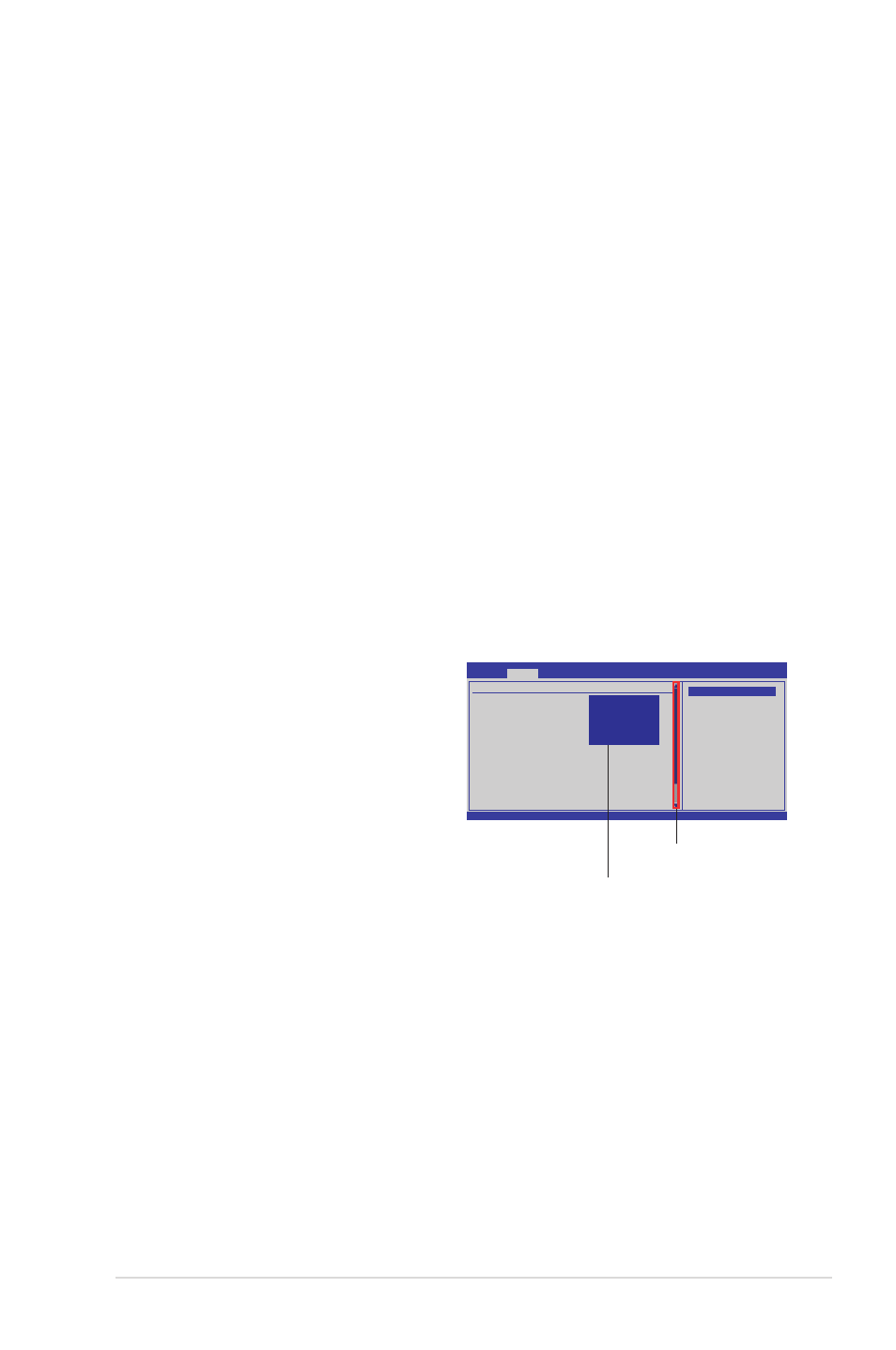
ASUS RS700-E6/RS4
5-7
5.2.4
Menu items
The highlighted item on the menu bar displays the specific items for that menu; for
example, selecting Main shows the Main menu items.
The other items (Advanced, Power, Boot, and Exit) on the menu bar have their
respective menu items.
5.2.5
Sub-menu items
A solid triangle before each item on any menu screen means that the item has a
sub-menu. To display the sub-menu, select the item and press
5.2.6
Configuration fields
These fields show the values for the menu items. If an item is user-configurable,
you can change the value of the field opposite the item. You cannot select an item
that is not user-configurable.
A configurable field is enclosed in brackets, and is highlighted when selected.
To change the value of a field, select it then press
options. Refer to 5.2.7 Pop-up window.
5.2.7
Pop-up window
Select a menu item and press
to display a pop-up window with the
configuration options for that item.
5.2.8
Scroll bar
A scroll bar appears on the right side of
a menu screen when there are items that
do not fit on the screen. Press the Up/
Down arrow keys or Down> keys to display the other items on the screen. 5.2.9 General help At the top right corner of the menu screen is a brief description of the selected item. v02.61 (C)Copyright 1985-2008, American Megatrends, Inc. BIOS SETUP UTILITY Advanced CPU Bridge Chipset Configuration USB Functions [12 USB Ports] USB Port Configure [8X4 USB Ports] USB 2.0 Controller [Enabled] HDA Controller [Enabled] SMBUS Controller [Enabled] SLP_S4# Min. Assertion Width [1 to 2 seconds] PCIE Ports Configuration PCIE Port 0 [Auto] PCIE Port 1 [Auto] PCIE Port 2 [Auto] PCIE Port 3 [Auto] PCIE Port 4 [Auto] PCIE Port 5 [Auto] PCIE High Priority Port [Disabled] ←→ Select Screen ↑↓ Select Item +- Change Option F1 General Help F10 Save and Exit ESC Exit Options Disabled 2 USB Ports 4 USB Ports 6 USB Ports 8 USB Ports 10 USB Ports 12 USB Ports Scroll bar Disabled 2 USB Ports 4 USB Ports 6 USB Ports 8 USB Ports 10 USB Ports 12 USB Ports Pop-up window
