Reset to factory defaults, Configuration software, Promiwizard – SENA Promi-SD 205 User Manual
Page 18
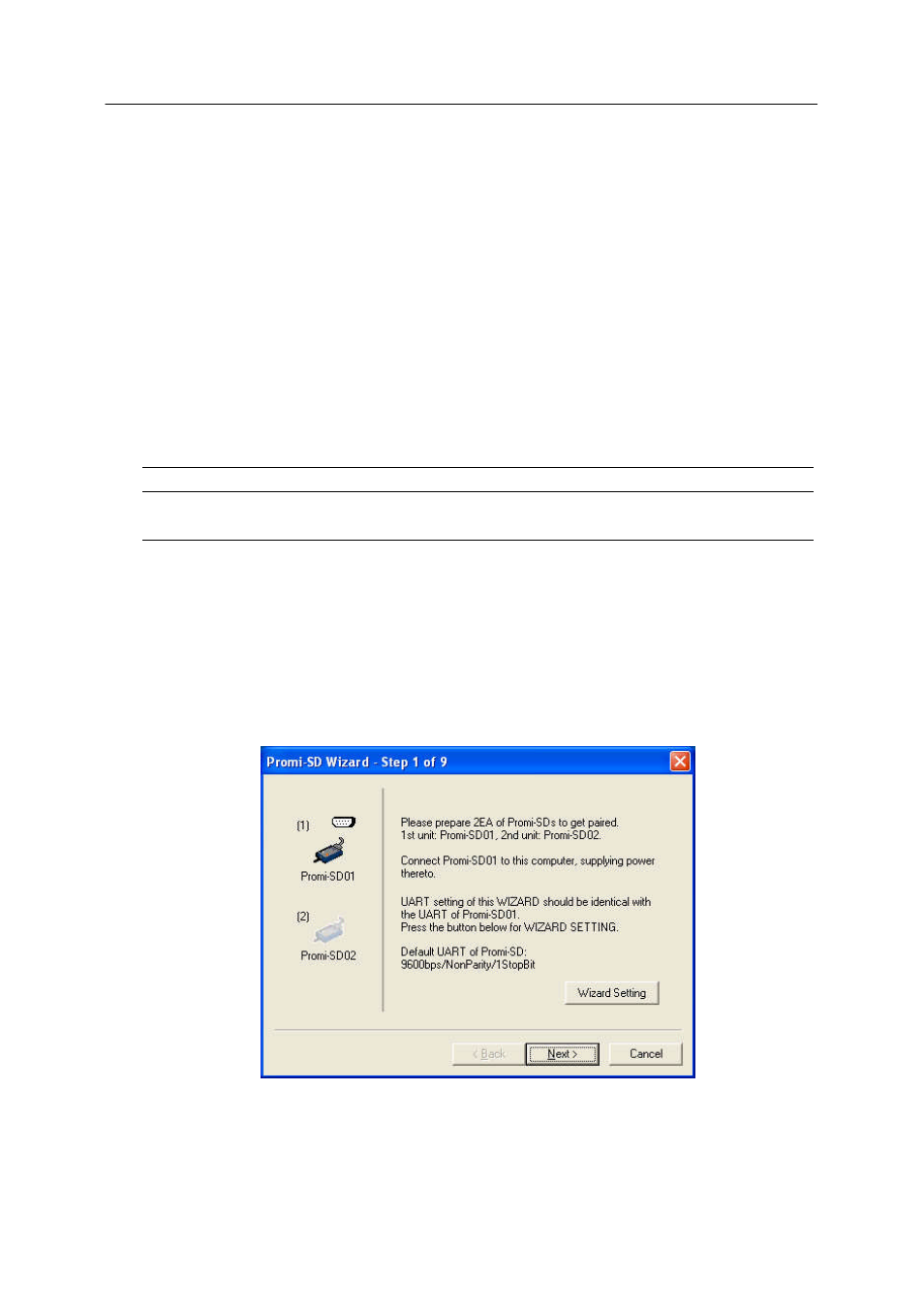
Promi-SD User Manual – 2. Configurations
14
Copyright © 2006 Sena Technologies, Inc. All rights reserved.
In case of using hardware flow control, Promi-SD makes RTS be ‘disable’ to stop receiving further data from the host
when the buffer becomes full. RTS will be ‘able’ to begin receiving data again from the host when the buffer has some
room for more data.
In case of not using hardware flow control, Promi -SD clears the buffer to secure the room for next data when the buffer
becomes full. This means the loss of data. As the transmission data becomes large, the possibility of data loss goes
higher.
For large data transmission, use of hardware flow control is highly recommended.
Reset to Factory Defaults
To turn back all the configur ations to its factory settings, press the reset button depicted in Fig. 1-3. Press the reset
button with a narrow pointed tool like paper clip longer than 1 second. Reset works only when power is on.
Configuration Software
Configuration Software
Usage
Operating Platform
PromiWizard
Automatic connection of a pair of Promi -SD’s
MS Windows 98SE or higher
PromiWIN
Individual setup of Promi-SD
MS Windows 98SE or higher
This configuration software comes with the product, which also can be downloaded from http://www.sena.com
PromiWizard
PromiWizard is a Wizard program for the configuration of a pair of Promi-SD’s to make automatic connection between
them afterwards. To make connection with Bluetooth devices other than Promi -SD, use PromiWIN or AT commands on a
terminal program.
For convenience sake, we call two Promi-SD’s SD1 and SD2 respectively.
Install and run PromiWizard.
Plug SD1 into the serial port of host computer and power on. Status (Promi-SD101/202) or Standby (Promi-SD205) LED will
be lit in red. It may be blinking in green if SD1 has different settings from factory defaults.
Click [Wizard Setting] button to configure the serial port settings of SD1. These settings must be same as those of the host
system, to which SD1 is used. Click [Next], then St atus (Promi-SD101/202) or Standby (Promi-SD205) LED will be lit in red.
