4 operation modes, Serial/ip client mode operation, 1 rawtcp operation mode – SENA Device Server and Serial_IP Application Guide User Manual
Page 7
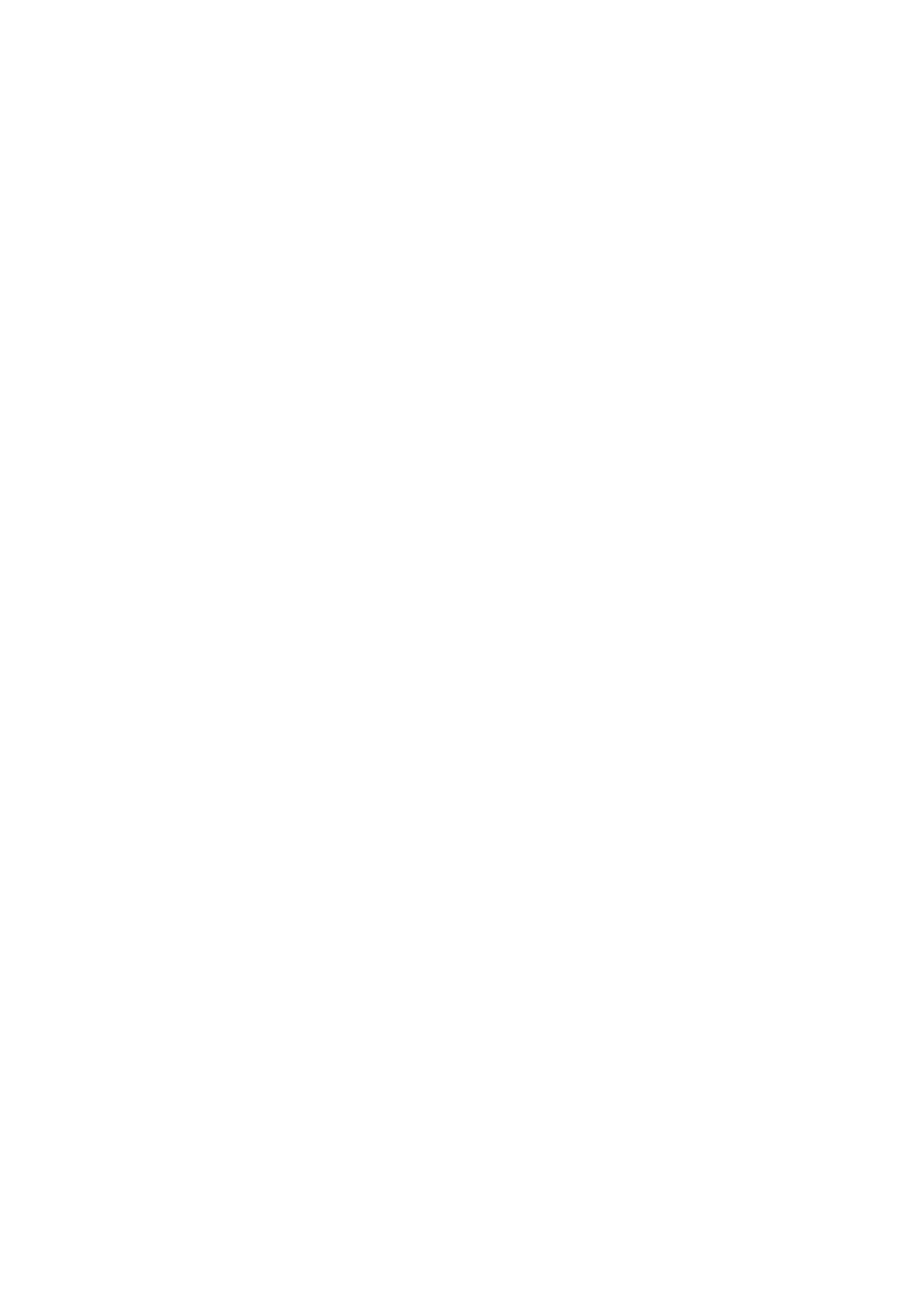
Note: For more information on Serial/IP installation, please refer the Serial/IP user manual.
1.4 Operation Modes
1.4.1 Client Mode
Check the “Connect to Server” option.
Enter the IP address and Local Port number of the Sena Device Server.
If users open Virtual COM port created and send data, it tries to connect to the specified IP
address: TCP port and to transfer data accordingly.
1.4.2 Server Mode
Check the “Accept Connection” option.
Enter the listening TCP port number.
If users open Virtual COM port created, then it waits the incoming connection at TCP port
specified listening port.
1.4.3 Server & Client Mode
If the Server & Client Mode is selected in the Sena Device Server, users should input the IP
address, Server port number and Listening port number.
If users open Virtual COM port created and send data, it tries to connect to the specified IP
address: TCP port and to transfer data accordingly. If users open Virtual COM port created,
then it waits the incoming connection at TCP port specified listening port.
2. Serial/IP Client Mode Operation
2.1 RawTCP Operation Mode
Raw TCP Connection is used to communicate with a Sena Device Server without any additional
protocols.
2.1.1 Supported Models
LS, NEMO, PS, SS, and STS
2.1.2 Configuration in the Sena Product Example
-
Host Mode: TCP Server Mode (Default Port 7001 or 6001)
-
In case of the SS/STS products, users don’t have to specify the host mode. If it is
configured as “TCP”, then everything is done accordingly.
