Live view of ip camera on monitor, Live view of ip camera on internet explorer, Free – ZMODO ZH-KA0A02-W Mini NVR System - Quick Installation Guide User Manual
Page 2: Second method: search your lan
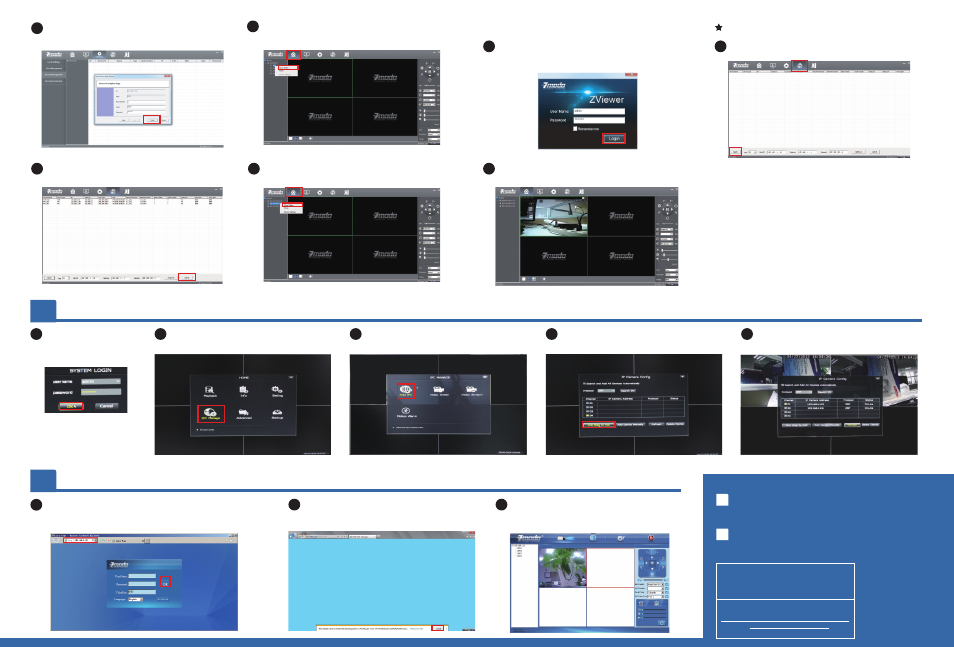
Power on NVR, you will see
the NVR log interface, enter
the default password
“111111”, and click [OK].
1
Click [IPC Manage], this will take you to the
“IPC Manage” section.
2
Click [One Step to Add] to automatically
search the IP cameras in LAN. System will
automatically add 2 cameras at one time.
4
Click [Add IPC], this will take you the “IP
Camera Config” section.
3
Just wait 5-10 seconds, you will be able to see
the video stream.
5
Navigate to 192.168.1.10 (NVR’s default IP address, or search
by IPCSearch) in your browser, this will take you to the login
section. Enter the default UserName “111111” then Password
“admin”, and click [OK].
1
You will be prompted with “This website wants to
install the following add-on”. Click [Install] to run
the necessary controls.
2
It may need 30 seconds to download the controls.
System will automatically enter to the preview
interface. Double click the device or channel to
see the video.
3
Enter “Login”(Default: admin) and “Password”
(Default: 111111), then click [Finish].
5
Launch ZViewer on your PC, enter “User Name”
(Default: admin) and “Password” (Default: 111111),
then click [Login].
1
Second Method: Search your LAN
Note
:
NVR and PC must be in the same LAN.
Wireless Security System
If you ever have any problems setting up or
using this product, call the TOLL-FREE
number below for additional assistance.
Telephone Service Hours: Mon-Fri 8:00am-8:00pm CST
Please go to www.zmodo.com/support-software/ to
download the installation software and user manual.
FREE
866-551-6881
Go back to the Live interface, right click the device
from the list, and select "open video", the video stream
will display in the first available window.
6
Find “Discovery”, and click [Search] on left bottom
to search device.
2
Click [Add all] to add your devices, you will be
prompted after successfully adding them.
3
Go back to the Live interface, right click a device
name from the Device List, then click [Open Video].
4
The video can now be seen within your local
network.
5
LIVE VIEW OF IP CAMERA ON MONITOR
4
LIVE VIEW OF IP CAMERA ON INTERNET EXPLORER
5
Follow the steps below to troubleshoot issues.
1
Unable to access IP Camera by 3G or Internet
Ensure router’s hotspot is turned on.
Ensure [UPNP] is enabled on the router.
2
Unplug the power of camera, wait 10 seconds then power the
device again. The Wi-Fi function will restart.
Unable to access Internet after your device was
successfully set-up.
