Spotcheck, Transport stream compliance monitor, Audio loudness management – Cobalt Digital SPOTCHECK Transport Stream Compliance Monitor User Manual
Page 3
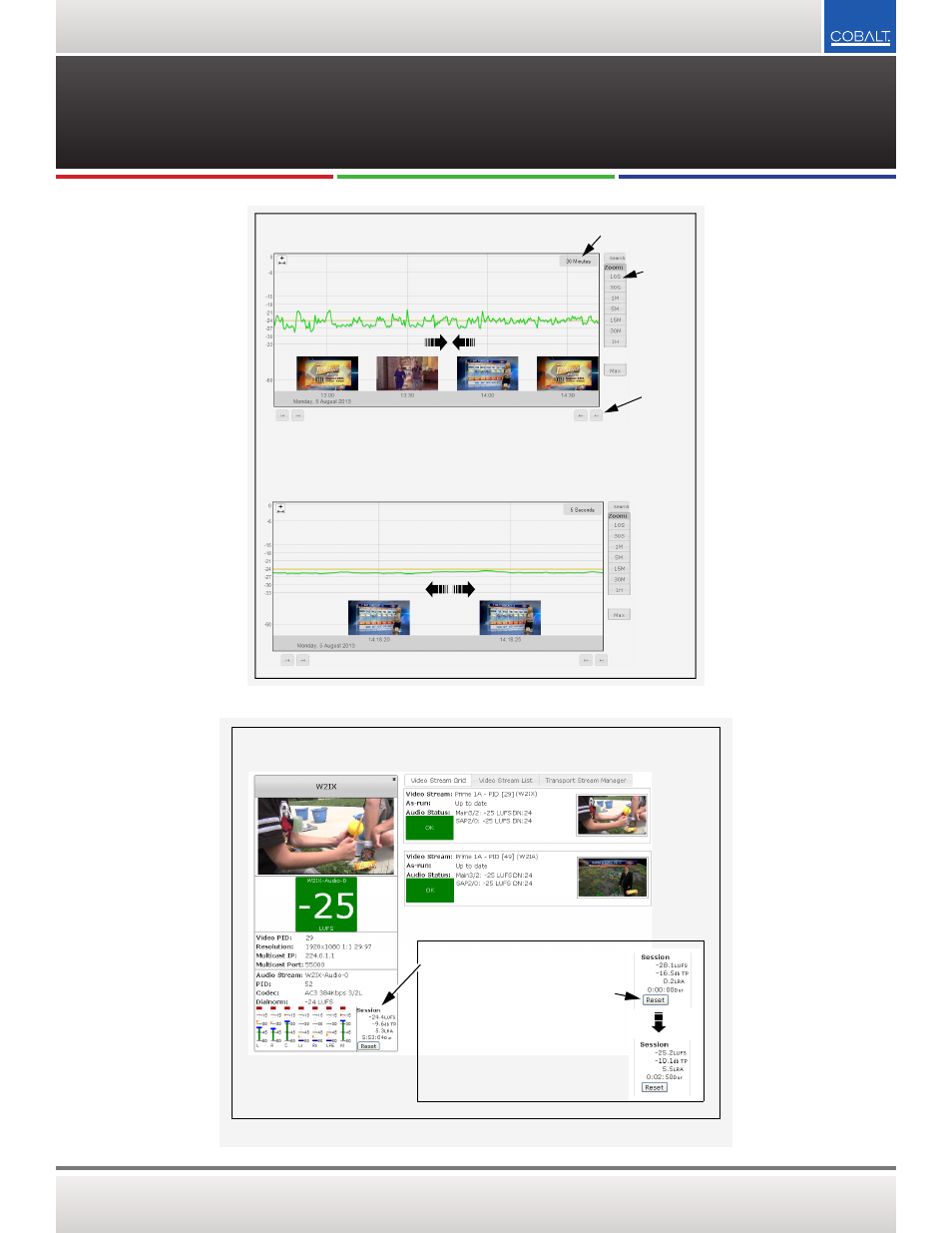
COBALTDIGITAL.COM
US SALES
800 669-1691
/ DIRECT +
1 217-344-1243
/
SPECIFICATIONS SUBJECT TO CHANGE WITHOUT NOTICE. E. & O.E. ©2014 COBALT DIGITAL INC.
SPOTCHECK®
〉〉
TRANSPORT STREAM COMPLIANCE MONITOR
AUDIO LOUDNESS MANAGEMENT
Navigating in thumbnail / loudness plots could not be easier.
• Zoom-out (more segments/time span displayed) or zoom-in (less segments/time span displayed but with greater detail)
simply by rotating scroll wheel on mouse. Use Zoom presets to go to preset spans of 10 seconds to maximum. Zoom
span level is always displayed in upper corner of plot.
• Navigate to most recent or earlier segments simply by dragging mouse left or right. Use buttons on bottom of plot to jump
to earlier or later panes, or to go to very beginning or very end of plotting.
Zoom preset
buttons
Current zoom span level
Jump go-to
buttons
Transport Manager Video Streams Grid and Video Streams List show all programs and status/details within a transport
stream. Clicking on a program opens a streaming thumbnail display showing status and real-time per-channel audio levels
and details.
Each audio subprogram display has a Session tool in
which a loudness session can be started and run for any
interval to provide an instant evaluation of program
loudness. Independent sessions can be run on any audio
subprogram within a stream.
• Pressing Reset starts the session timer. At this point,
session moving-average momentary LUFS, true peak,
and LRA is displayed.
• Pressing Reset again clears the session data and starts
a new session. A session can be run idefinitely, or as
short as desired.
