Banks Power Ford Trucks: (Diesel ’99 - 03 7.3L Power Stroke) Programmer- OttoMind Programmer User Manual
Page 13
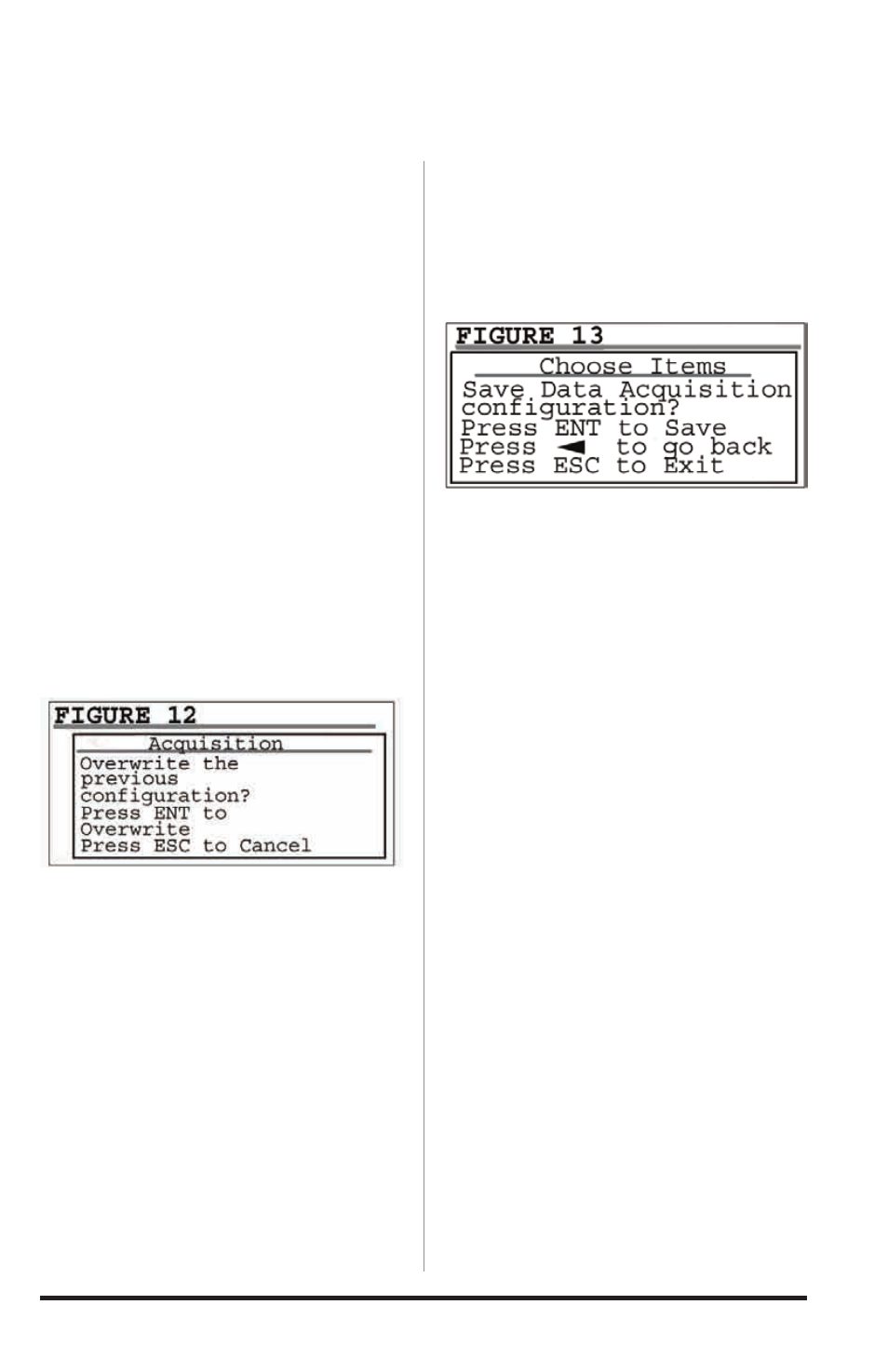
96526 v.2.0
13
Section 5
DATA ACQuISITION SECTION
The Data Acquisition feature allows you
to view the status (temp, pressure, etc)
of various systems that are monitored
through your vehicle’s EcM.
1.
Plug in your OttoMind Programmer
and turn the key to the ON position. Do
not start the vehicle.
2.
After the welcome screen, scroll up
or down in the main menu screen and
highlight to select ‘DATA AcQUISITION’
and press the ‘ENTER’ button.
3.
In the ‘DATA AcQUISITION’
submenu highlight to select ‘SETUP
DATA’ and press ‘ENTER’.
4.
If you have previously used the data
acquisition function the programmer
will inform you that if you continue, you
will overwrite the previous configuration.
Press ‘ENTER’ to continue with
configuration. See Figure 12.
5.
Select your vehicle and press the
‘Enter’ Button.
6.
In the ‘CHOOSE ITEMS’ screen, use
the UP and DOWN arrow keys to view
all your options. Select the items you
would like to monitor by highlighting
them and pressing the ‘ENTER’ or Right
Arrow button.
Note: An arrow will appear next to the
options you have selected.
To unselect highlight the item you have
already selected and press the ‘ENTER’
or Left Arrow.
7.
Once you are done selecting,
press the ‘ESc’ key to continue. The
Programmer will ask you if you would
like to save your data acquisition
configuration, to continue press ‘ENTER’.
To alter your selection, press the LEFT
arrow key to return to the ‘choose Items’
screen. To Exit press ‘ESC’ See
Figure 13.
8.
To start the datalogging select OK
by pressing ‘ENTER’ or select EXIT by
pressing ‘ESc’.
9.
Follow the on screen instructions
and turn the vehicle ON, when
prompted by the programmer. Then
press the ‘ENTER’ button to continue.
10.
The monitor will setup your
configurations. The options you have
selected will be displayed on the left
of the screen and their status (temp,
pressure etc) will be displayed on the
right of the screen.
Note: The screen can only display
5 items. If more than 5 items were
selected for datalogging, use the Left
and Right Arrow buttons to scroll
through your selected items.
11.
To Exit datalogging press the
‘ESc’ button at anytime during the
datalogging.
Note: Holding down any button except
for the ‘ESC’ key will freeze the data
of your displayed items for the instant
you pressed the button. Releasing the
button will unfreeze the status and
continue displaying the status of your
options in realtime.
-END, SECTION 5-
