Banks Power GM Motorhomes: (Gas ’01 - 10 8.1L Workhorse) Programmer- Ottomind Programmer '99-07 Chevy-GMC 4.8L, 5.3L, 6.0L, 8.1L Trucks '01-07 Chevy-GMC 8.1L WorkHorse Class A Motor Home User Manual
Page 10
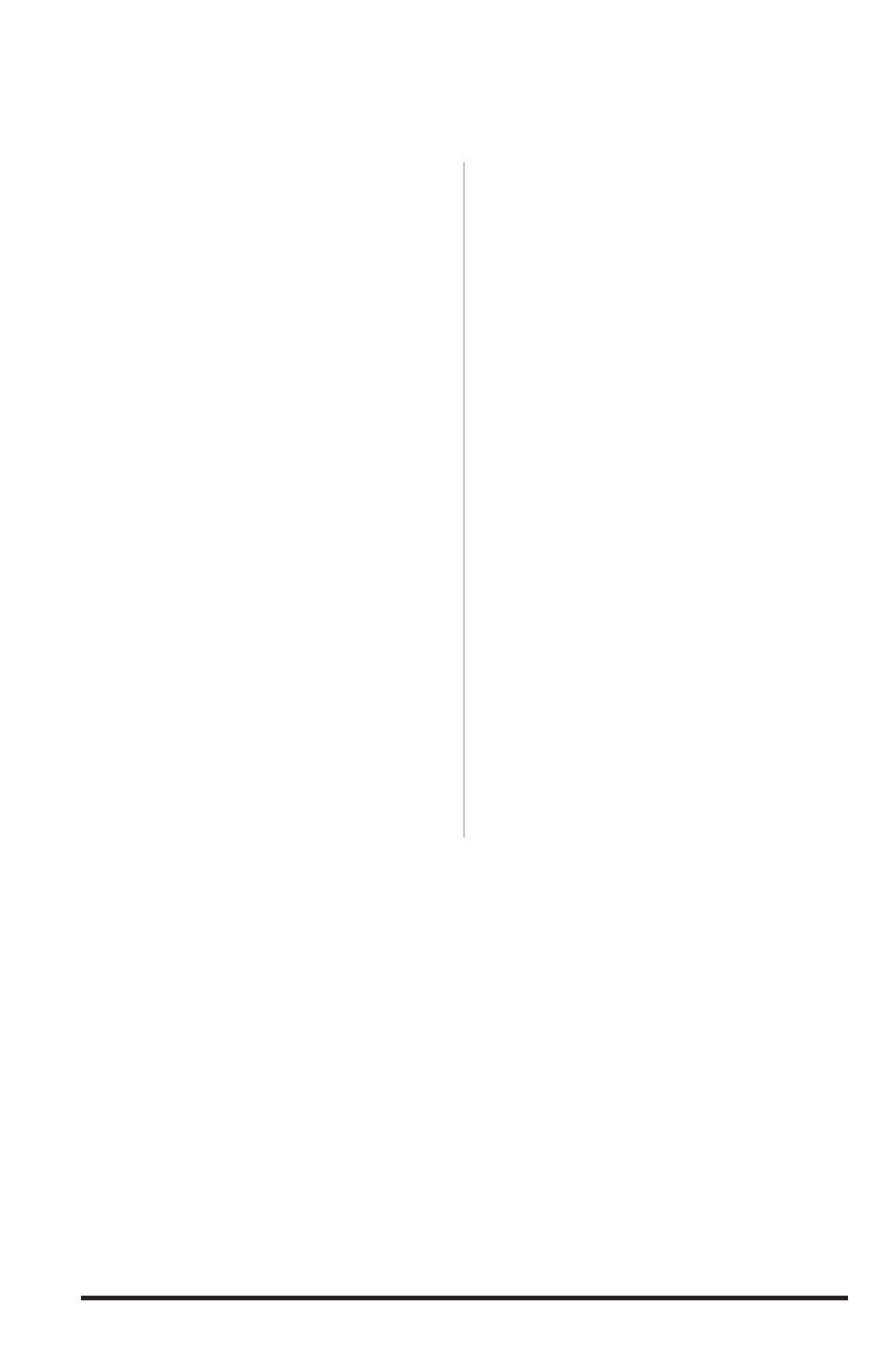
Section 5
Data acquisition section
The Data Acquisition feature allows you
to view the status (temp, pressure, etc)
of various systems that are monitored
through your vehicles EcM.
1.
Plug in your OttoMind Programmer
and turn the key to the ON position. Do
not start the vehicle.
2.
After the welcome screen, scroll up
or down in the main menu screen and
highlight to select ‘DATA AcQUISITION’
and press the ‘ENT’ button.
3.
In the ‘AcQUISITION’ submenu
highlight to select ‘SETUP DATA’ and
press ‘ENT’.
4.
Select the type of fuel your vehicle
uses (Gas/Diesel). To select highlight and
press ‘ENT’.
5.
In the ‘DATALOG SETUP’ screen,
use the UP and DOWN arrow keys to
view all your options. Select the items
you would like to monitor by highlighting
them and pressing the ‘ENT’. An arrow
will appear next to the options you have
selected.
Note: To unselect highlight the item you
have already selected and press the
‘ENT’ button.
6.
Once you are done selecting, press
the ‘ESc’ key to continue.
7.
To start the datalogging select ‘START
MONITOR’ by pressing ‘ENT’ or select
EXIT by pressing ‘ESc’.
8.
Follow the on screen instructions
and turn the vehicle ON, when
prompted by the programmer. Then
press the ‘ENT’ button to continue.
9.
The monitor will setup your
configurations. The options you have
selected will be displayed on the left
of the screen and their status (temp,
pressure, etc) will be displayed on the
right of the screen.
Note: Screen can only display 5 items.
If more than 5 items were selected
for datalogging, use the Up and Down
Arrow buttons to scroll through your
selected items.
10.
To Exit datalogging press the
‘ESc’ button at anytime during the
datalogging.
-END, SEcTION 5-
10
96343 v.6.0
