Creating your program – M-AUDIO GT Player Express User Manual
Page 4
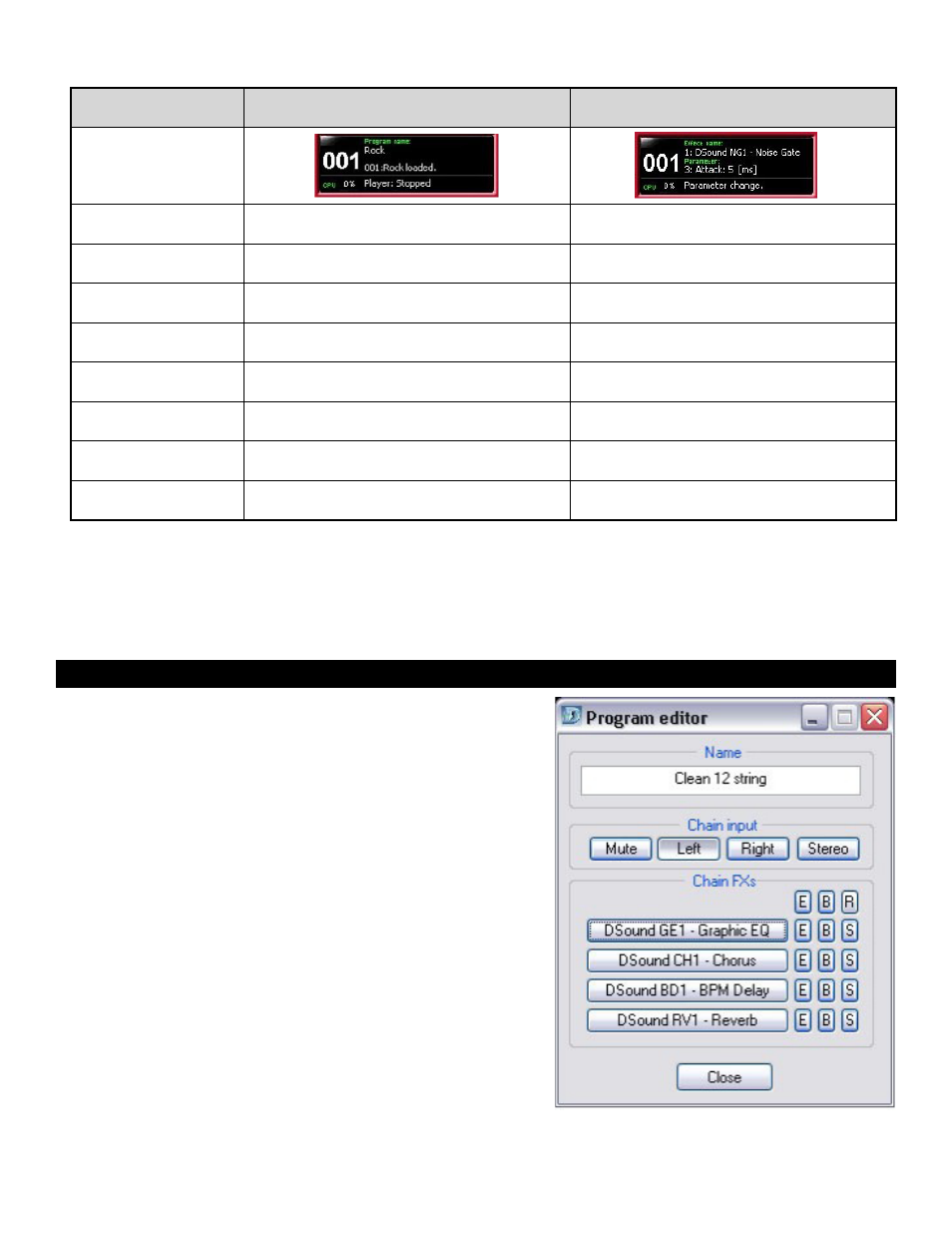
6
The function of some controls and display differs between the Program and Edit modes:
To get started with GT Player Express, select any prepared program by pressing the UP/DOWN arrows or turning the data wheel in the Program
mode and pressing the LOAD button.
The Program can also be quickly loaded by pressing the shortcut key (see Keyboard control), or when MIDI Program Change is received.
Back to contents
Creating your program
Switch to Program mode using the MODE button. Start editing the selected program
by pressing the EDIT button. Create a chain of effects which suits your production.
Click the desired chain position of your effect and select an effect from drop-down
menu. Select Required Chain Input mode. Fill in a name for your program.
Pressing the “E” button will show/hide effect’s user interface (editor). Pressing “B” or
“S” allows you to bypass or solo the effect.
The Program is ready, but you will probably want to save it using the STORE button.
You can overwrite the original program you started with, or you can select another
Program number before you press STORE in order to copy programs from one
position to another.
Using music instruments in GT Player Express:
The only difference between using effects (VST’s) and music instruments (VSTi’s) is that
effects usually process the audio signal from input to output while music instruments
process MIDI data and generate an audio signal. MIDI data for instruments is
received from MIDI devices selected in Preferences on all MIDI channels.
You can use the built-in MIDI keyboard (see Keyboard control) to generate MIDI
notes for testing and playing of music instruments.
NOTE: You can further process output from music instruments through effects.
Some instruments don’t pass audio signal from input to output.
Control
Program Mode
Effect Mode
DISPLAY
DISPLAY first line
Shows name of selected program.
Shows name of selected effect.
DISPLAY second line
Shows number and name of active (loaded)
program.
Shows selected parameter or program and
actual value.
DISPLAY third line
Shows status text telling you what has just
happened.
Shows status text telling you what has just
happened.
DISPLAY other
BYPASS or SOLO lights when effect is in such a
state.
EDIT button
Opens or closes Program Edit window for
program editing
Opens or closes selected effect’s editor.
LEFT/RIGHT arrow
Has no function
Selects parameter for editing.
UP/DOWN arrow
Selects Program for further action.
Increases/decreases selected parameter value
or effect preset.
DATA ENTRY wheel
Selects Program for further action.
Change selected parameter value or effect
preset.
