Macintosh, Set the time on the device, Reset – Velleman CAMCOLVC8N1 User Manual
Page 5: Battery, Technical specification
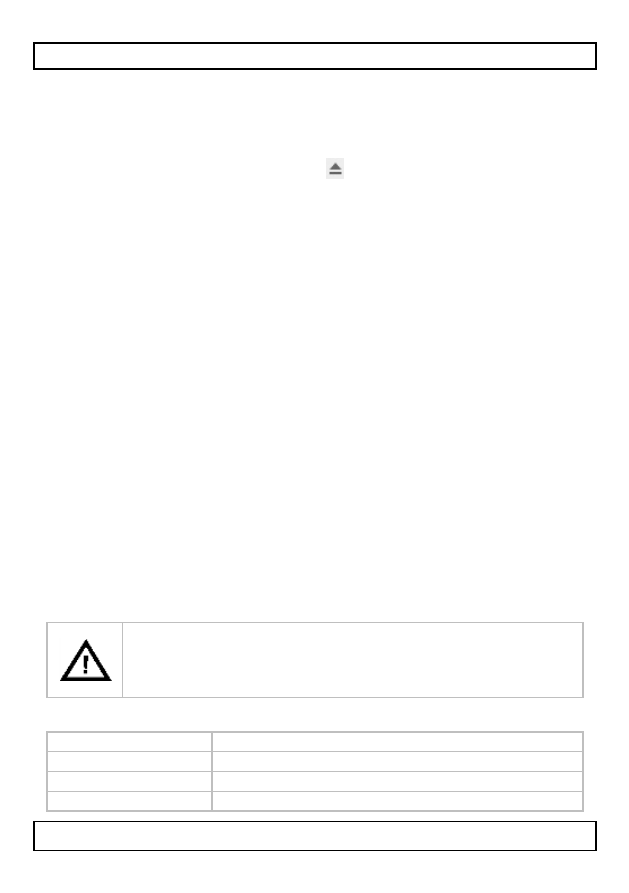
CAMCOLVC8N1
V. 02 – 01/07/2013
5
©Velleman nv
Windows will display a notification telling you it's safe to remove
the device.
2. Unplug the device from the USB port.
Macintosh®
1. In the Finder, click the Eject icon next to the device.
2. Unplug the device from the USB port.
7. Set the time on the device
To set the date on the device:
1. On your computer, create a text file named time.txt with the date
and time in the following format:
2012-01-18 11:38:54
2. Plug the device into the USB port of your PC.
3. Copy the text file time.txt to the root directory of the device.
4. Safely remove the device from your computer (see above).
5. Switch on the device. At this point, date and time as specified in
the time.txt file are loaded into the system memory and the file
itself is removed from the directory.
Reset
When the device does not react anymore, use a small pin (for
example a paper clip) to gently press the reset button [8].
8. Battery
When the status LED [6] is flashing slowly, battery power is low.
The battery charges when the device is connected to a powered
USB port or USB power adapter (not included).
You cannot take pictures or record video while the device is
connected to your computer.
This device contains an internal rechargeable battery.
When the device is end-of-life, it must be disposed of in
accordance with local regulations.
Do not throw the device into the fire as it may explode.
9. Technical Specification
pick-up element
colour CMOS sensor
lens angle
65°
storage capacity
max. 16GB micro SD card (not incl.)
video recording
recording format: AVI (audio and video)
