Operation, Switching the device on and off, Taking pictures – Velleman CAMCOLVC8N1 User Manual
Page 4: Recording, Playback, Safely remove the device from your computer, Windows
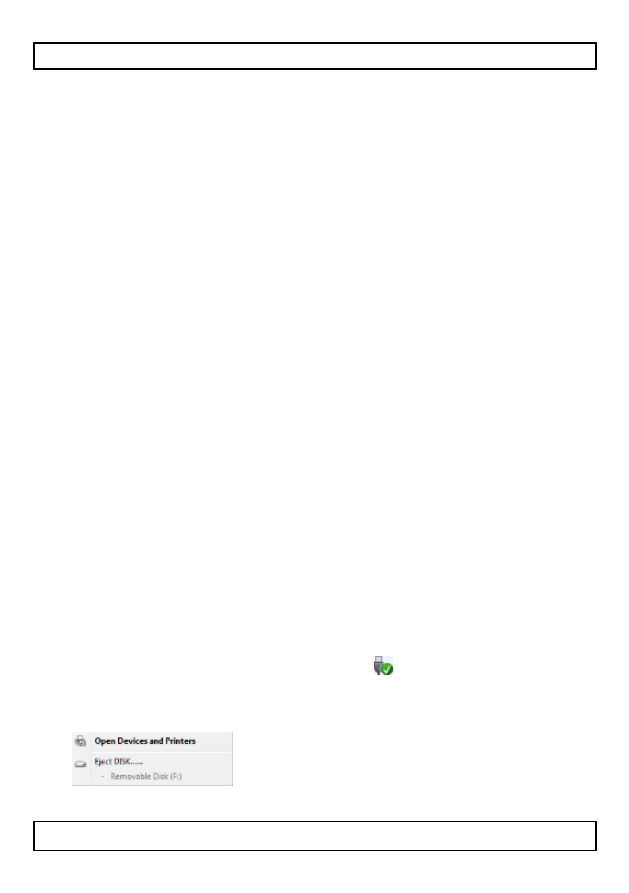
CAMCOLVC8N1
V. 02 – 01/07/2013
4
©Velleman nv
6. Operation
Switching the device ON and OFF
1. Press the ON/OFF button [1] to switch the device on. The status
LED [6] turns on orange to indicate that the device is ready.
2. Press and hold the ON/OFF button [1] for 3 seconds to switch the
device off.
Taking pictures
1. Point the camera [5] towards the field of interest.
2. Press the control button [3] shortly. The status LED [6] switches
off and on again.
Recording
1. Point the camera [5] towards the field of interest.
2. Press and hold the control button [3] for 3 seconds. The status
LED [6] flashes 3 times and switches off. The device is now
recording. The recorded format is AVI.
3. Press the control button [3] again to stop recording. The LED [6]
turns orange again. Note that this might take a few seconds.
Note: When the memory is full or battery power becomes low, the
current file is saved and the device powers off automatically.
Playback
1. Connect the included USB cable to the USB port [7] and insert the
other end into a USB port of a computer (not incl.).
2. The status LED [6] will light up orange and the device will now act
as a regular USB memory device. Copy, open or delete the
recordings as you would with other files on your computer system.
3. Pictures are saved in the folder IMAGE, video in the VIDEO folder.
Safely remove the device from your computer
Windows®
To safely remove the device:
1. Click the icon Safely Remove Hardware in the notification area
at the right of the taskbar and click the device that you want to
remove.
