Velleman VASMON3 User Manual
Page 3
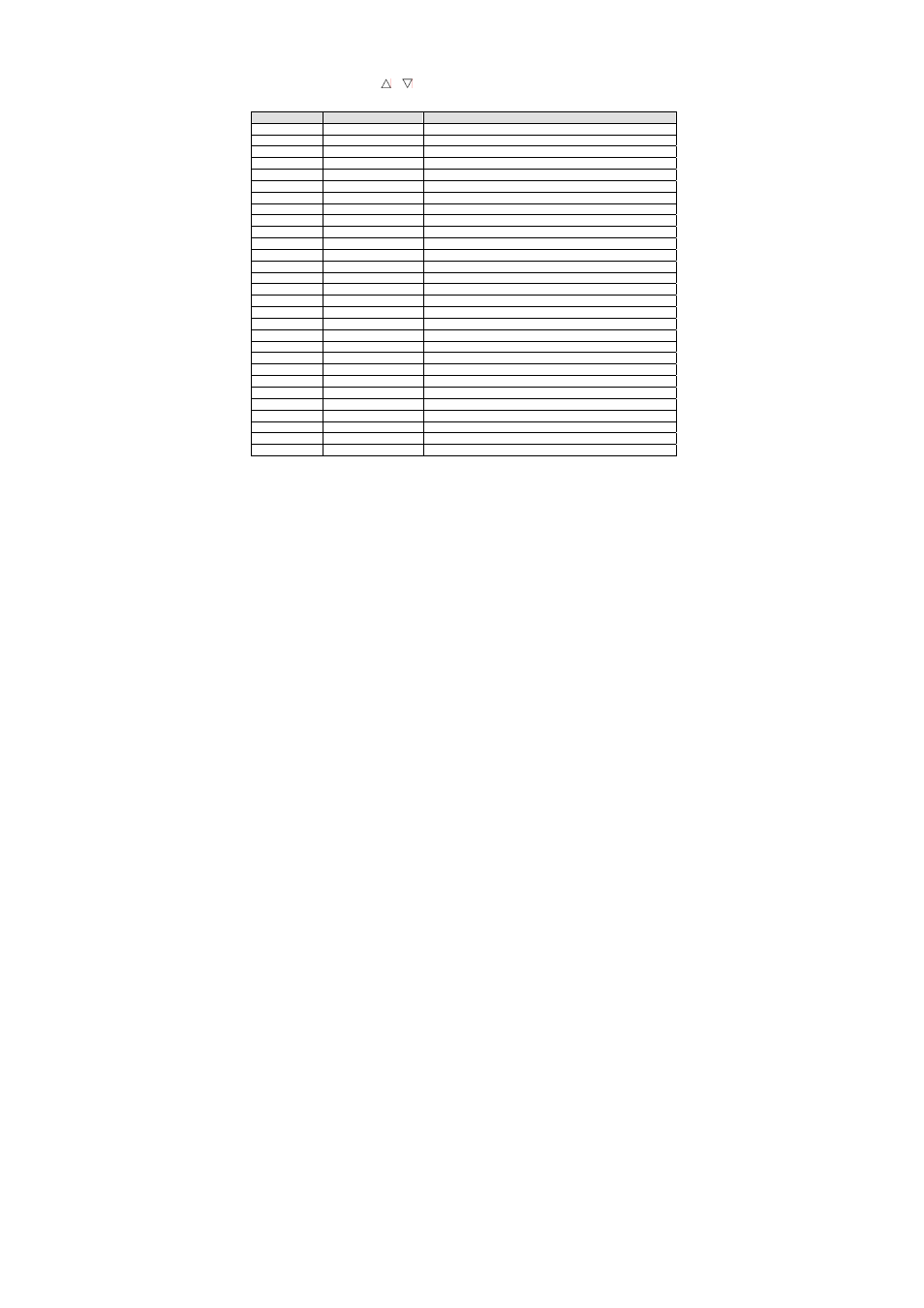
VASMON3
VELLEMAN
3
Connect a video game console by connecting the video and audio outputs to the respective inputs on the VASMON3. Press
PC/VIDEO on the VASMON3 to switch to A/V.
5. Menu
Press MENU/POWER to enter, press or to scroll up or down, press MENU/POWER to enter the selected submenu,
press VOLUME+ or VOLUME- to modify the value, select Exit and press MENU/POWER when finished.
Main Menu
Sub Items
Description
Color →
↓
Enter colour sub setting
Brightness
Adjust image brightness
Contrast Adjust image contrast
Saturation
Adjust image saturation
Hue
Adjust image hue
Default Set all colour settings to default value
Return Return to previous menu
Video →
↓
Enter video sub setting
Standard PAL/NTSC/SECAM
Return Return to previous menu
Display →
↓
Enter display sub setting
VGA
640 X 480
SVGA 800 X 600
XGA
1024 X 768
SXGA 1280 X 1024
W1440S W1440S
W1280S W1280S
W1440P W1440P
Return Return to previous menu
OSD →
↓ Toggle
OSD
Pos.X OSD movie X
Pos.Y OSD movie Y
Return Return to previous menu
Language →
↓ Select
language
English English
簡中
Chinese
繁中
Chinese
Portuguese
Portuguese
Exit →
Exit
menu
6. Technical Specifications
Supported Formats
PAL, NTSC 4.43 (50Hz), PAL N (3.58MHz), NTSC (3.58MHz) &
SECAM NTSC, PAL 4.43 (60Hz), PAL M (3.58MHz), NTSC-JAPAN
Supported Resolutions
640 x 480, 800 x 600, 1024 x 768, 1440 x 900, 1208 x 1024 @ 60Hz
Dimensions
130 x 85 x 25mm
Weight 145g
Use this device with original accessories only. Velleman nv cannot be held responsible in the event of damage or
injury resulted from (incorrect) use of this device.
For more info concerning this product, please visit our website www.velleman.eu.
The information in this manual is subject to change without prior notice.
