3 history mode, Displaying history data, Resetting the history data – Velleman WS1060 User Manual
Page 8: 4 setting alarms
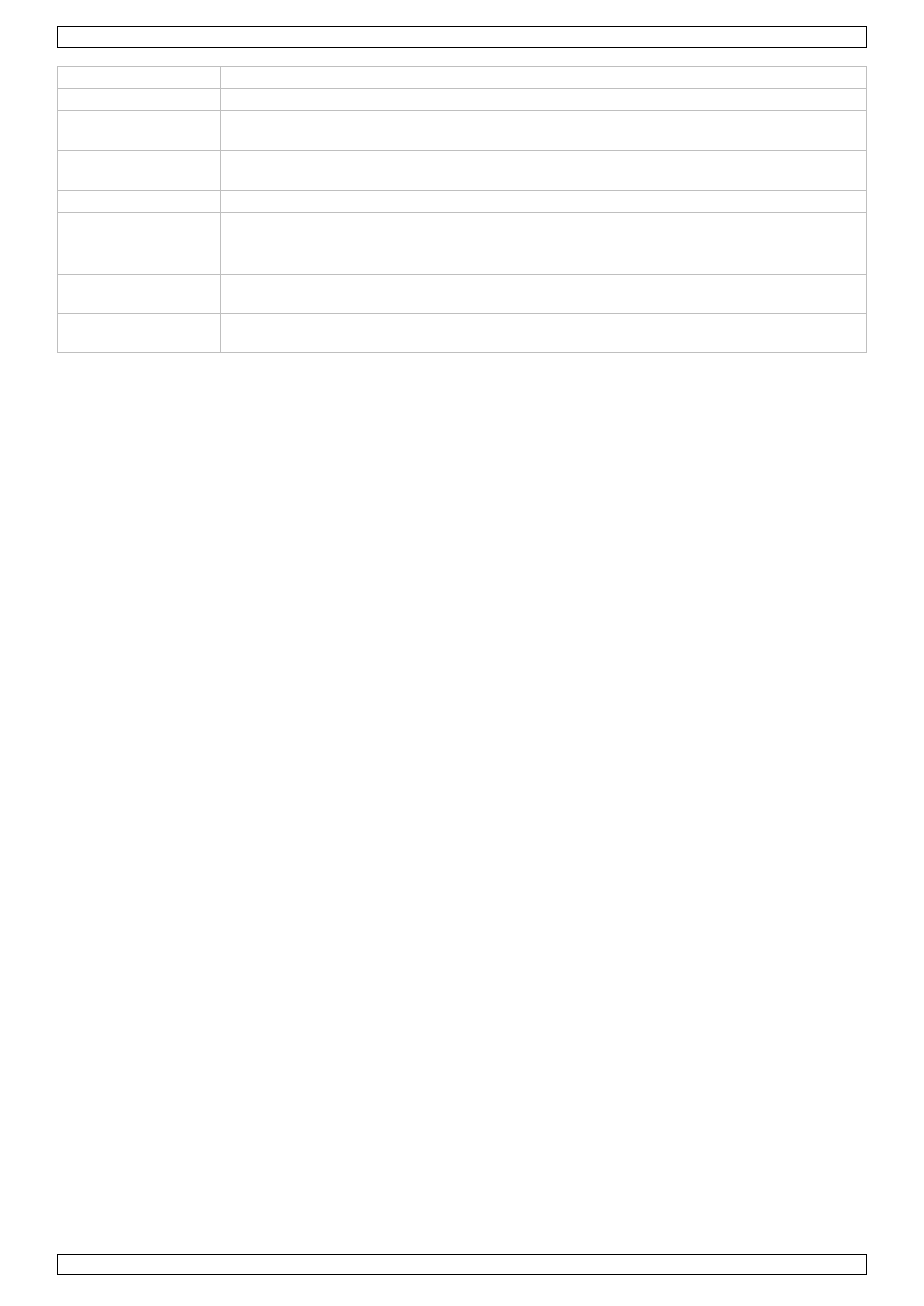
WS1060
V. 02 – 26/04/2013
8
©Velleman nv
Setting
Description
Time format
Choose between 12h or 24h formats for displaying the time [27].
Time
If the DCF signal cannot be detected, you can set the current time (hours/minutes)
manually.
Date format
Choose between day-month-year (DM) or month-day-year (MD) formats for displaying
the date [4].
Date
If the DCF signal cannot be detected, you can set the current date manually.
Wind speed unit
Choose to display the wind speed / gust speed in km/h, m/s, bft (Beaufort), mph, or
knots. The corresponding indicator [25] appears on the display.
Wind direction
Adjust the wind direction.
Rainfall unit
Choose to display the rainfall in mm or inches. The corresponding indicator [15] appears
on the display.
Temperature unit
Choose to display the temperature in degrees Celsius or Fahrenheit. The corresponding
indicator [11] appears on the display.
3. To return to normal mode, press HISTORY.
7.3
History mode
In history mode you can display measurements from the past 24 hours.
Displaying history data
1. From normal mode, press HISTORY.
The station is now in history mode. The display shows HIS [3].
2. In history mode, press MIN/MAX repeatedly to go back in 3-hour steps.
3. To return to normal mode, press HISTORY.
Resetting the history data
1. From normal mode, press HISTORY.
The station is now in history mode. The display shows HIS [3].
2. Press SET.
The word CLEAR flashes on the display.
o
To reset the history data, press and hold SET for 2 seconds.
o
To exit without resetting the history data, press HISTORY to return to normal mode.
7.4
Setting alarms
You can program the base station to trigger an alarm at a specific time or for specific indoor or outdoor weather
conditions. When an alarm is triggered, the alarm sounds for 120 seconds. The corresponding display indicator
flashes until the alarm condition is no longer met.
Press any key to mute the alarm.
When the alarm condition is no longer met, the display stops flashing. However, the alarm is still enabled,
and will go off again if the alarm threshold is crossed. If you no longer want the alarm to go off, you must
disable it in the alarm menu.
If the alarm condition is met again within 3 hours since the last alarm, the display indicator will flash, but
the alarm will not sound. This feature prevents repeated triggering for the same alarm condition.
You can define:
alarms for high conditions: the alarms goes off when the measured value exceeds the alarm threshold, for
example if the wind speed exceeds 20 m/s.
alarms for low conditions: the alarm goes off when the measured value drops below the alarm threshold,
for example if the outdoor temperature drops below -5°C.
To set up, enable, or disable alarms, proceed as follows:
1. From normal mode, press ALARM.
The station is now in high alarm mode, where you can set the alarms for high conditions (see the overview
in the table below). The display shows HIAL [4] and the current high alarm values. If an alarm value is not
set, the display shows “– –“.
2. Press ALARM again to go to low alarm mode, where you can set the alarms for low conditions (see the
overview in the table below). The display shows LOAL [4] and the current low alarm values. If an alarm
value is not set, the display shows “– –“.
3. Press SET to scroll through alarm settings.
4. Press the + or MIN/MAX keys to set the values.
