Report an analysis, Modes of operation, Session mode – Printronix Scan Vision User Manual
Page 8
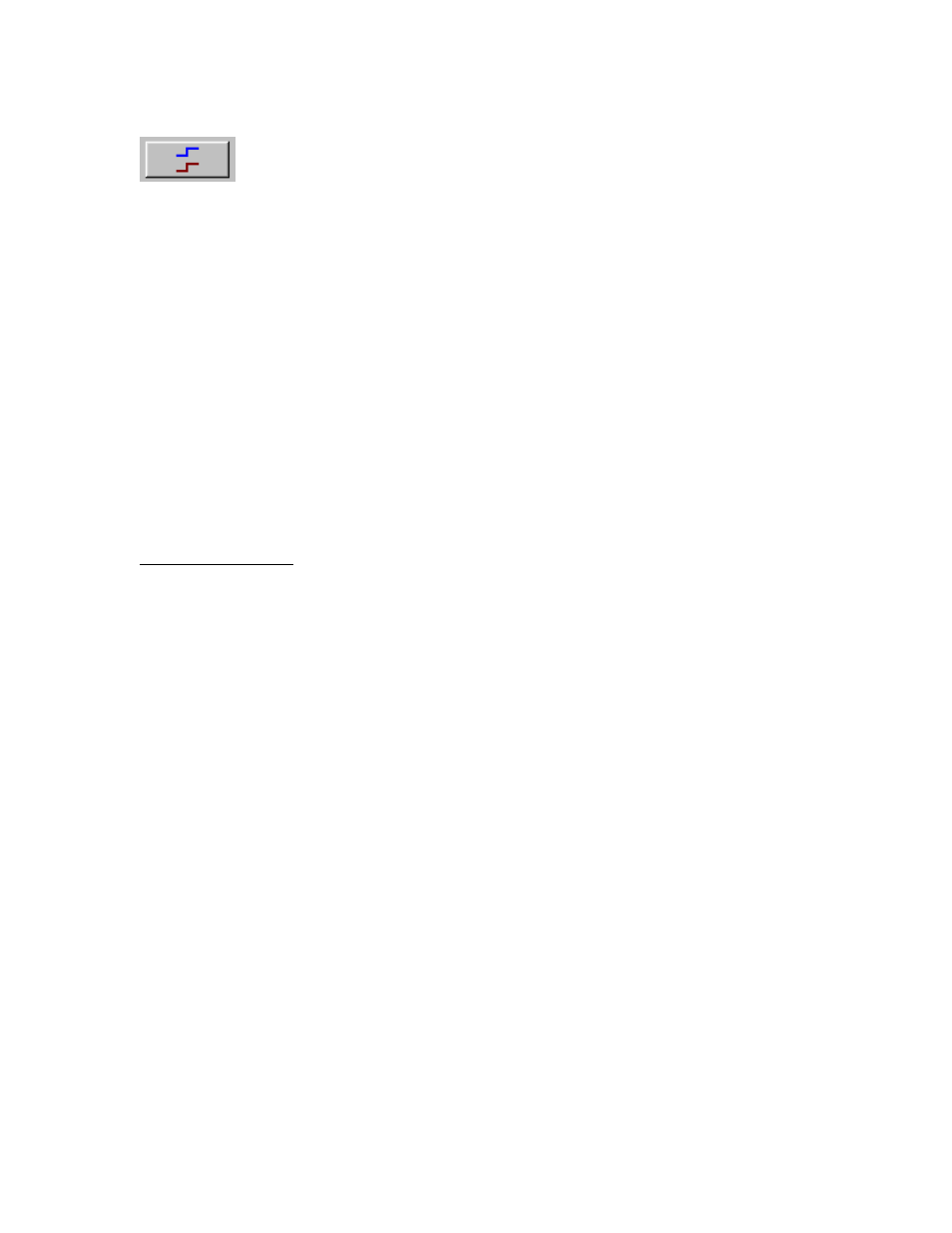
6
Report an Analysis
Reports a new analysis of any bar code(s) currently in the SV unit’s beam path.
This is most useful in setup where scan distance and orientation is being finalized. It is also useful
when using the SV unit as a standalone verifier scanning codes being manually placed in the
beam by the user.
MODES OF OPERATION
ScanVision operates in two basic modes: Session and Reflectance Profile.
Session Mode
This mode scans, analyzes and provides reports on individual bar codes. Reporting is
accomplished via the Bar Code Analysis Screen (see Figure 1). The parameters analyzed and
many of the parameters displayed are user programmable
Session Mode is entered by default when the program is initially started. It can also be entered
from the Reflectance Profile Mode by clicking the Return to Session Mode Speedbutton (see
Figure 3.) The Bar Code Analysis Screen (see Figure 1) is displayed and analysis from bar codes
passing through the SV unit’s beam will be displayed. In cases where a bar code is statically held
in the beam analysis of the code can be accessed by clicking the Report an Analysis
Speedbutton.
Session Mode Notes
ScanVision updates the bar code analysis graphs each time a bar code is processed by the
verifier; but there is a limit to the graph update rate that ScanVision can sustain. Factors that
determine the processing load include the bar code analysis rate (bar codes per second) and the
number of displayed analysis parameter graphs (selected by the user). The Windows
communications facility has a data buffer that allows the graph processing to ‘catch up’ between
bursts of transmitted data. If the incoming data volume exceeds the application’s processing limit
it will lag farther and farther behind until the buffer overflows and the communications port ceases
to operate. If this condition occurs, port operation can be restored by clicking the Initialize Com
Port item in the Support Menu list. When using ScanVision to monitor a printing session, the user
can test for processing lag during short sample runs by intermittently blocking the beam path and
noting the resulting analysis graph update lag. If the apparent lag time is longer when the time
between blocking the beam is longer, then an adjustment is required; either reduce the speed the
bar codes are traveling through the laser beam or change to a ScanVision display mode that
requires less graphic processing. (e.g. see the Toggle Display Updating item in the Advanced
Menu list.)
ScanVision streams the verifier analysis results directly to data files on hard disk as the data are
received from the verifier. There are two data files: one, contains the verifier analysis results; the
other file contains the date and time when each bar code was processed (supplied by the PC
clock). The two default files are deleted and a new pair of default files are created each time the
ScanVision application is launched. Therefore, the user must rename the files to preserve
session analysis results. To do this, use the ‘Save As’ item in the File Menu. Enter a filename
without a trailing file-type identifier. ScanVision uses that name to create two files: one, for the
session analysis results data (.ses); and the other for the date/time data (.tim).
When ScanVision is launched it exhibits the same configuration it had when it was last shut
down. The configuration parameters that are maintained between application launches include
window position, shape and the user selected display mode options. The configuration saving
capability extends to selected application’s dialog boxes that can be repositioned and reshaped
by the user.
