Pc communication port setup, Software operation warnings, Title bar – screen display – Printronix Scan Vision User Manual
Page 5: Menu bar – screen display, File menu, Setup menu
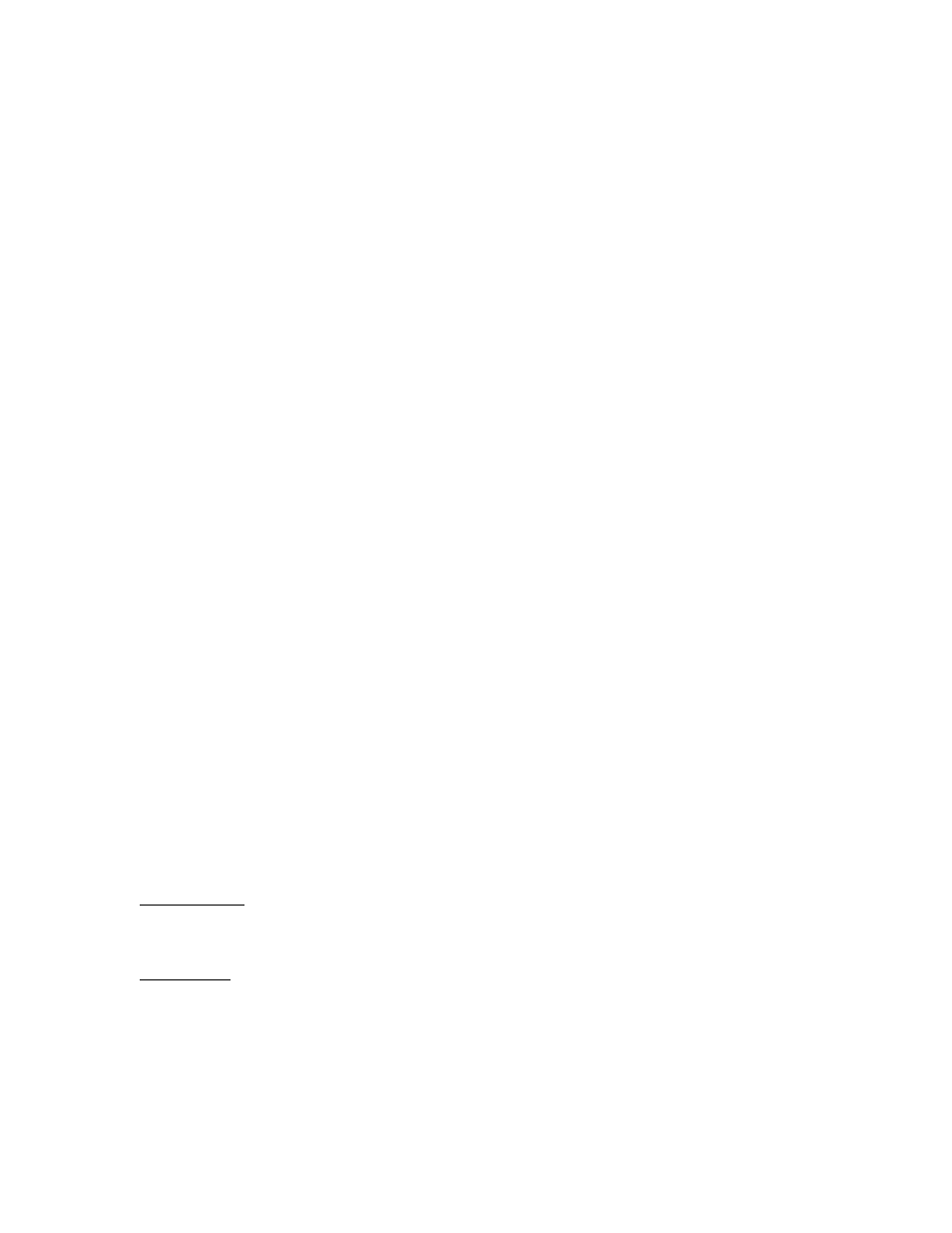
3
PC Communication Port Setup
Plug the supplied null-modem serial cable into the PC and into the SV unit.
The PC communication port settings must match the ScanVision communication parameter
settings. To match the communications port baud rate to the verifier baud rate, click the Setup
item on the application Menu Bar (See Figure 1). Then click the ‘Match Verifier Baudrate” menu
item. ScanVision will detect the verifier’s baud rate, and set the port to the detected value.
Software Operation Warnings
Do not let other Windows applications run concurrently with ScanVision. ScanVision operation
depends on communication and timing issues that can be disrupted when ScanVision shares
Windows resources with other applications. The resource sharing problem can include conflicts
with Windows screensavers. ScanVision blocks screensaver operation.
This version of ScanVision limits the number of processed bar codes to 30,700 per session. To
use ScanVision for monitoring larger amounts of bar codes, divide the job into multiple sessions,
each less than 30,700 bar codes.
TITLE BAR – Screen Display
See Figure 1 in the Analysis Screens section. The area marked B is the title bar.
The application Title Bar is located at the top of the application window. It shows the application’s
name and the name of the data file that receives the analysis results generated by the verifier.
The title changes to identify the current display mode.
The Title Bar also includes the standard Windows Minimize, Maximize and Application
Termination buttons.
MENU BAR – Screen Display
See Figure 1 in the Analysis Screens section. The area marked C is the Menu Bar.
The Menu Bar is located just below the Title Bar. It lists five menu categories: File, Setup,
Advanced, Support and About
File Menu
This menu controls data file handling functions, printing and application termination. The format is
typical of any Windows type file menu.
Setup Menu
This menu is used to configure the ScanVision analysis displays and program the most common
SV scanning and communication parameters.
Select Graphs
This item allows the user to select which bar code analysis parameter graphs are displayed on
the Bar Code Analysis Screen (see Figure 1.)
Fail Criteria
This item allows the user to program the fail criteria for each graph displayed during Session
Mode. In each ANSI method parameter graph (Reference Decode not included), a horizontal red
line shows the user-set fail threshold. This is useful when viewing trends of individual parameters
in the bar codes being analyzed.
