Recording analog inputs, Recording digital inputs, Quick start guide 5 fast track ultra 8r – M-AUDIO Fast Track Ultra 8R User Manual
Page 6
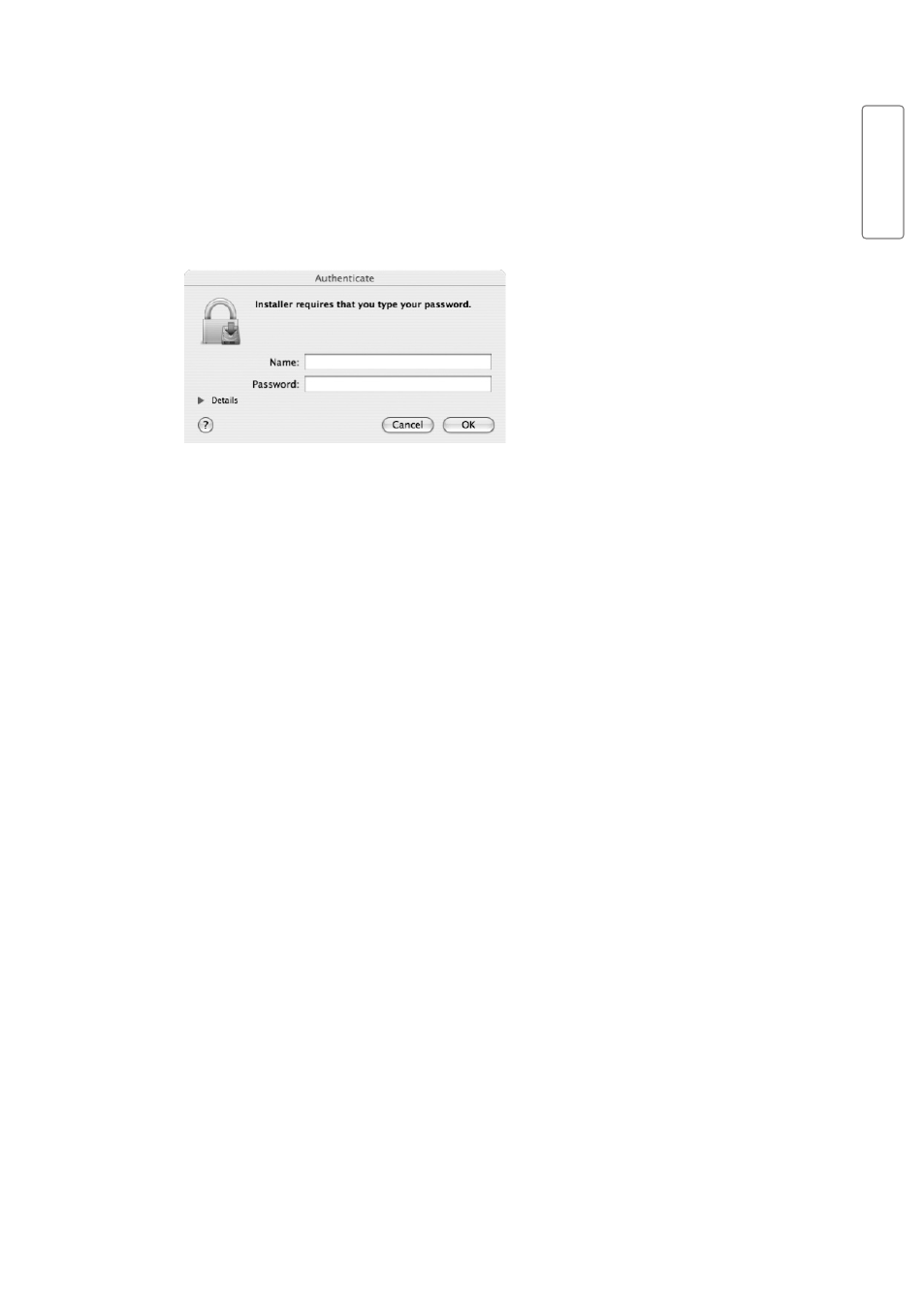
Quick Start Guide
5
Fast Track Ultra 8R
English
‣
2. Follow the driver installer’s on-screen instructions. During Installation,
Mac OS X will ask you to enter your user name and password. Enter this
information and click OK to confirm. If you have not configured a password
for your computer, leave the password field blank and click OK. If you are not
the computer’s owner, ask the owner or your Administrator for the missing
information.
3. When the installer has completed, click “Restart.” Your computer will reboot
automatically.
4. After your computer has finished starting up, connect Fast Track Ultra 8R to a
power outlet and to an available USB 2.0 port on your computer.
5. Turn on Fast Track Ultra 8R.
Recording Analog Inputs
Connect microphones or line level sources via the rear-panel combo XLR/TRS
inputs, or electric instruments via the front-panel Instrument inputs (channels 1
and 2), making sure the Mic/Line - Instrument selector switches are set to the
correct input. Use the gain pots to set the recording levels, making sure that the
LED Clip meters are never lit red. Engage Phantom Power if using condenser
Microphones. If using the line inputs, the gain pots for the associated mic inputs
should be turned down to avoid unwanted noise. See the User Guide for more
information on recording input sources.
Recording Digital Inputs
Connect a digital S/PDIF source to the rear-panel S/PDIF input. Go to the
Settings tab in the Fast Track Ultra 8R control panel and select S/PDIF as the
clock source to ensure proper digital clocking. See the User Guide for more
information on digital synchronization.
