Installing fast track ultra 8r, Installation instructions for windows xp and vista, Quick start guide 3 fast track ultra 8r – M-AUDIO Fast Track Ultra 8R User Manual
Page 4
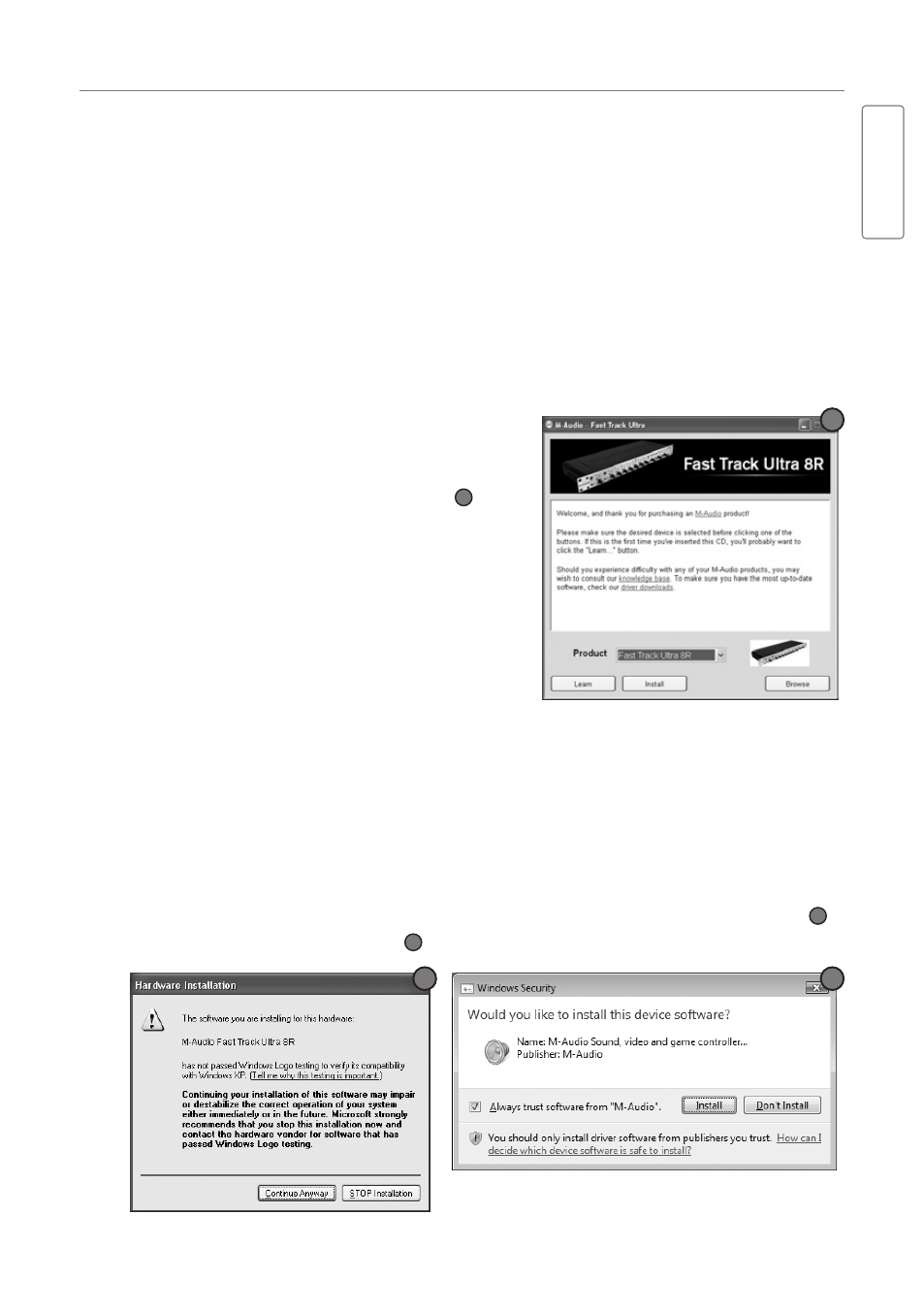
Quick Start Guide
3
Fast Track Ultra 8R
English
‣
Installing Fast Track Ultra 8R
Installation Instructions for Windows XP and Vista
PLEASE NOTE: Make sure Fast Track Ultra 8R is detached from your computer
when beginning the installation. The following instructions will indicate when you
should connect the interface to your computer.
1. We recommend that you download the most recent Fast Track Ultra 8R drivers
by going to the Support > Drivers page at www.m-audio.com. This ensures
that you have the newest drivers available. If you do not have Internet access,
insert the Fast Track Ultra 8R CD-ROM into your computer to install the
drivers that came with the interface.
a. If you are installing drivers from the
Fast Track Ultra 8R CD-ROM, the
computer will automatically display
the interactive install screen
1
when the CD-ROM is inserted. If
your computer fails to launch this
application, you can manually start it
by clicking on Start > My Computer*
> Fast Track Ultra 8R CD-ROM.
Next, select Fast Track Ultra 8R from
the menu and click “Install.”
*If you are using Windows Vista,
“My Computer” will be labeled “Computer” in this step.
b. If you are installing drivers from www.m-audio.com, simply double-click the
file once it has finished downloading.
2. Follow the driver installer’s on-screen instructions.
3. At various points in this installation process, you may be notified that the driver
being installed has not passed Windows Logo Testing, or asked whether the
program you wish to run is a trusted application. Click “Continue Anyway”
2
(Windows XP) or “Install”
3
(Windows Vista) to proceed with installation.
3
2
4. Once the installer has completed, click “Finish.”
1
