C install your equipment, D installing cables, E insert cable clips – Atdec Telehook TH-CM-SH-2 Installation manual User Manual
Page 2: F attach end caps, G insert front fascia
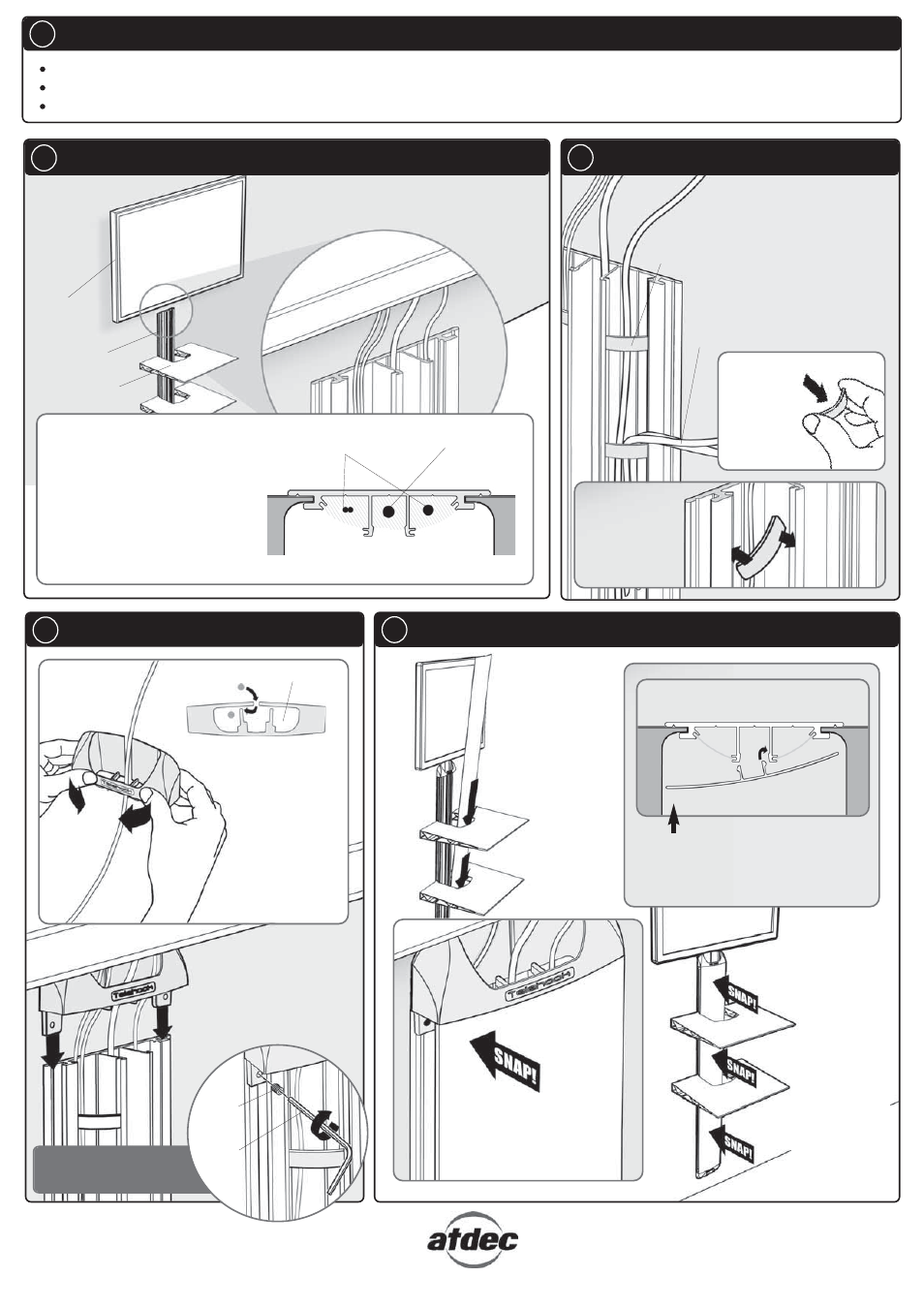
Due to continuing product development, the manufacturer reserves the right to alter specifications without notice. Published: 24.09.07©
C Install your Equipment
Install or reinstall your display
Place your Audio/Video equipment on the Telehook Cable Manager Shelves
Connect all required cables to Audio/Video equipment
D Installing Cables
Display on
wall mount
bracket
Wall Plate
Install the display’s cables into the left,
right and centre cable bays as shown
E Insert Cable Clips
Cable
Tab
F Attach End Caps
TOP VIEW
Attach an End Cap onto
both ends of the Wall
Plate and secure in place
using the M4 Grub
Screws as shown.
NOTE:
If possible,
separate the display’s
power cable from the data cables
(i.e. hi-fi & speaker cables) by
installing them into separate cable
bays. This will reduce the chance of
electromagnetic interference. The
diagram to the right shows an
example installation setup.
Left cable bay
Centre cable bay
(best for display power cable)
Right cable bay
Data cables
(can also be installed
into the same bay)
TOP VIEW
Using two hands,
flex the End Cap
around the
display’s cables
and manoeuvre
them into their
corresponding End
Cap Cable Bay
End Cap Cable Bay
E.2.
Twist the Cable
Tabs into the small
slots in the Wall
Plate
Display Power
cable
2mm
Allen
Key
M4
Grub
Screw
WARNING: DO
NOT OVER TIGHTEN
G Insert Front Fascia
G.2.
Partially insert the front
fascia as shown above
TOP VIEW
G.3.
Push the edge of the
Front Fascia until it
snaps into place
G.4.
Repeat G.3.
down the
length of the
Front Fascia
until it is firmly
secured onto
the Wall Plate
A
B
Installation Complete
Shelf
G.1.
Slide the Front
Fascia through the
cut outs in the
Shelves
Insert the Cable Tabs into
the Wall Plate to Secure
Cables in place.
If required, cables can exit
from the side of the Cable
Manager. In this case, use
the left or right cable bays
only.
Cables exiting from the side
E.1.
Using your
thumb and
index finger,
flex the Cable
Tab into a
concave shape
