English t-chinese, English, 繁體中文 – Asus Xtion PRO User Manual
Page 2
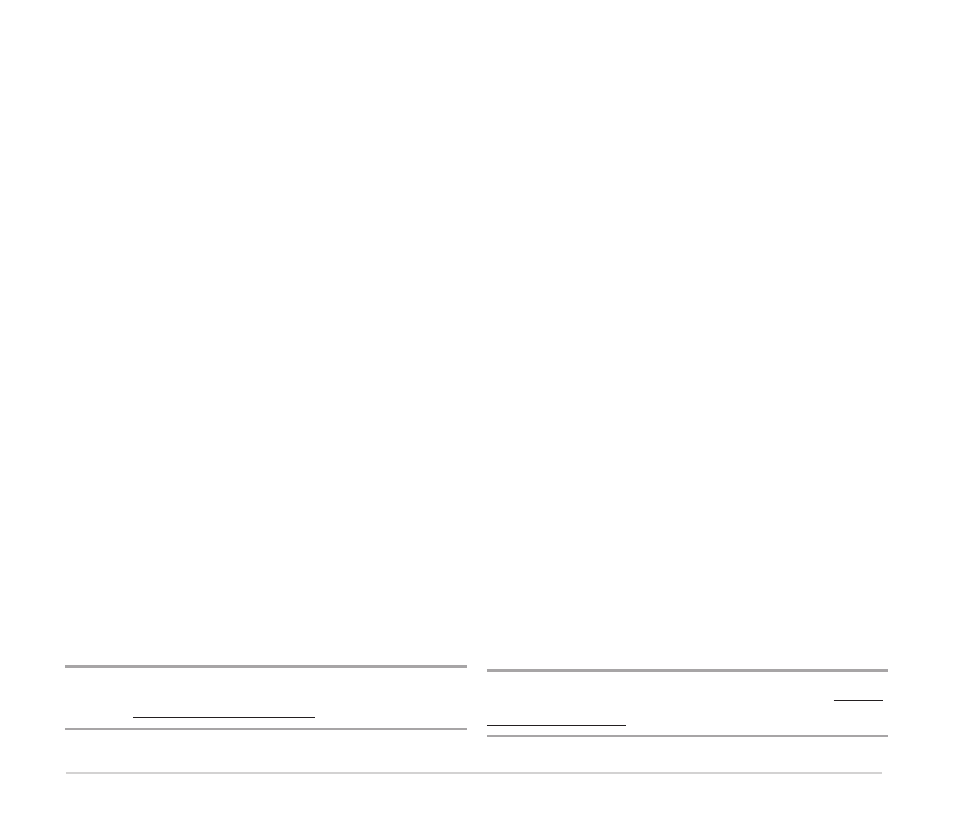
Quick Start Guide
2
ENGLISH
Connecting your device
1.
Connect your Xtion PRO LIVE camera to your
computer via a USB cable.
2.
Put the support DVD in the optical drive.
The driver interface appears on screen
automatically. Click the Installation tab,
then SDK starts to install.
3.
Please run <Samples\Bin\Release\
NiViewer.exe> after installation.
The default path is <C:\Program Files\
OpenNI\Samples\Bin\Release\NiViewer.
exe>. SDK is successfully installed when the
depth map shows on the left corner of the
screen and the color image shows on the
right corner of the screen.
4.
The sample code is included in the SDK for
your reference. You can find the sample code
from the following paths.
a. OpenNI samples: The default path is:
<C:\Program Files\OpenNI\Samples>.
b. NITE samples: The default path is:
<C:\Program Files\Prime Sense\NITE\
Samples>.
NOTE: For more information, please visit OpenNI
website: http://www.openni.org
繁體中文
連接裝置
1.
用 USB 連接線將 Xtion PRO LIVE 攝
影機連接到您的電腦。
2.
將 Xtion PRO 攝影機附帶的驅動程式
與公用程式光碟放入光碟機。此時磁
碟機安裝介面自動出現。點選安裝標
籤,SDK 開始安裝。
3.
安裝後請執行
預設路徑為:C:\Program Files\OpenNI\
Samples\Bin\Release\NiViewer.exe。
當畫面左側出現深度圖,畫面右側出
現彩色圖像時,表示SDK已成功安裝。
4.
SDK 中包含示例代碼,供您參考。您
可在以下路徑找到示例代碼。
a. OpenNI 示例: 預設路徑為:
C:\Program Files\OpenNI\Samples
b. NITE 示例: 預設路徑為:
C:\Program Files\Prime Sense\NITE\
Samples
注意: 更多詳情請造訪 OpenNI 網站:http://
www.openni.org
