Telephone settings – VTech DS6751_-2-3 Abridged manual User Manual
Page 7
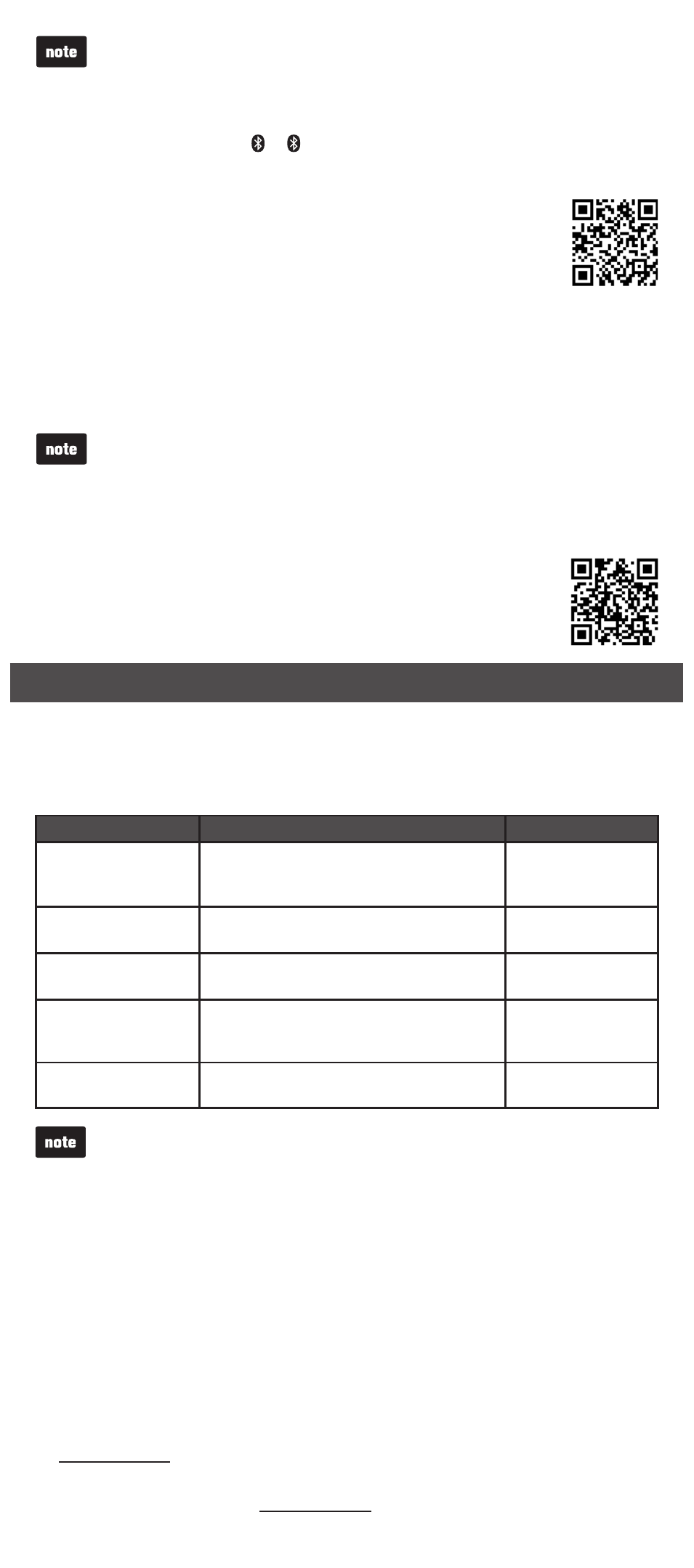
7
Bluetooth wireless technology operates within a short range (a maximum of
approximately 30 feet). When you pair a Bluetooth cell phone to the telephone
base, make sure your Bluetooth cell phone is close to the telephone base to
maintain sufficient signal strength. For optimal performance, keep your cell
phone within 5 feet of the telephone base while using the cell line.
If the pairing fails, turn off the Bluetooth feature on your cell phone and on the
DS6751 by pressing 1 / 2. Then repeat the steps above to pair and connect
again. In some cases, it may take you a few attempts to complete the pairing process.
VTech Connect to Cell
TM
application
This application helps you integrate your Android phones with
your
DS6751. For more information and application download,
go to
http://www.vtechphones.com/app_connect_to_cell
Download directory
Press
MENU when the phone is not in use.
Scroll to
Bluetooth, then press SELECT.
Scroll to
Download dir, then press SELECT.
Scroll to select the desired cell phone, then press
SELECT.
For certain cell phones, you may need to press a key on your cell phone to
confirm the directory download.
The performance of directory download feature depends on the compatibility of
your Bluetooth cell phone. Refer to the user’s manual of your cell phone for more
information about how that device uses Bluetooth connectivity.
Certain cell phones do not support SIM card download. If this is the case, transfer
the contacts from your SIM card to our cell phone memory first. Then, download from
your cell phone memory. For more information on how to transfer contacts from your
SIM card to your cell phone memory, see the user’s manual of your cell phone.
For Android cell phones, you may also download your cell phone
directory to your
DS6751 via the VTech Contact Share application.
Go to
http://www.vtechphones.com/app_contact_share for
application download.
Telephone settings
The following are some of the telephone features you may wish to set. Refer to
Telephone settings in the online Complete user’s manual for detailed instructions
on setting all telephone features.
To access the
Settings menu, press MENU when the phone is not in use. Scroll to
Settings, and then press SELECT. Default settings are indicated by asterisks (*).
Settings menu
Description
Options
LCD language
Set the screen display language.
English*;
Français;
Español
Clr voicemail
Turn off the voicemail indicators (see the
note below).
Reset VM Icon?
Key tone
Turn an audible beep on or off whenever a
key is pressed.
Key tone:On*;
Key tone:Off
Home area code
Set the home area code so that the
caller ID log stores only seven digits for
local telephone numbers.
Home area code
_ _ _
Dial mode
Set the telephone to be touch-tone or
pulse dialing.
Touch-tone*;
Pulse
The
Clr voicemail feature turns off the indicators, but it does not delete your voicemail
messages. After you have listened to all new voicemail messages, the indicators turn off
automatically. When you have new voicemail messages, your telephone service provider
will send the signal and turn on the indicators.
Ringer volume
You can adjust the ringer volume level, or turn the ringer off.
Press
MENU when the telephone base/handset is not in use.
Scroll to
Ringers, then press SELECT.
Scroll to
Home volume or Cell volume, then press SELECT.
Scroll to adjust the volume, then press
SELECT.
Quiet mode
You can turn on the quiet mode for a period of time. During this period, all tones
(except paging tone) and the call screening are muted. When you turn on the quiet
mode, the answering system turns on automatically.
Press and hold
QUIET
#
when the telephone base/handset is not in use.
Enter the desired duration, then press
SELECT.
To turn off the quiet mode, press and hold
QUIET
#
when the telephone base/
handset is not in use.
•
•
.
2.
3.
4.
•
•
•
•
.
2.
3.
4.
.
2.
•
