V-Tech DT24 Manual User Manual
Page 7
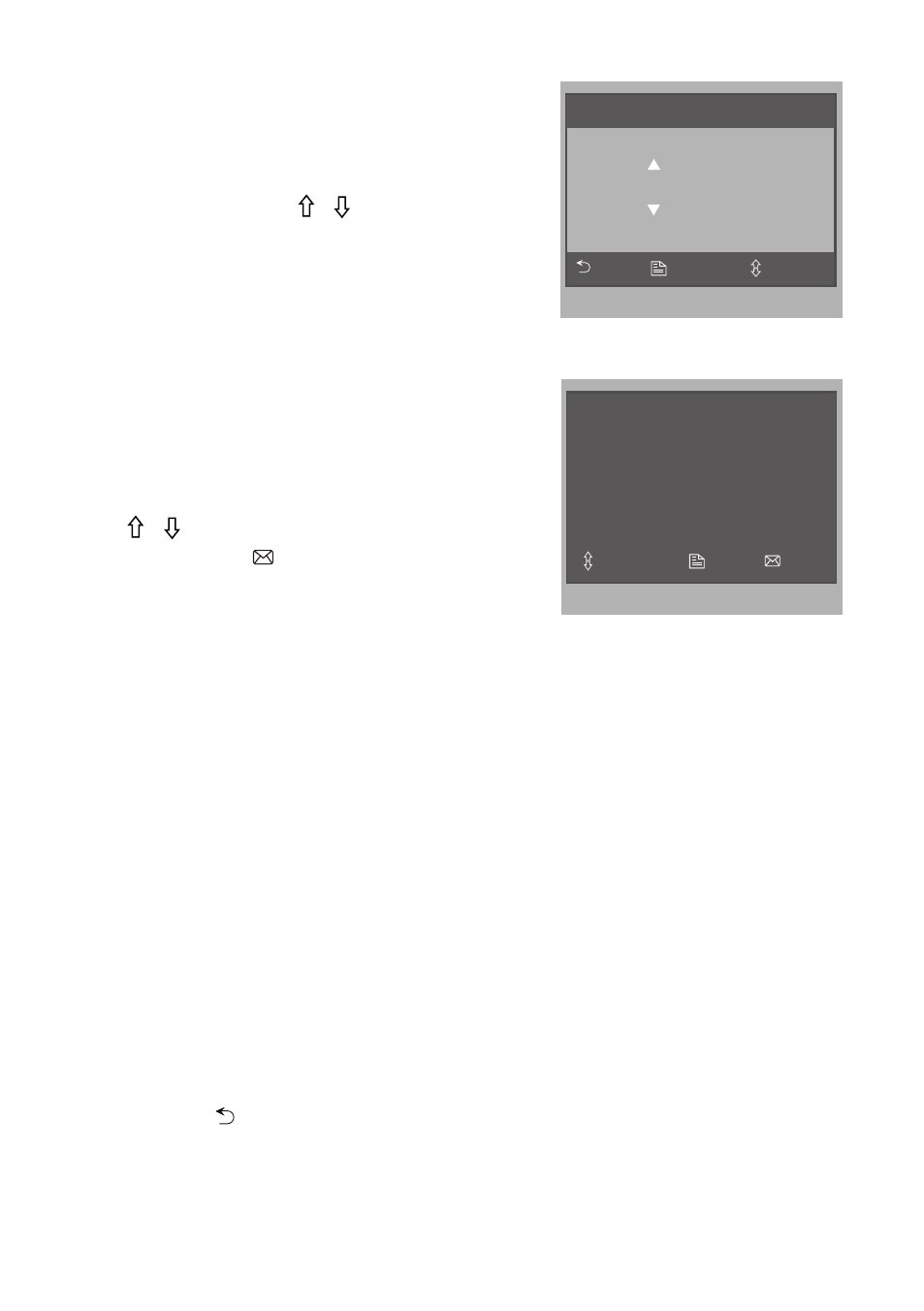
Monitor Time Setting
Select
Manual Monitor item on main
menu page, then select
Monitor
Time Set... item. Use / button to
increase / decrease the value, press
MENU button to confirm and return
last page.
Screen Setting
During monitoring or talking state,
press
MENU button,the ADJUST
MENU will be displayed.
Use / button to select the adjust-
ment item, use
Memo
button to
change the value.
Monitor Time Select
Current : 01min
Cancel
Save&Exit
Last/Next
Scene Brightly
Bright 6
Color 6
Select Camera ...
Select Item
Exit
Inc
• The first item is
Scene mode selection: Total 4 screen modes can be select-
ed in sequence:
Normal, User, Soft and Bright. Please note whenever you
modify
Brightness or Colour item, Scene item will be set to User mode
automatically.
• The
Brightness and Colour item is for the image quality setting, adjust the
value to get the best image you like.
Note that all the modifications will be done immediately after the operation.
Press
MENU button to quit the adjust page.
Installation Setting
Enter Installation Setup Page
Step1:
Press
About button on main menu page to enter about information
Step2:
Press
UNLOCK button and hold for 2s.
Step3:
Input 4 digits number according to the following information.
-7-
