Adding comment text in the signal screen, Menu opties, File menu – Velleman PCSU1000 RECORDER User Manual
Page 5: 2menu opties, 4 adding comment text in the signal screen, 1 file menu
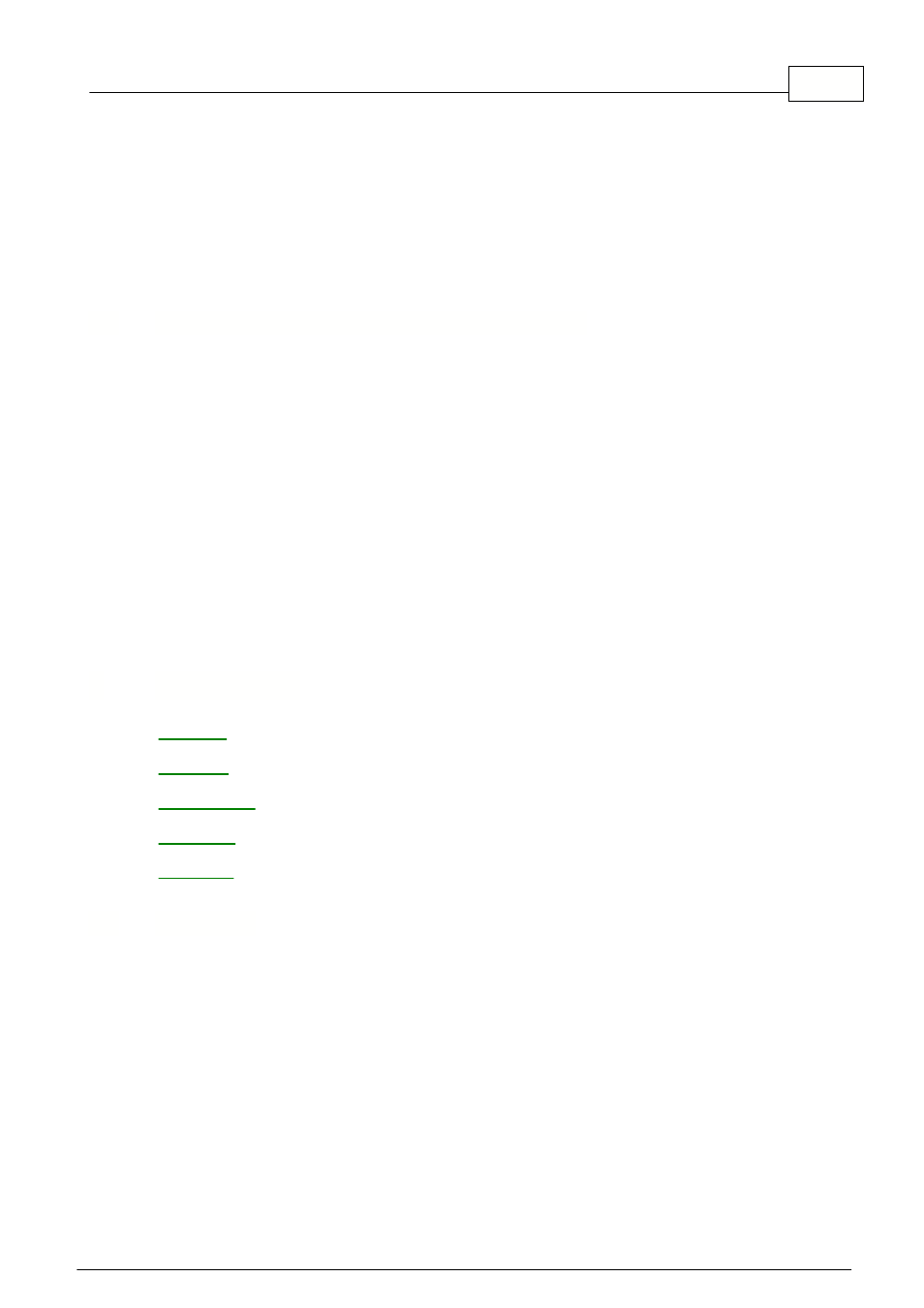
Contents
4
© 2005 ...Velleman
·
TIME/DIV switch is in the wrong setting, try 1s/div
·
TRIGGER is ON, set TRIGGER OFF
·
The unit input selection is at GND.
·
Y position is wrongly adjusted.
·
Input amplitude is too large, adjust VOLTS/DIV setting.
If the above tips have no effect, then test on a different computer or different USB port.
Note. Close the program before disconnecting the USB cable.
1.4
Adding comment text in the signal screen
For explanation and documentation, each measurement can be supplied with a comment text.
This text will be saved together with the waveform data to the disk file.
To enter the text
1.
Right mouse click into the screen.
2.
Text box will open, to write your comment.
3.
Click Add Text on Screen or Remove to remove previously inserted text.
4.
Right click on the screen to position your text.
5.
Click Close.
To make the text transparent with the background, check Transparent text.
The text will have the same color as the vertical time/frequency markers.
.
2
Menu opties
2.1
File Menu
Note: Default subdirectory (folder) \DATA for image and data files is created when program is run
the first time.
Open Image
Opens an image file and displays it on the screen.
Open Data
Opens and displays the waveform data saved in text format usind the Save Data option.
Save Image
Saves the image to a file in Windows Bitmap (*.BMP) format.
Save Data
Saves the recorded data in text format to a file.
