QNAP Security VioStor NVR (Version: 3.5.1) User Manual
Page 249
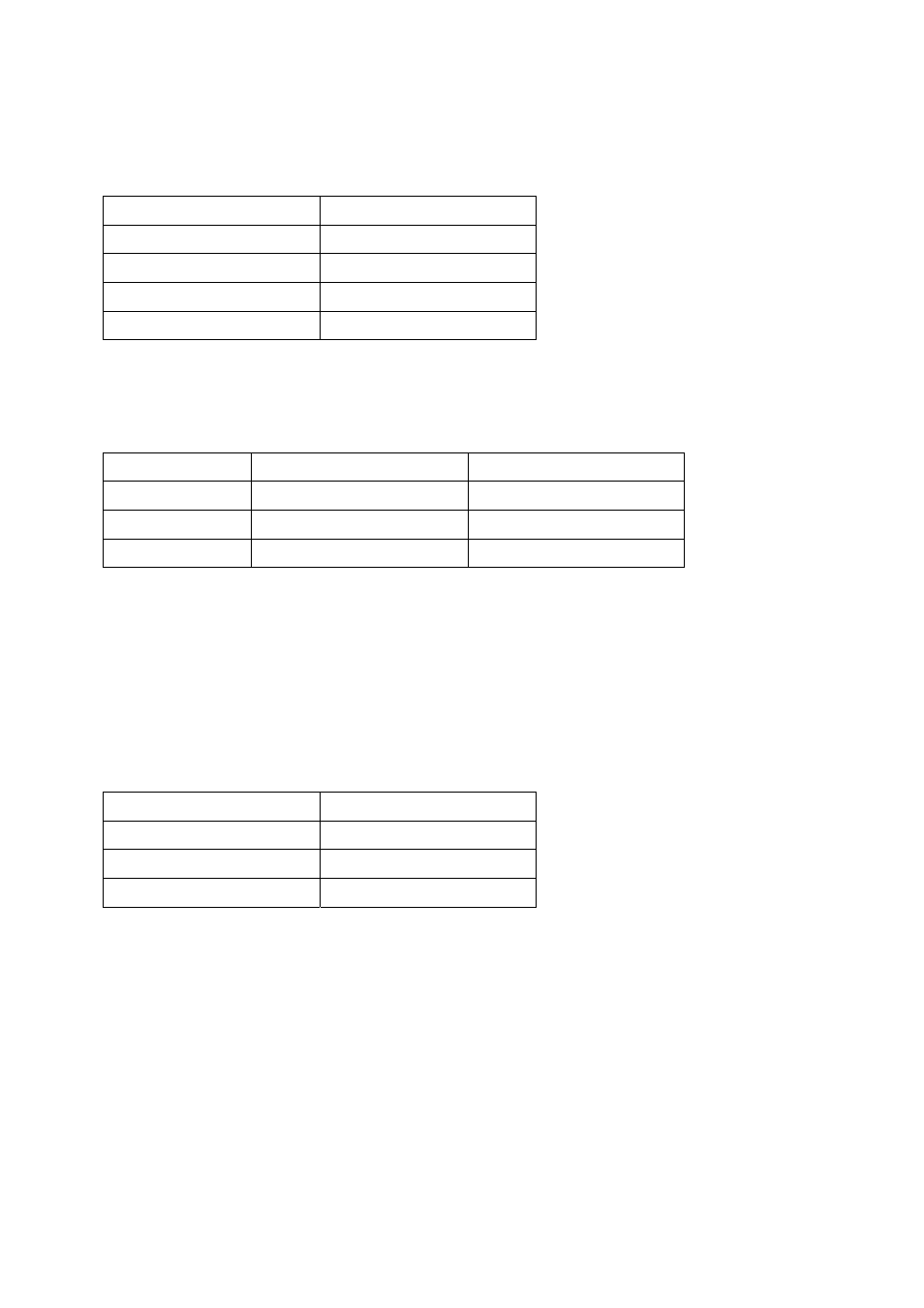
249
Environment 4: The NVR and the IP camera are installed behind the router
IP address
NVR 1
192.168.1.101
NVR 2
192.168.1.102
NVR 3
192.168.1.103
Router public IP
219.87.145.205
In the example, to allow a remote PC to connect to each NVR by FTP, do the following:
Step 1. Set up the port mapping (virtual server) on the router
From
Forward
to
NVR 1
219.87.145.205:2001
192.168.1.101:21
NVR 2
219.87.145.205:2002
192.168.1.102:21
NVR 3
219.87.145.205:2003
192.168.1.103:21
Connect to NVR 1 by ftp://219.87.145.205:2001
Connect to NVR 2 by ftp://219.87.145.205:2002
Connect to NVR 3 by ftp://219.87.145.205:2003
Step 2. Enable FTP port mapping on the NVR
To connect to each NVR via FTP by clicking ‘FTP’ on the playback page of each NVR, enable
FTP port mapping in ‘Network Settings’ > ‘File Services’ on the system administration page
and set the mapped port number.
Mapped port
NVR 1
2001
NVR 2
2002
NVR 3
2003
After finishing the above two steps, connect to the NVR via FTP by entering the IP address
in the IE browser or clicking ‘FTP’ on the playback page. Then login the NVR by the correct
user name and password.
