页 16, System setup – Naxa ND-851 User Manual
Page 16
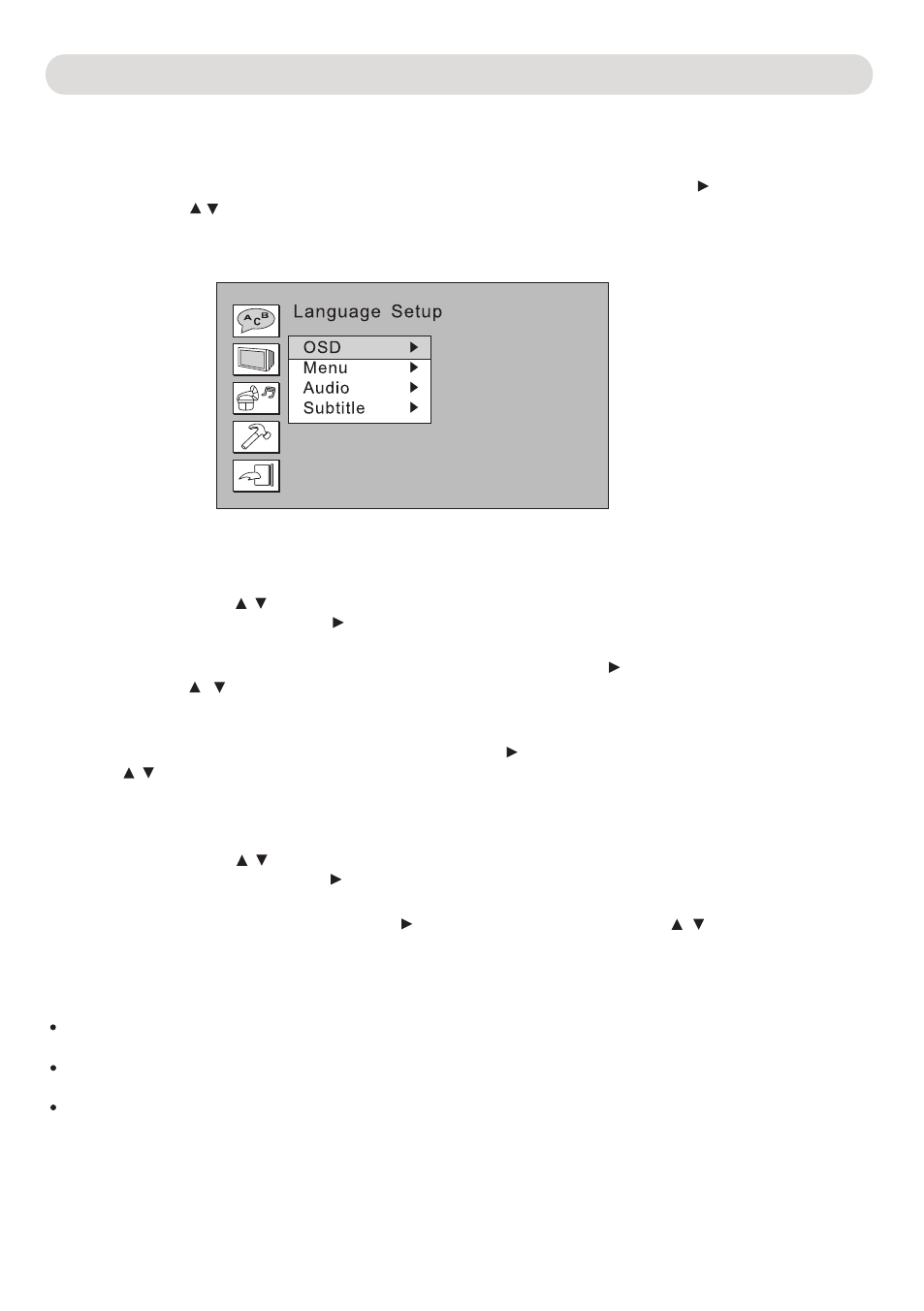
SYSTEM SETUP
Setup Menus:
-15-
In Language Setup Page:
Press the irection buttons , to select OSD menu, DVD menu, Audio Language and Subtitle
D
as desire then press the Direction button to enter.
1. If OSD (On Screen Display Language) is selected, press the Direction button to enter. Press the
Direction
the selection. Press
the SET UP button to save the setting and exit.
buttons , to select the desired language then press the Enter button to confirm
2. If
Audio
Subtitle is selected, press the Direction button to enter. Press the Direction
Menu,
or
to select the desired language. Then press the Enter button to confirm the
selections.
buttons ,
Press the SET UP button to save the setting and exit. This is not available on all discs.
In Screen Setup Page:
Press the Direction buttons , to select TV Type,
Screen
Saver,
TV
System,
Video Output,
As desire then press the Direction button to enter.
Brightness or Contrast
1. If TV type is selected, press the Direction button to enter. Press the Direction buttons , to select
4:3 PS; 4:3 LB or 16:9 to match the aspect ratio of your TV then press the Enter button to confirm
the selection. Press the SETUP button to save the setting and exit.
Notes:
PS: Select when the unit is connected to an external conventional TV. Video material formatted in the Pan
4: 3
Scan style is played back in that style (the left and right edges are cut off).
LB: Select when watching DVDs on connected unit to an external conventional TV. Wide-screen images
4: 3
are shown on the screen with a Black band at the top or bottom.
16:9: Select when the unit is connected to an external wide-screen TV.
In stop playback mode, press the SETUP button, the setting menu will appear on the screen as below. Using
the Direction buttons to select and highlight the function you need to set. Press the Direction
button to enter.
Press the Direction
,
buttons to set. Press the ENTER button to confirm the selection. Press the SET UP
button to save the settings and exit.
