Master tracks – M-AUDIO Mac Syncman User Manual
Page 21
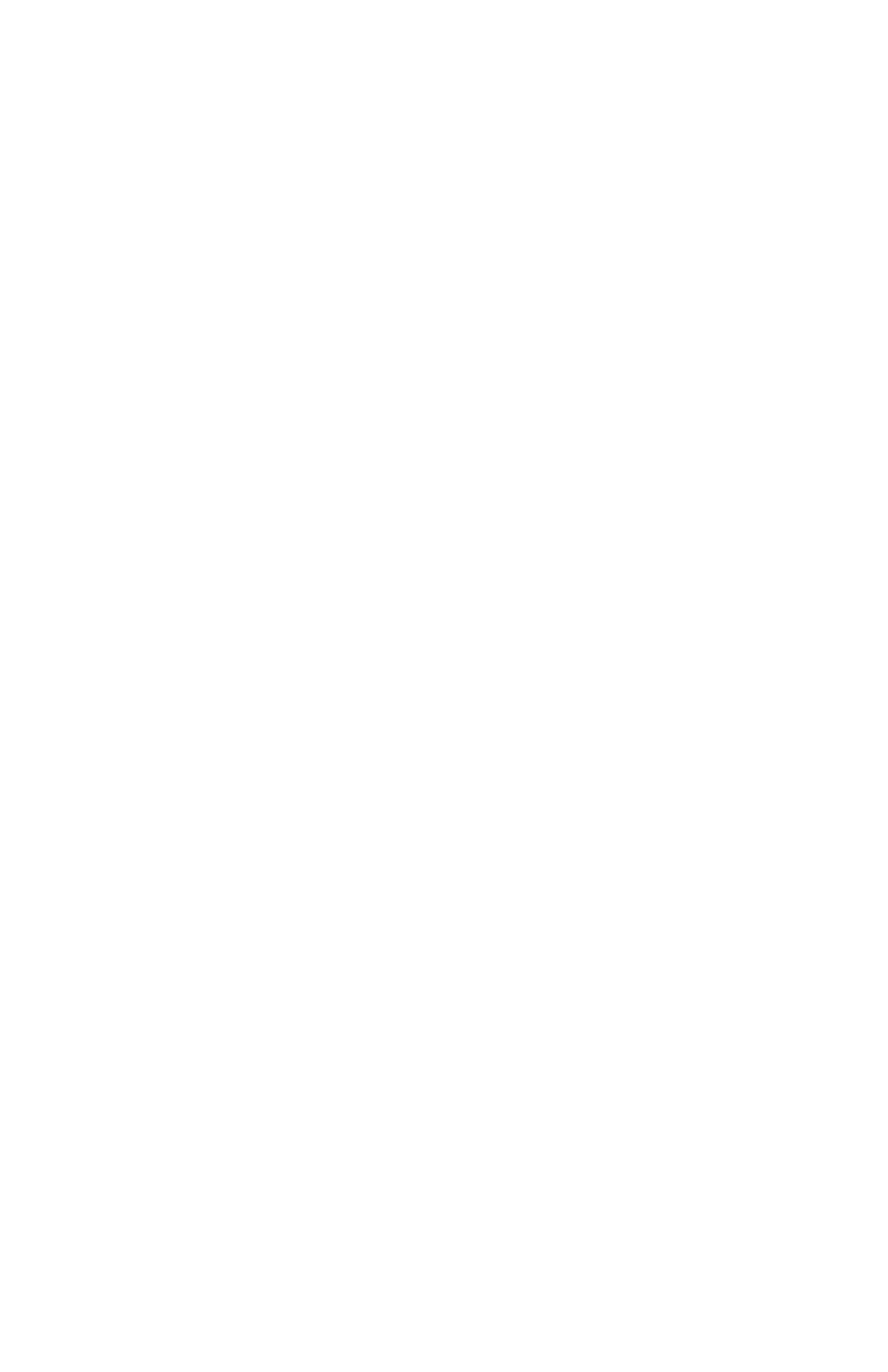
21
Set to Type of Sync to MIDI Time Code.
Set SMTPE Format to 30 fps.
Now set Chunk Start Time by going to the Counter Window and click-
ing on the second icon from the left at the top of the window, this will
access a pull-down in which you should select Set Chunk Start.
In the Set Chunk Start window set the start time to:
0:00:05:00 (5 seconds).
Click on OK.
Press Play on the Transport.
With Performer versions earlier than 3.3, we recommend that you use
Mac Syncman in Direct Lock Mode. To do this, make sure that the
OFF/MTC dip-switch is Down, and that the DTL/MTC dip-switch is
Up. On Mac Syncman select the SMPTE format you wish to use. We sug-
gest 30 Frames which means the two left most dip-switches should both
be Down. Now with Performer do the following (v. 3.21):
Open a File (or select New)
Go to the Basics Menu and:
Select MIDI Interface and:
Make sure this isn’t set to Jam Box
Select Receive Sync and:
Set to Direct Lock
Set which Port you want to receive sync on
(with some older versions of Performer this cannot be . . . . . . .
selected)
Select “Slave to External Sync” (checked)
Now set SMPTE format and Start Time by going to the Counter Window
and clicking on the second icon from the left at the top of the window,
this will access a pull-down in which:
Select Frame Rate and set to desired value and
Go to same menu and select Set Chunk Start and: . . . . . . . . . . . . . . . . . . . .
Set the offset time in the bottom half of the window. We
recommend you set this to 5 seconds.
Press Play on the Transport.
Master Tracks
With Master Tracks we recommend that you use Mac Syncman in
SMPTE/MIDI Time Code Mode
. To do this make sure that the
OFF/MTC and DTL/MTC dip-switches are both Down. On Mac
Syncman select the SMPTE format you wish to use. We suggest 30
Frames which means the two left most dip-switches should both be
