11 clock, 12 browser, 13 calendar – Naxa NID-7007 User Manual
Page 7: Page 6
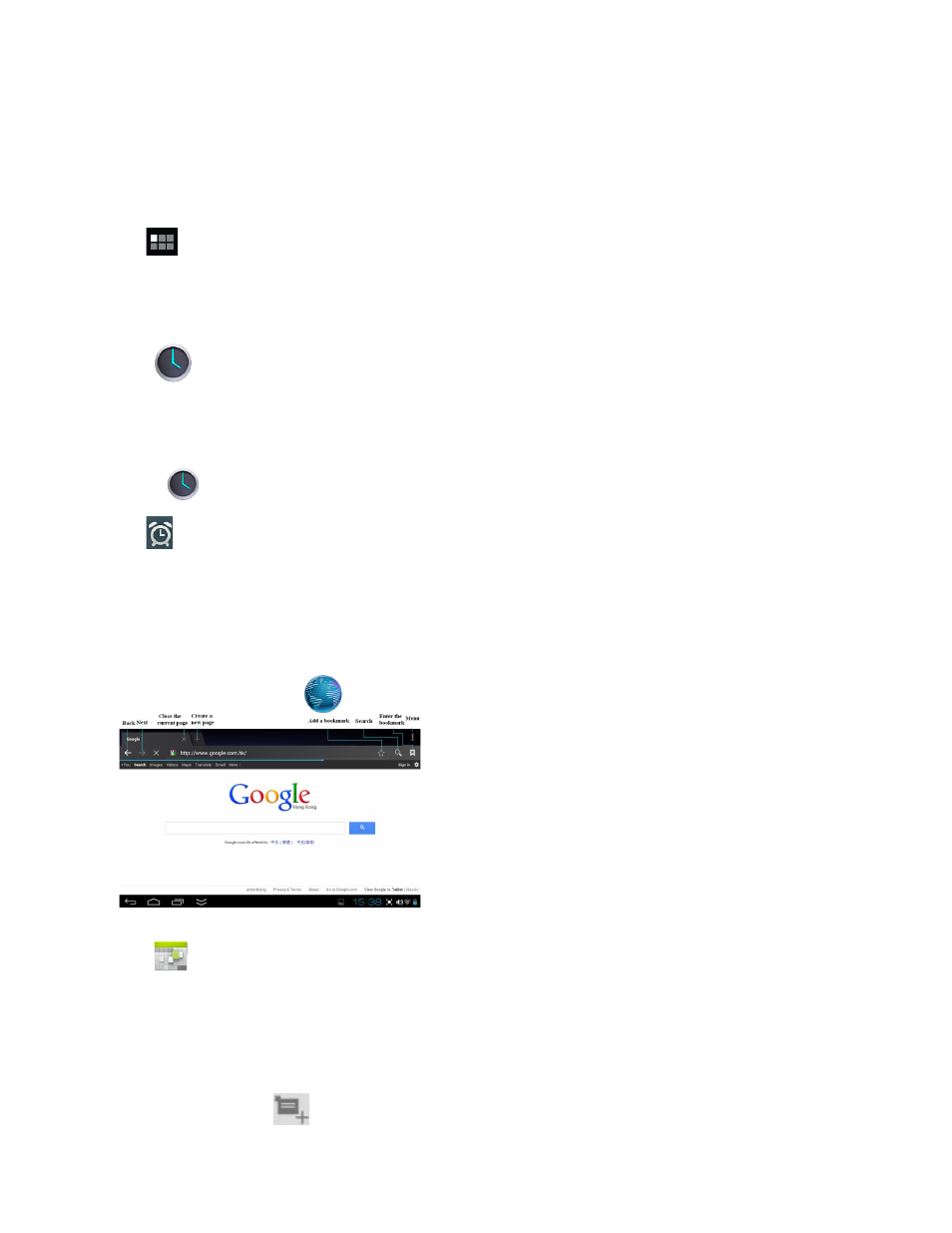
Page 6
3. Tap Open to launch the application now, or tap Done to return to the File Browser screen.
Download Applications directly from a Website
You can download Android applications directly from websites, and then install them on your device quickly and easily.
Uninstalling Android Applications
You can also uninstall the Android applications quickly and easily that you have installed.
1. Tap
→ Settings → Apps → All.
2. Tap the application you want to uninstall → Uninstall.
3. Tap OK to confirm the Uninstall.
11 CLOCK
Tap the
Clock application icon. You can see the time and date.
Alarm
You can use your device as an alarm clock by setting multiple alarms.
Add Alarm
1. Tap the
Clock application icon.
2. Tap
Set alarm → Add alarm.
3. Set up your alarm as desired.
4. Tap OK.
5. Selected the alarm clock.
12 BROWSER
Users can connect to the Internet through browser.
Click the browser icon on the Desktop
, and then you can open the Web browser.
13 CALENDAR
Tap the
Calendar application icon.
For the first time using the Calendar, you need to add an Exchange account. Enter account email address and password. Enter the system Settings
→ Account & sync →Add account. Complete the setting according to the prompts . After then you can use the calendar. Don't need to add Exchange
account if only view the calendar.
Add Event
1. On the Calendar screen, tap on the date when you want to add an event.
2. Tap on the event time → tap
.
