8 screen lock, 9 status and notification area, 10 application management – Naxa NID-7007 User Manual
Page 6
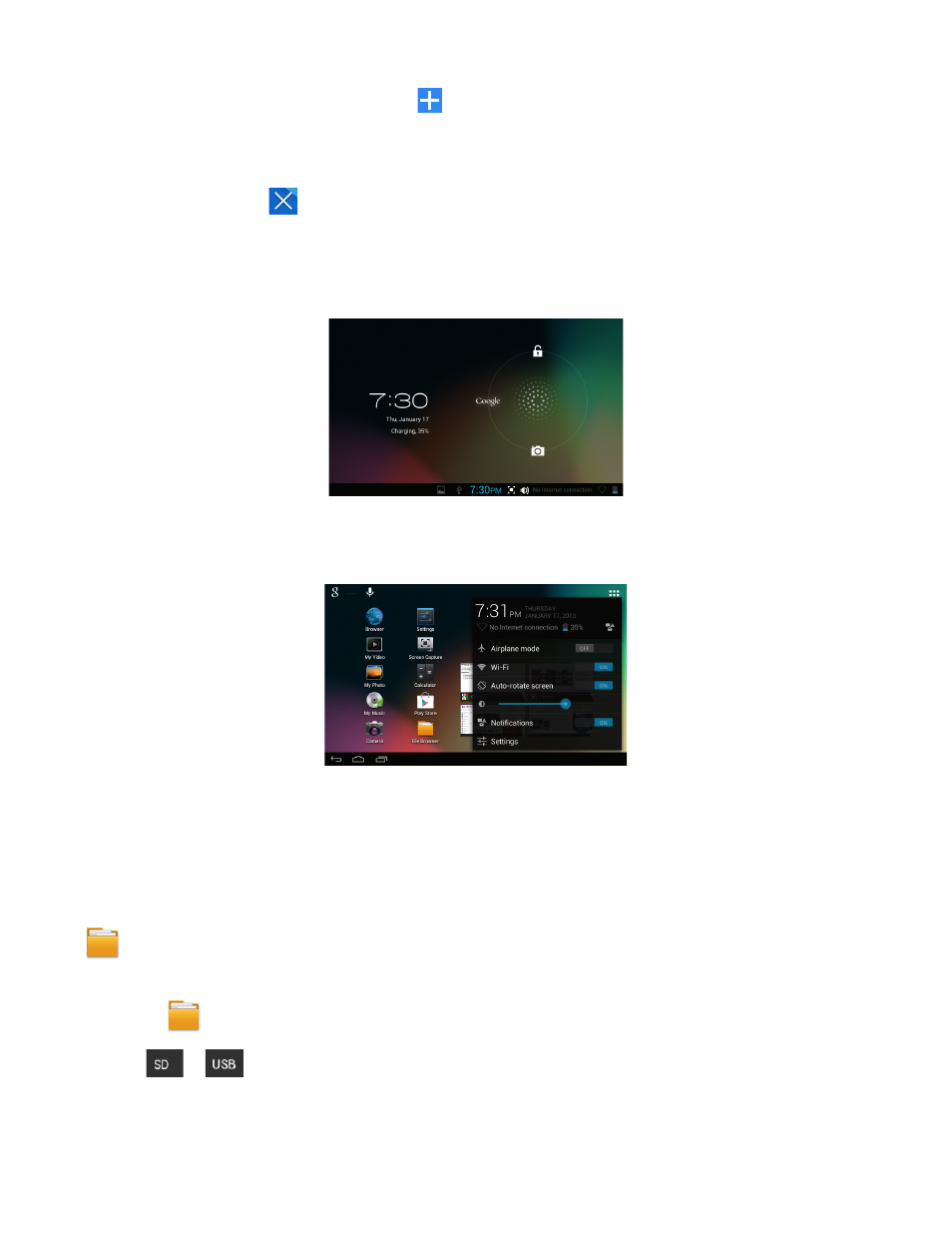
Page 5
Can make many personalized operation through "add" icon
, such as, add widgets, application shortcuts, set wallpaper, add bookmarks, email
accounts and set up the shortcut.
Tap on any application icon to launch it.
Touch, hold and then slide icons to reposition them on the screen.
Touch, hold and slide icons onto
to remove them from the Desktop screen.
8 SCREEN LOCK
It can be set to automatically lock screen or quickly press the power button to manually lock screen. The system provides four lock screen style for
users. You can enter Settings → Security →Lock Screen to switch.
Lock screen displays as the following:
Tap the unlock icon and drop it to the right until out of the circle to unlock.
9 STATUS AND NOTIFICATION AREA
On the Desktop screen, click the icons which are in the state bar to view more state information and events.
10 APPLICATION MANAGEMENT
Install Android Applications
There are many interesting and free Android applications that can be found on the web. You need to Launch your web browser and do a search for
“Android applications”.
Purchased or free Android applications that you have downloaded to your computer can be installed quickly & easily on your Tablet using the
File Browser or task manager application
1. Copy the .apk files which you want to install onto an SD card or USB device → insert or connect to your Device.
2. Tap the
File Browser application icon.
1. Tap
or
and locate the folder in which the .apk application files are saved.
2. Tap on an .apk file → Install.
The application is installed and the application icon is added to the Applications screen.
