Accell UltraAV DP-DVI Multi-monitor Adapter User Manual
Clone mode, Expanded mode, Ultraav displayport
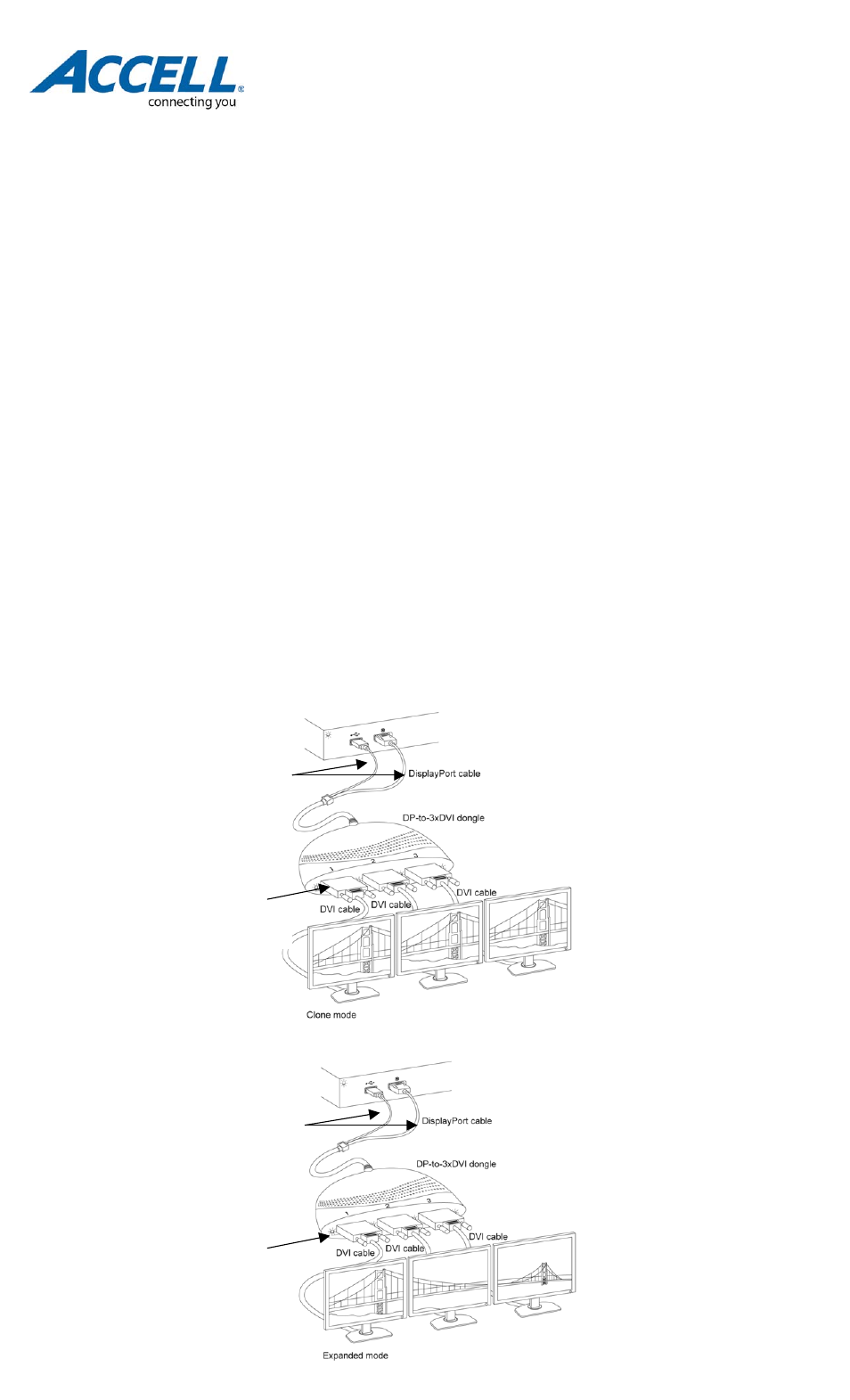
Introduction:
The Accell UltraAV DisplayPort to DVI multi-monitor adapter allows you to connect up to three DVI-D monitors using only
one DisplayPort connector on your graphics card. Once connected, you have the freedom to configure the monitors as a
single unified display (expanded mode), or three identical displays (clone mode) by simply changing the output resolution of
your graphics card. This adapter is plug-and-play-ready, requiring no additional software or driver.
Features:
-Fully HD compatible supporting resolutions up to 3840x1024/60Hz/32bit color.
-No additional software to install, just Plug-and-Play.
-Works with any desktop or notebook computer (PC or Mac) that has a DisplayPort output.
-Designed to work with monitors that have DVI-D Single-Link input, and it works best if the monitors are of the same native
resolution, up to 1280x1024 per monitor.
-If monitors are of different native resolutions, the adapter will display at a resolution common to the monitors.
-If your graphics card has two DisplayPort ports, they can output to six monitors with two of these adapters!
Specifications:
• Connectors: Built-in 45” locking DisplayPort cable (to video card)
Built-in USB cable – Plugs into USB Port for power
• 3 DVI-D outputs (to monitors) - DVI cables not included
• Max resolution: 3 monitors @1280x1024/60Hz/32bit color (3840x1024)*
• Latency: Near zero**
• Approximate dimensions: 6.5"(W) x 4"(L) x 1.5"(H)
• Power: USB-powered via computer
• DisplayPort 1.1a compliant
• Maximum supported monitor frequency: 60Hz
*Recommended: Same type DVI monitors used, having the same native resolution, not exceeding 60Hz refresh rate.
**Features are subject to the capabilities of the computer and graphics card specification.
Installation Overview:
Follow the steps below to install the DisplayPort-to-3xDVI adapter. It is recommended that monitors have the native
resolution (up to 1280x1024) and refresh rate (up to 60 Hz).
Clone Mode
Installation Procedure:
Expanded Mode
Installation Procedure:
UltraAV DisplayPort
™
to DVI
Multi-Monitor Adapter
Set-Up Instructions
Package Contents:
• DP to 3x DVI-D Single-Link Monitors Adapter
• Instructions
PC System Requirements:
•DisplayPort video card and DVI-D single-link
monitors**
•Microsoft® Windows® 7, Windows Vista™
(32/64bit), Windows XP (32/64bit),
Windows Server 2003/2008 (32/64bit),
Windows 2000
Macintosh System Requirements:
•DisplayPort video card and DVI-D single-link
monitors** (note: mini DisplayPort video card
requires Mini-DP to DP adapter - not included)
•Mac® OS X v10.4, Mac OS X v10.5, Leopard
(32/64bit)
Step 1: Connect integrated DisplayPort
(DP) input cable to desktop or notebook
graphics card connector. Also connect
integrated USB cable into available USB
port for power.
Step 2: Connect DVI-D output ports
1, 2 and 3 to up to three monitors
respectively, according to the
monitors’ display sequence.
Step 3: Select monitors’ input
port to DVI
1
. You will either
see the same image on all
monitors (clone mode) or a
single image spread across
multiple monitors (expanded
mode).
Step 4: To change the display to
clone mode, change the output
resolution on your computer and
select the horizontal resolution
equivalent to native resolution (or
lower) for one (1) of the monitors
i.e. 1280x1080 (horizontal x
vertical)
Step 2: Connect DVI-D output ports
1, 2 and 3 to up to three monitors
respectively, according to the
monitors’ display sequence.
Step 3: Select monitors’ input
port to DVI
1
. You will either
see the same image on all
monitors (clone mode) or a
single image spread across
multiple monitors (expanded
mode).
Step 4: To change the display to
expanded mode, change the output
resolution on your computer and
select the horizontal resolution
equivalent to three times the native
horizontal resolution of one monitor
i.e. 3840x1080 (horizontal x
vertical).
Step 1: Connect integrated DisplayPort
(DP) input cable to desktop or notebook
graphics card connector. Also connect
integrated USB cable into available USB
port for power.
