Accell UltraVideo USB to DVI or VGA Video Adapter User Manual
Accell Computer Accessories
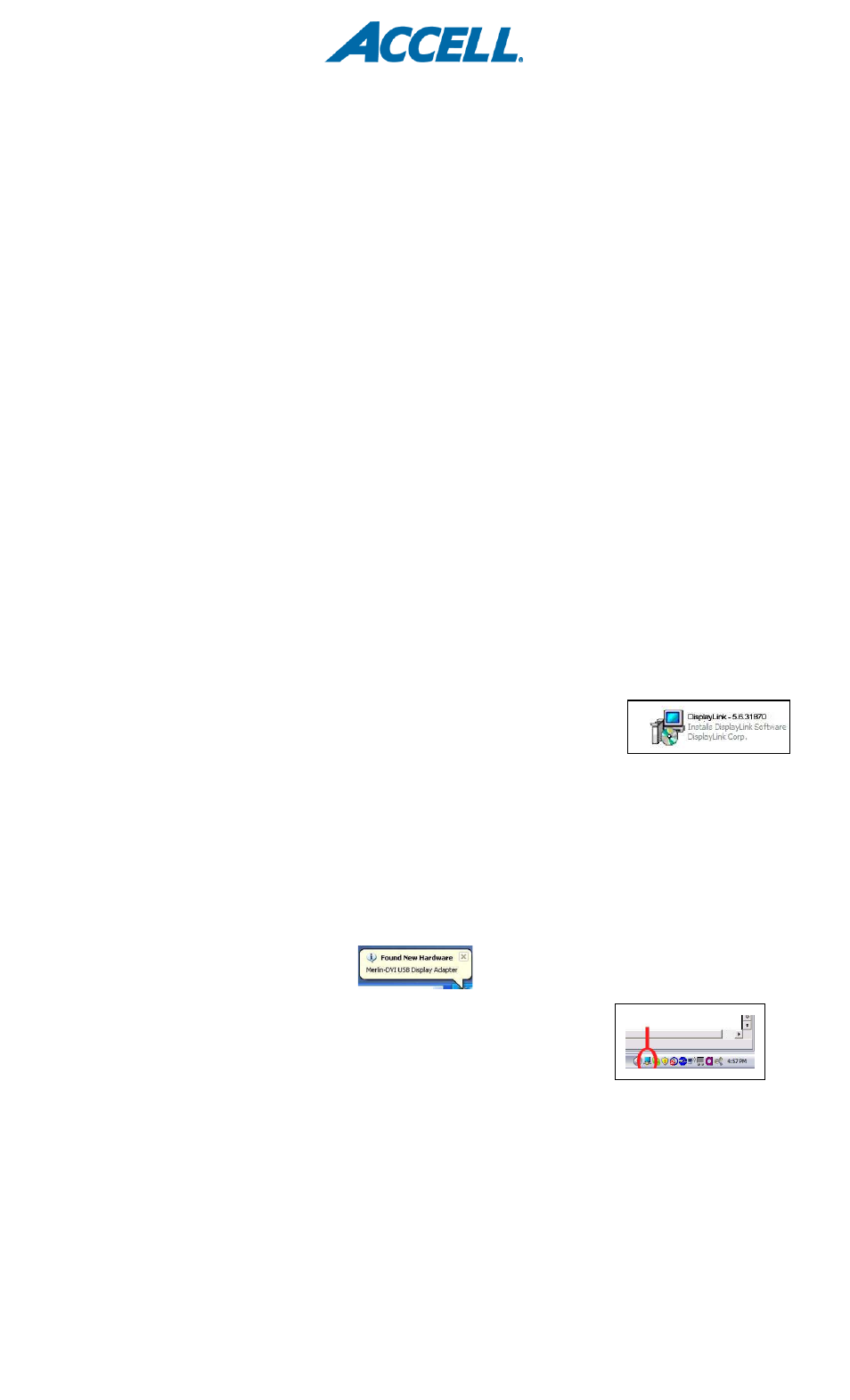
Introduction: Congratulations on your purchase of the ACCELL UltraVideo USB 2.0 to DVI-I (VGA) External Video Adapter. This
adapter enables you to connect a DVI monitor, LCD display or projector to a notebook or desktop computer’s USB port. Use the enclosed
DVI to VGA analog adapter to convert the adapter from DVI to VGA, providing compatibility to a VGA display. With this adapter connected to
a USB port you can easily extend or mirror your desktop to another display without having to install a video card. The adapter features the
DisplayLink DL-195 processor inside and uses the DisplayLink driver software to operate. For the latest driver, or to find a driver or for
support on an operating system not supported on the enclosed driver CD, please visit the DisplayLink Web site at
www.displaylink.com/support/downloads.php.
Note: Up to 6 adapters can be supported on a single computer, supporting up to 6 additional displays. Each additional adapter will require
computer resources to operate and the performance of the adapter is dependent upon the processing power available as well as the
operating system in use. More capable systems offer higher performance. Use a powered USB hub if additional USB ports are needed.
A detailed DisplayLink software user’s manual in pdf format is included on the Driver CD. Please refer to this document for more information
on driver and product usage. Adobe Acrobat Reader is required to open this document and is available at www.adobe.com.
Note: If you have v3.x, R4.1 or R4.2 DisplayLink software installed you must uninstall it using the Windows Add/Remove Programs feature
before installing this release. Devices will continue working after this release is installed.
IMPORTANT: Please do not attach the USB 2.0 to DVI (VGA) adapter to the computer until instructed to do so.
Driver release notes in TXT format are included on the Driver CD. Please refer to this document for the most recent driver information.
Windows Driver Installation:
1. Insert the CD into your CD-ROM drive. The installation process should begin automatically. If
the installation process does not begin automatically, click to open the “My Computer”
(“Computer” in Vista/7) icon on your desktop, Double-click “DisplayLink – 5.6.31870” (Installs DisplayLink Software) to start the
installation process.
2. The Software End User License Agree appears. To continue select “I Accept”.
3. The software will now install. The computer screen may flicker during this process.
4. After the installation is completed, remove the CD from the drive and restart your computer.
5. Ensure the computer is finished restarting before continuing.
6. With the second display turned OFF, plug your DVI (or VGA) cable from the second display into the USB to DVI (or VGA) adapter.
7. Plug the USB cable into the adapter. Plug the adapter’s USB cable into the computer’s USB port. Turn the second display ON.
8. The following message (or similar) will be seen.
Windows installs the DisplayLink device
9. Set up is now complete. The second display will now be active in Extended mode.
Display Software Utility: The driver utility program is accessed in your taskbar through the
icon indicated below. Right click on the icon to access the utility. Or right click on a blank section of the
desktop, select Properties, then click on the Settings tab. For Vista, right-click on a blank section of the desktop and select Personalize, then
select Screen Resolution on the next screen. For Windows 7, simply right-click and select Screen Resolution.
A detailed DisplayLink software user’s manual in pdf format is included on the Driver CD. Please refer to this document for more
information on the DisplayLink software and video driver usage.
Note: Driver release notes in TXT format are included on the Driver CD. Please refer to this document for the most recent driver information.
IMPORTANT: Please do not attach the USB 2.0 to DVI (VGA) adapter to the computer until instructed to do so.
Macintosh Driver Installation:
1. Insert the CD into your CD-ROM drive.
2. Open the disk by double clicking the CD-ROM icon on the desktop. This will open a Finder window displaying the CD’s contents.
Package includes:
-USB to DVI Adapter
-DVI to VGA Adapter
-USB cable
-Driver CD
-Quick start guide
System requirements:
USB 2.0 port, 40MB hard drive space, CD-ROM, 2GHz or Dual-Core
processor minimum for Windows 7, Vista and Mac.
Windows® 7 (64/32bit), Windows Vista (64/32bit), Windows XP (32bit)
Intel-based Apple Mac running client versions of Snow Leopard 10.6,
Leopard 10.5, Tiger 10.4
This adapter features:
-Supports up to 1920x1200 or
2048x1152 (wide) – 1920x1080 (VGA)
-Self-powered design
-Fully USB 2.0 compliant
-24-bit true color
