Running the dell ide hard drive diagnostics – Dell OptiPlex GX60 User Manual
Page 11
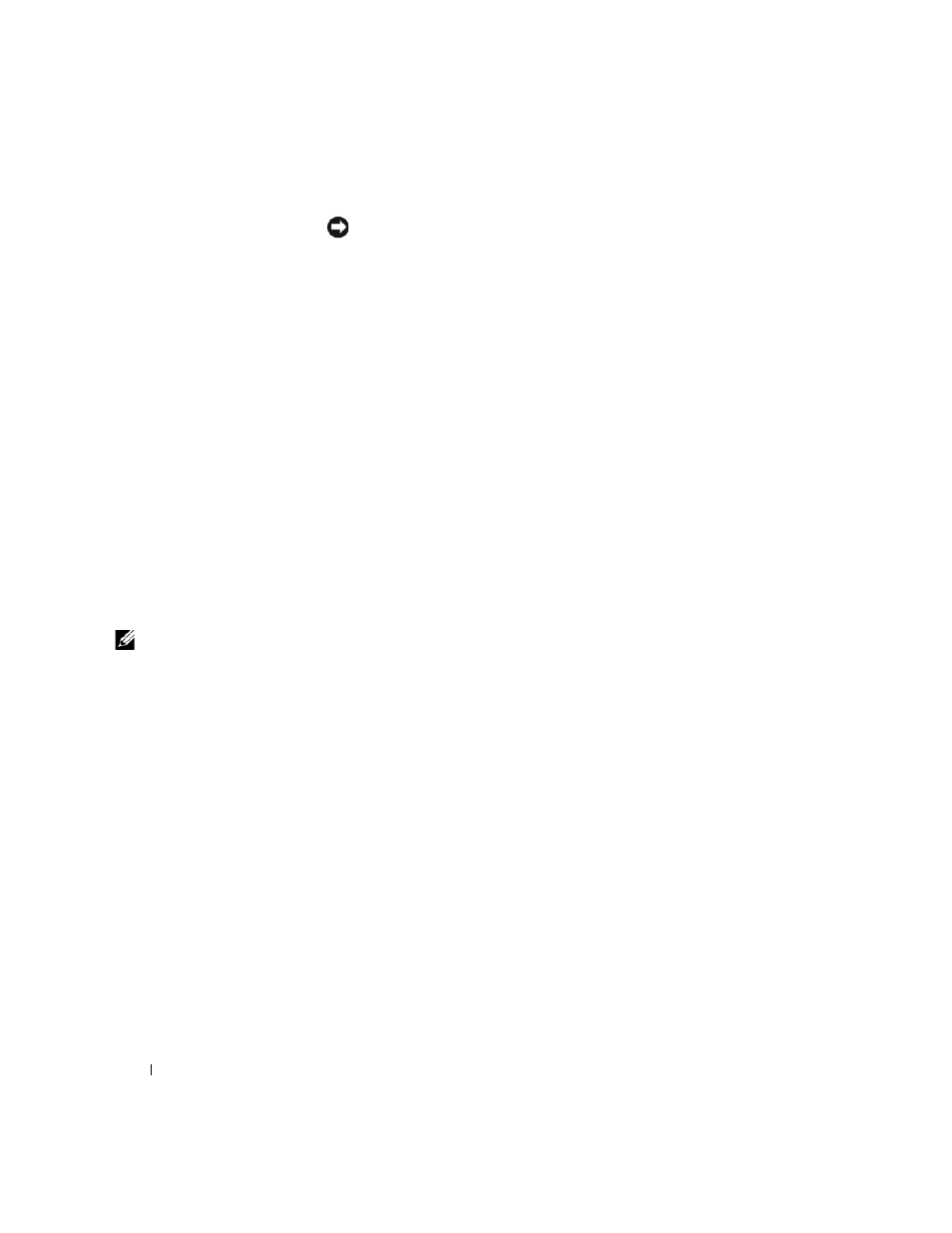
10
S e t u p a n d Q u i c k Re f e r e n c e G u i d e
www
.dell.com | support.euro.dell.com
NOTICE: If your hard drive fails, run the Dell IDE Hard Drive Diagnostics
(see "Running the Dell IDE Hard Drive Diagnostics" on page 10).
1
Turn on your computer (if your computer is already on, restart it).
2
When
F2 = Setup
appears in the upper-right corner of the screen,
press
The diagnostics initialization begins immediately; then the
Diagnostics Menu appears.
3
Select the appropriate diagnostic option for your computer.
To use the diagnostics, follow instructions on the screen.
Changing the Boot Sequence
To run the Dell Diagnostics from the
Drivers and Utilities CD, perform the
following steps to enable your computer to boot from the CD:
1
Insert the
Drivers and Utilities CD into the CD drive.
2
Turn on (or restart) your computer.
3
When
F2 = Setup
appears in the upper-right corner of the screen,
press
NOTE: This feature
changes the boot sequence
for one time only. On the
next start-up, the
computer boots according
to the devices specified in
system setup.
The Boot Device Menu appears.
If you wait too long and the Windows logo appears, continue to wait
until you see the Windows desktop. Then shut down your computer
and try again.
4
Select the CD-ROM Device option.
Running the Dell IDE Hard Drive Diagnostics
The Dell IDE Hard Drive Diagnostics is a utility that tests the hard drive to
troubleshoot or confirm a hard drive failure.
1
Turn on your computer (if your computer is already on, restart it).
2
When
F2 = Setup
appears in the upper-right corner of the screen,
press
3
Follow the instructions on the screen.
If a failure is reported, see "Hard Drive Problems" in your
User’s Guide.
