Configuring graph data fields, Device configuration, System settings – Garmin GMI 20 User Manual
Page 6: Selecting the heading type, Configuring the beeper, Enabling pop-ups, Customizing gauge limits, Changing the layout of instrument pages, Adding an instrument page, Removing an instrument page
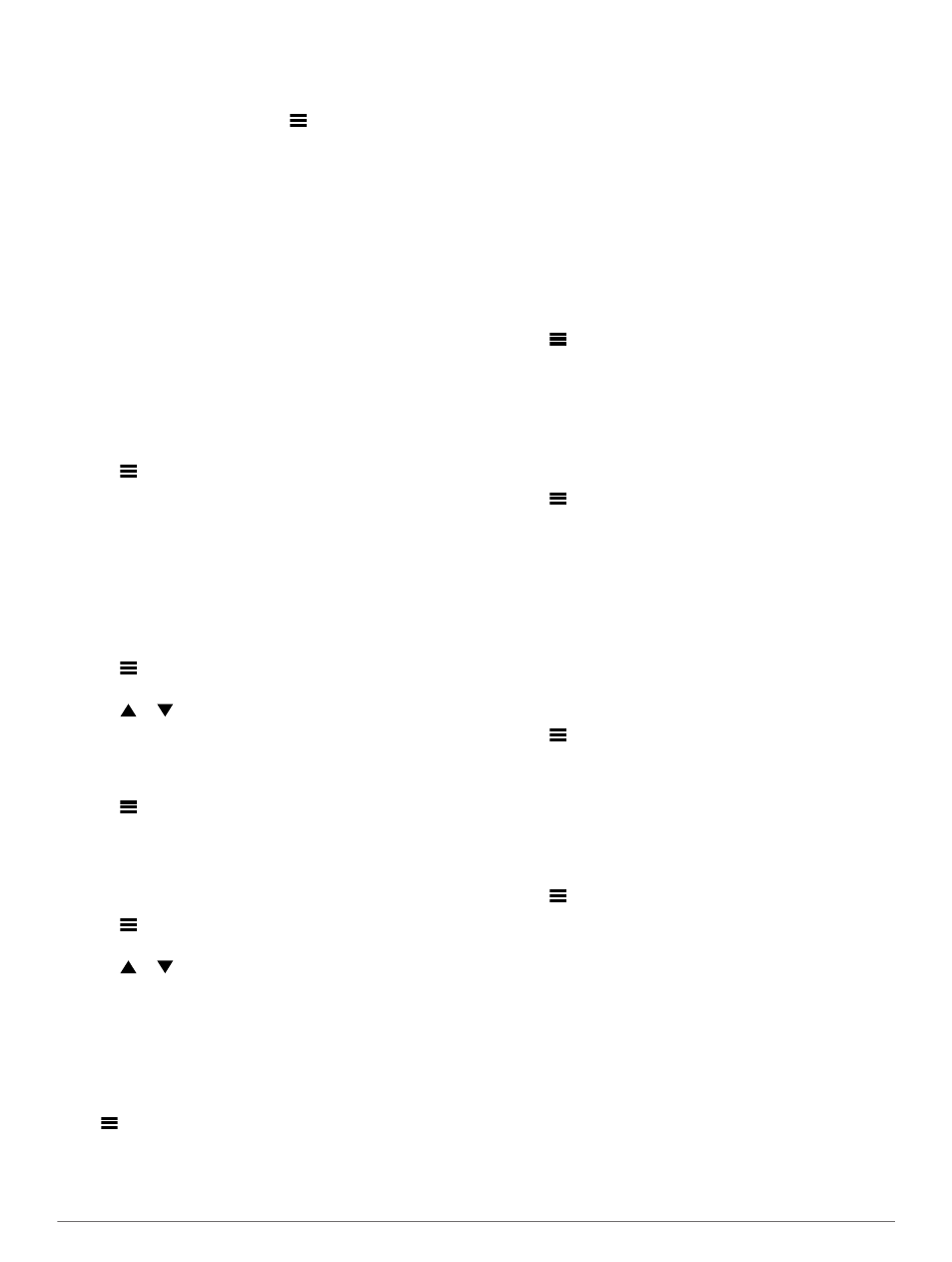
Configuring Graph Data Fields
Some instrument pages display graph data. You can configure
the data that displays on the graphs.
1
From the instrument page, select
> Configure Data
Fields.
2
Select an option:
• To view the data as a number instead of a graph, select
Show Number.
• To change the type of data shown on the graph, select
Graph Data.
• To determine how long the graph data displays, select
Graph Duration.
• To configure the scale of values that display on the graph,
select Graph Scale.
• To reset the graph scale to the default values, select
Reset Scale.
Changing the Layout of Instrument Pages
NOTE: Instrument page layout can be changed only on pages
that display more than one instrument.
You can change the layout of instrument pages to display up to
four instruments from any category.
1
Select
> Change Page Layout.
2
Select the number of instrument screens to view at the same
time.
3
Select Change to change the instrument.
4
Select a category.
5
Select an instrument.
6
If necessary, select a data style.
7
Select Done.
Adding an Instrument Page
1
Select
> Pages > Add Page.
2
Select an instrument page collection.
3
Select
or to scroll through the instrument pages.
4
Select an instrument page to add.
5
If necessary, select Yes to add more instrument pages.
Removing an Instrument Page
1
Select
> Pages > Remove Page.
2
Select a page to remove.
3
Select Yes.
Changing the Order of Instrument Pages
You can change the order of instrument pages.
1
Select
> Pages > Reorder Pages.
2
Select an instrument page.
3
Select
or to move the instrument page up or down in
the order.
4
Select Select to place the instrument page in the new
location in the order.
Device Configuration
System Settings
Select
> Setup > System.
Units: Sets the units of measure.
Heading: Sets the reference used in calculating heading
information.
Beeper: Sets if and when audible sounds are used.
Auto Power: Enables the device to turn on automatically when
the NMEA 2000 network turns on.
Language: Sets the on-screen language.
Operating Mode: Sets the operating mode to normal or store
demo mode.
Fuel Capacity: Sets the maximum fuel capacity for your boat.
Time: Sets the time format, time zone, and daylight savings
time for your location.
Speed Sources: Sets the speed sources for fuel economy and
wind.
System Information: Displays software information.
Factory Defaults: Resets the device to factory defaults.
Selecting the Heading Type
1
Select
> Setup > System > Heading.
2
Select an option:
• To automatically set the magnetic declination for your
GPS position, select Auto Magnetic.
• To set true north as the heading reference, select True.
• To set the magnetic variation value, select User
Magnetic.
Configuring the Beeper
1
Select
> Setup > System > Beeper.
2
Select an option:
• To turn off the beeper, select Off.
• To set the beeper to sound only when alarms are
triggered, select Alarms Only.
• To set the beeper to sound when the keys are pressed
and alarms are triggered, select On (Keys & Alarms).
Enabling Pop-Ups
NOTE: You can select a pop-up duration between 1 and 10
seconds.
Pop-ups inform you when engine trim and trim tabs have
changed by a specific threshold.
1
Select
> Setup > Pop-Ups.
2
Select a pop-up.
3
Select a pop-up duration.
Customizing Gauge Limits
You can configure the upper and lower limits and the range of
standard operation of a gauge. When a value exceeds the
range of standard operation, the gauge becomes red.
NOTE: Not all options are available for all gauges.
1
Select
> Setup > Set Gauge Limits .
2
Select a gauge.
3
Select an option:
• To set the minimum value of the standard operating
range, select Rated Min..
• To set the maximum value of the standard operating
range, select Rated Max..
• To set the lower limit of the gauge lower than the rated
minimum, select Scale Min..
• To set the upper limit of the gauge higher than the rated
maximum, select Scale Max..
4
Select the limit value.
5
Repeat steps 3 and 4 to set additional gauge limits.
6
If applicable, select Yes to share the gauge limit settings
across all Garmin® devices on the network.
2
Device Configuration
